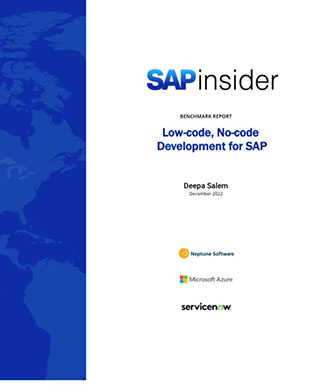Enhance Warehouse Visibility with the Picking Wave Monitor
Improve the efficiency and productivity of your warehouse operations by using the picking wave monitor to track the processing status of wave picks in SAP ERP Central Component (ECC) 5.0. Key Concept In most warehouses, the outbound picking workload for a specific day is usually broken up into smaller, more manageable groups of work to...