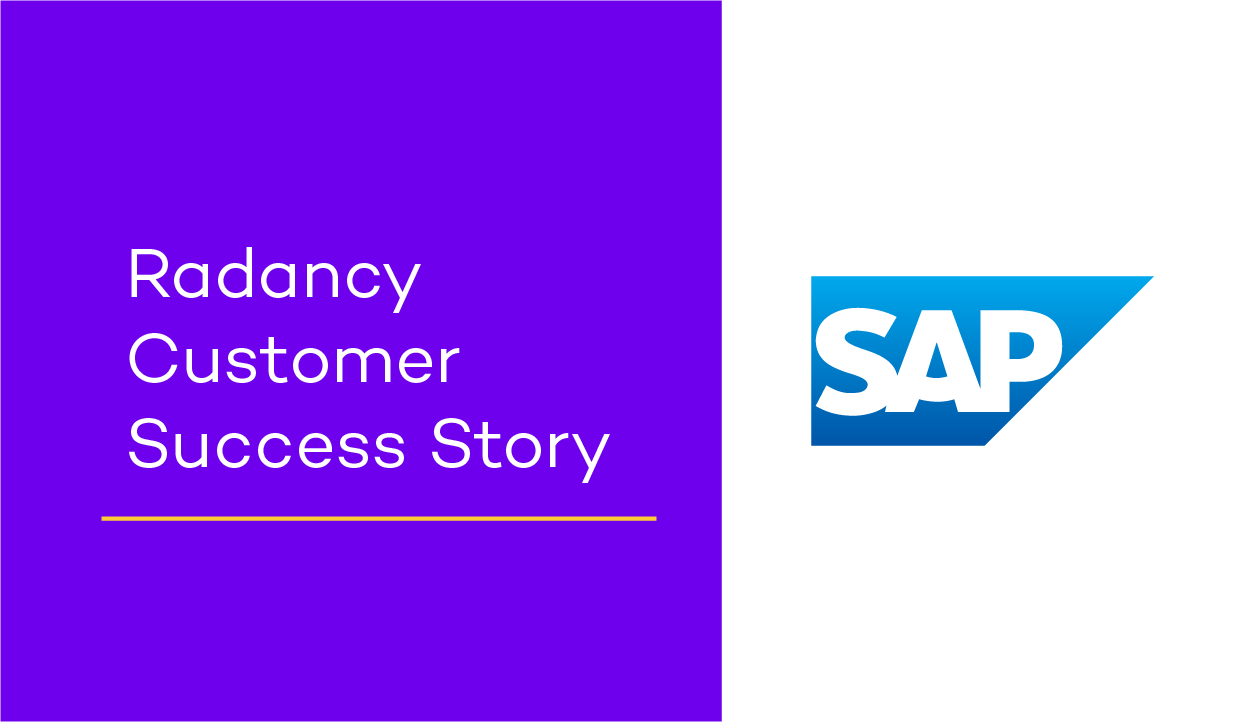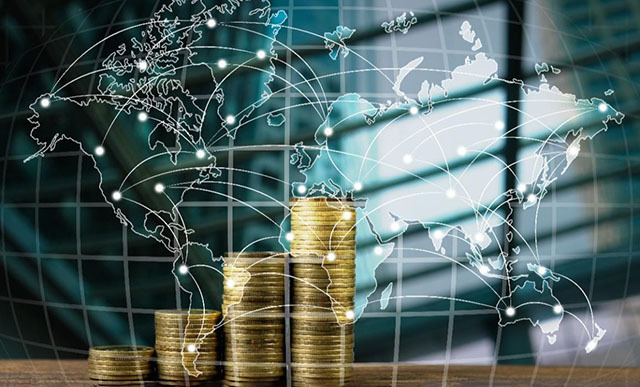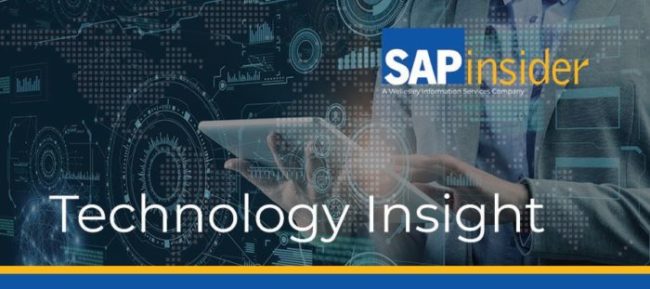Display Text Longer Than 60 Characters in Web Queries
All InfoObjects have a length limit of 60 characters. However, users often want access to longer text. Discover a workaround to display text of more than 60 characters in Web queries. Key Concept A Business Server Page (BSP) application is a complete functional application similar to a classic SAP R/3 transaction. Rather than viewing these...