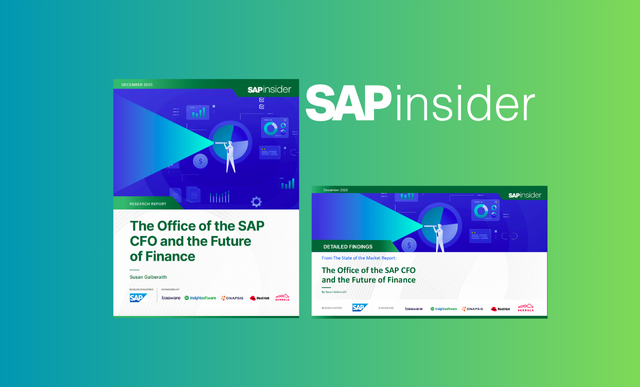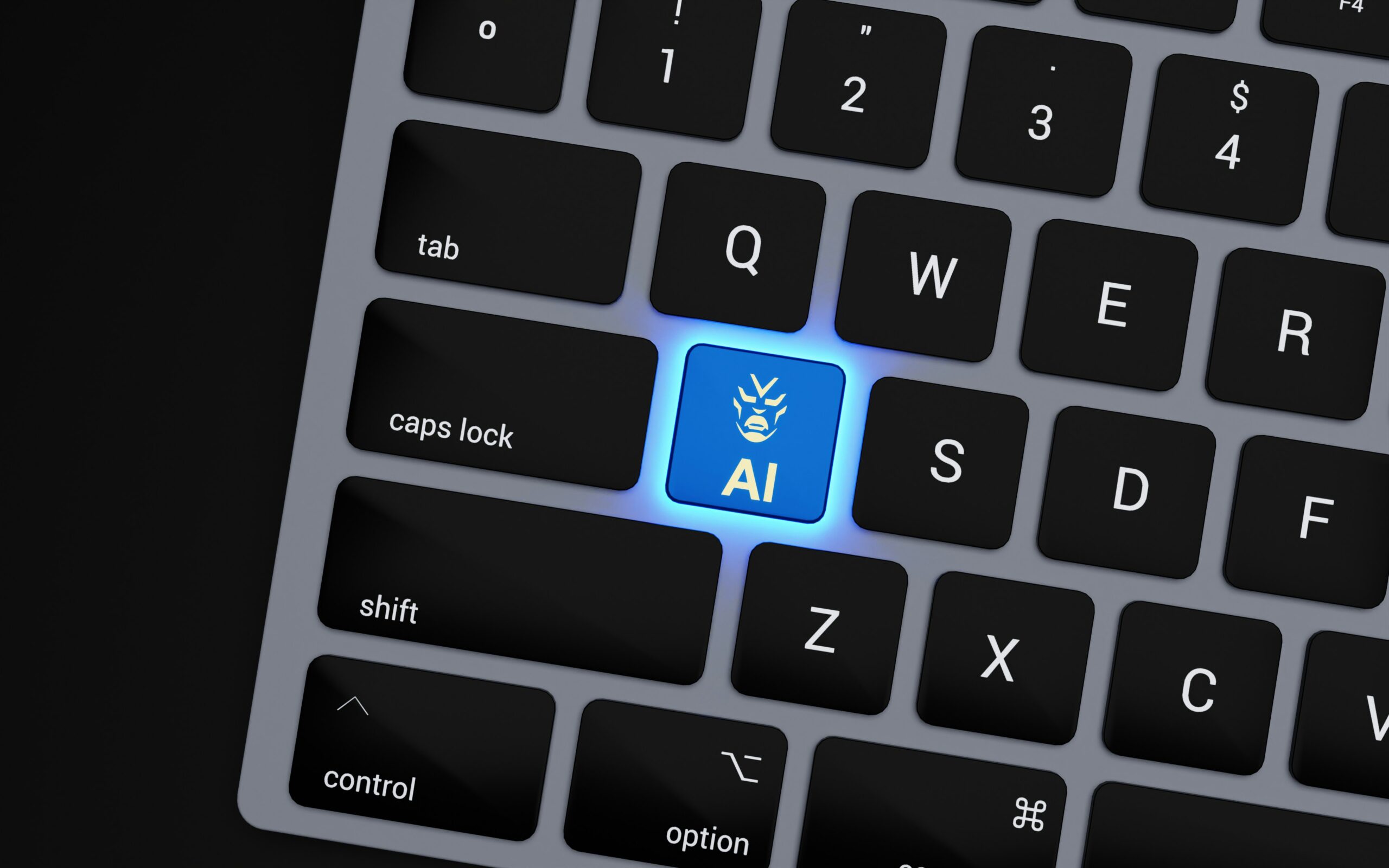Learn how to configure SAP Fraud Management for easy detection, investigation, and prevention of fraudulent activities within your enterprise system using standard business contents.
Key Concept
The Serious Fraud Office (SFO), which is a department in the office of the US Attorney General, defines fraud as an act of deception intended for personal gain or to cause a loss to another party. The implication of successful perpetration of fraudulent activities can be enormous and can lead to huge fines and legal actions. SAP Fraud Management is designed to use intelligent algorithms to study and analyze fraud patterns, thereby curbing the occurrence and perpetration of malicious business activities.
As governments around the world increase enforcement of laws and regulations to combat corruption and fraudulent activities such as bribery, global corporations are under increasing pressure to improve their anti-bribery and anti-corruption compliance programs to detect and prevent potentially fraudulent transactions that could put the organization in an unpleasant position.
Therefore, a tool to manage this business challenge is becoming more important to top business executives. SAP Fraud Management is designed to detect, investigate, analyze, and prevent malicious business activities in mega-high data volume system environments. The product belongs to the SAP Assurance and Compliance Software 1.1 suite. Technically, it co-habits with SAP Audit Management.
SAP Fraud Management offers a number of business benefits that include:
- Curtailing fraudulent losses through real-time detection
- Ensuring continuous process efficiency via real-time monitoring
- Enhancing the efficiency of the investigation process of malicious activities via real-time analyses and simulations
- Optimizing the efficiency of fraud detection via proactive identification and prediction of future risk
- Enhancing operational efficiency by automating business processes and seamless integration
I explain the basic configuration of the product and how to set up the system to prevent revenue loss with capabilities that minimize false positives and mitigate the risks of fraud and noncompliance. Topics include the following:
- The business scenario (use case)
- Verification of technical configuration settings
- Basic configuration settings
- Business content activation
- Concept of system replication
- Understanding the data model
- SAP HANA procedures
- Maintenance of detection methods
- Maintenance of detection strategy
- Calibration and simulation of detection strategy
- Execution of a mass detection run
- Alert assignment to investigators
- Investigation and alert processing
The Business Scenario (Use Case)
My typical business example is based on standard content delivered by SAP via Business Configuration Sets (BC Sets) and SAP HANA procedures. The purpose is to demonstrate how the SAP Fraud Management application works.
SAP Fraud Management offers standard content that can be adapted for fraud detection, investigation, and prevention. One such content is the decision method Multiple Changes on Purchase Orders. This decision method aims to identify purchase orders (POs) with a defined number of changes in the header as candidates for suspicion of fraudulent activities. I use standard SAP HANA procedures and configuration settings to explain how the fraud management system is customized to achieve this business benefit of fraud detection and investigation documentation.
My business example investigates changes made to POs after they are created, and it considers any PO with more than one change as suspicious and therefore subject to further investigation. A number of basic configuration settings are essential to understanding the business example. Most of the configuration activities are already updated following the activation of the relevant BC Sets.
Verification of Technical Configuration Settings
This article is a follow-on article to the technical setup article “
Get Your SAP System Landscape Technically Ready for SAP Assurance and Compliance” in which I explained the technical configuration activities that are prerequisites for harnessing the capabilities of SAP Fraud Management. Following the installation of the SAP Fraud Management add-on, you need to perform a number of post-installation activities on the SAP HANA database and the SAP ABAP NetWeaver system to be able to use the system productively. Follow menu path Fraud Management > Tools > Environment > Check technical Configuration or use transaction code FRA_TC_CHECK to confirm if the system is properly set up for fraud management capabilities. Any error reported during the check should be reviewed and resolved accordingly. All the checks should be flashing in green as shown in
Figure 1.

Figure 1
Excerpt of the SAP Fraud Management technical configuration verification check
Basic Configuration Settings
You need to perform a number of basic configuration settings to use the system for fraud detection and investigation. Most of the basic configuration settings are initially updated when BC Sets are activated in the system. Depending on the scope of your deployment, the relevant BC Sets for SAP Fraud Management are:
- FRA_INTERNAL_AUDIT - Fraud Management - Internal Audit – General
- FRA_INSURANCE_CLAIM1- Fraud Management - Insurance Claims - Business Content
- FRA_CUAN - Fraud Management - Hybris Marketing - Business Content
- FRA_ALERT_WORKFLOW - Settings for Alert Workflow
You can activate BC Sets via transaction SCPR20 (
Figure 2).

Figure 2
Initial screen for the activation of BC sets
Click the activate icon. In the screen that displays, choose the Expert Mode option in the Select Activation Mode section as shown in
Figure 3.

Figure 3
BC Set activation mode option maintenance
Click the green checkmark and
Figure 4 displays with the status message.

Figure 4
Confirmation of the activation of the BC Set
You can review the activation logs by clicking the logs icon, which takes you to
Figure 5.

Figure 5
Log of BC Set activation
The SAP Fraud Management customizing activities that have associated BC Sets can be reviewed via the IMG screen accessible via transaction SPRO and by choosing the Existing BC Sets option as shown in
Figure 6. The value under Additional information confirms if the BC Sets exist and provides the activation status.

Figure 6
BC Set activation status via the IMG node
The BC Sets cover customizing activities in the basic settings, home screen, detection, investigation, and network analysis main nodes. This section covers some of the important basic configuration settings that are central to my business scenario.
Maintain Number Range for Alerts
This customizing activity guides the numbering assigned to alerts in the SAP Fraud Management system. Access this customizing activity via menu path SPRO > SAP Customizing Implementation Guide > SAP Fraud Management > Basic Settings > Maintain Number Ranges for Alerts (
Figure 7).

Figure 7
Initial screen for number range maintenance
Click the Intervals button to review the configuration settings shown in
Figure 8.

Figure 8
Maintenance of the number range for alerts
The external check box should not be marked as it is only relevant for documents coming into the system from external sources. The applicable number range object is FRA_ALERT. By following the path in this customizing activity, you will be maintaining the number range object FRA_ALERT. You can also access number range objects via transaction code SNRO, in which case you have to define FRA_ALERT in the Object field that comes up.
Maintain Alert Currency
This customizing setting allows you define the currency that is used for alert report generation and processing. The system allows you to define only one currency to be used for the SAP Fraud Management system. The defined currency needs to be explicitly assigned to an application. The alert currency configuration settings can be accessed via menu path SPRO > SAP Fraud Management > Basic Settings > Maintain Alert Currency (
Figure 9). You enter the currency in the free field that allows you to define a value, but that is also validated against the possible values in the system. It also has input help (F4) functionality.

Figure 9
Maintenance of alert reporting currency
Define Source Domain and Fields Settings
Source domain is used to depict the source system of the data relevant for fraud management. It is mandatory that at least one source domain be defined in the system. The fields settings are a representation of the data structure in the source system. It is used to define the attributes of the fields in the source domain.
Figure 10 can be accessed via menu path SPRO > SAP Fraud Management > Basic Settings > Define Source Domain and Field Settings. It shows examples of predefined source domains.

Figure 10
Source domain definition
Highlight a source domain (for example, INTERNAL) and choose the Fields folder to go to
Figure 11.

Figure 11
Data structure of the source domain
In the fields structure of the source domain, you can maintain the data type, field length, and corresponding SAP HANA package information against the different fields.
Source Domain: The source domain is the business entity that delivers detection objects to the fraud management application. It represents the key for the fields in a customer data model. It allows you to define duplicate fields, but still maintain different characteristics for them, provided the fields are associated with different domains.
Field: This is the technical name of the field within the field catalog. The field names need to be the same as the name defined in the SAP HANA content. Furthermore, the field names used in SAP HANA content must be unique within the source domain.
Data Type: The data type is used to define a user-friendly representation of the field content, for example, currency and dates.
Field Length: This is used to define the length of the field in characters or digits.
Decimals: This is the decimal of field catalog datatype, which represents the number of decimals of a numeric field.
Conversion Routine: This is used to define a user friendly representation of the field content, for example to display technical keys without leading zeros.
Case sensitivity: This is used to indicate the case sensitivity of field values.
SAP HANA Content – Package: This is used to define the attribute view for access to field values and the corresponding texts.
SAP HANA Content – Attribute View for Value Selection: This is used to access field values and the corresponding texts.
SAP HANA Content - Value Field in Attribute View: This is used to define the value field within the attribute view.
SAP HANA Content - Text Field in Attribute View: This is the relevant text field in the attribute view.
ABAP Dictionary: Value Table/View: This represents the value table or view in ABAP Dictionary.
ABAP Dictionary : Field Name in Value Table/View: This is the field within the value table or view.
ABAP Dictionary - Text Field in Attribute View: This is used to define the relevant text field in the attribute view.
Amount and Quantities - Reference Field: This is used to define the currency key for the amount or the unit for the quantity in the SAP HANA content.
Amount and Quantities - Reference Value (Fixed Value): This is used to define a specific currency for the amount or a specific unit for the quantity in the SAP HANA content.
Amount and Quantities - Special Reference: This is used to define that the alert currency that has been defined in the Customizing for SAP Fraud Management under Maintain Alert Currency is used.
Maintain Investigation and Detection Objects
The investigation object defines the business object that is to be investigated for fraud—for example, an insurance claim, employee, vendor, or purchase order (
Figure 12). To go to
Figure 12 follow menu path SAP Customizing Implementation Guide > SAP Fraud Management > Basic Settings > Maintain Investigation and Detection Object Types.

Figure 12
Definition of investigation object type
This customizing activity allows you to associate a source domain with investigation objects and also define the enrichment package with the corresponding enrichment view. An enrichment is information that adds more context to the investigation object. It is provided in the screen used for the creation of alerts.
Highlight an investigation object and double-click the Data Enrichment Fields folder (
Figure 13). The enrichment field maintenance table allows you to define up to five additional fields. For example, you can define anything related to the investigation object, such as claims-related investigation objects or policy holder details.

Figure 13
Maintenance of enrichment fields
Click the Detection Object Types folder and
Figure 14 displays. Detection object types are the specific business information that needs to be evaluated for evidence of fraud based on the investigation object. For example, that could include vendor invoices, an employee travel expense receipt, or even a PO header as per my business example.

Figure 14
Definition of detection object types
This customizing activity allows you to associate a detection object type with an investigation object type. In addition, you can also associate the SAP HANA selection package and the corresponding selection view.
With a detection object type highlighted (for example, FRA_POHEAD) choose the Selection Fields folder and
Figure 15 displays. It shows how to explore subnodes.

Figure 15
Attribute definition for selection view of a detection object type
An investigation object type is the business object that you intend to investigate for fraudulent activities. Investigation object types are defined by the company as part of customizing as it is not a standard definition. Depending on what fraudulent activity you are investigating, the investigation object can be a PO, for example, as in my business example.
The detection object provides the specific information that you want to analyze for evidence of fraudulent activities based on the investigation object—for example, in my business example it is a PO with multiple changes.
Figure 13 shows the details of a typical an investigation object.
Figure 14 shows the association of detection objects (Detection Object Type Description) with an investigation object (Investigation Object Type).
Figure 16 shows the corresponding package in SAP HANA that is associated with the detection object.
You can maintain any of these figures by choosing the New Entries button and completing the appropriate fields. Click the Association to Investigation Object Type folder to see
Figure 16.

Figure 16
Definition of association view package
Business Content Activation
In order to use the SAP Fraud Management system, some business content needs to be activated mandatorily and some optionally depending on different use cases. These business contents are activated via transaction STC01. You can review the status of the activation run via transaction STC02.
The delivered business content objects include generic SAP HANA content and content for Claims Management, Internal Auditing and Anti-Corruption Compliance, Business Partner Master Data Screening, and SAP hybris Marketing Customer Data Management.
To use the detection and investigation business content of Internal Auditing and Anti-Corruption Compliance, a number of follow-on activities need to be performed, including activation of task lists FRA_SUITE_CORE_SETUP_PART_1 and FRA_SUITE_CORE_SETUP_PART_2 and activation of the extended Computer Aided Test Tool (eCATT) scripts.
The following eCATT scripts create the standard detection methods and detection strategies for internal auditing and compliance with anti-corruption laws and regulations such as the Foreign Corrupt Practices Act of 1977 (FCPA – United States of America) as amended by the International Anti-Bribery Act of 1998, or the Bribery Act 2010 of the United Kingdom.
- FRA_CREATE_DM_IA (Create all detection methods for internal audit)
- FRA_CREATE_DS_IA_ALL_DET_OBJ (Create detection strategy for internal audit)
Follow the procedure below to activate the eCATT scripts. Enter transaction SECATT in the command line. In the figure that displays, enter a value in the test script field as shown in
Figure 17.

Figure 17
Initial screen for the eCATT tool
Click the execute icon to display
Figure 18.

Figure 18
Start options for the eCATT script activation
Click the execute icon.
Figure 19 displays with the logs of the eCATT activity status.

Figure 19
Confirmation of the activation of the eCATT script
Concept of System Replication
SAP Fraud Management relies on business data in order to be used productively. The system needs to be fed with business data from different source systems such as SAP ERP or SAP Claims Management. The data from the source system can get into the SAP Fraud Management system via different approaches in the event that the SAP Fraud Management system is different from the back-end system.
One approach is to use the SAP Landscape Transformation (LT) Replication Server to get the data into the SAP HANA database. Another approach is to manually upload the data into the SAP HANA database. The system provides a standard task list (FRA_SUITE_CORE_SETUP_PART_1) that helps replicate tables from the source system to the SAP HANA database of the SAP Fraud Management system, especially if you intend to use the delivered business contents.
The task list FRA_SUITE_CORE_SETUP_PART_1 allows you to define, among other things, the details of data provisioning settings for data replication. The details of the activated task list run for FRA_SUITE_CORE_SETUP_PART_1 can be accessed via transaction STC02. In the initial screen that displays, enter FRA_SUITE_CORE_SETUP_PART_1 in the Task list field and choose the Finished Successfully check box in the Task List Run Status as shown in
Figure 20.

Figure 20
Initial screen of the task list run monitor
Click the execute icon.
Figure 21 displays with the result of the search criteria.

Figure 21
Output of the task list run that finished successfully
Double-click the entry.
Figure 22 displays with the details of the activities of the run.

Figure 22
Details of the task list FRA_SUITE_CORE_SETUP_PART_1
Click the icon under the Parameter column to review the details of the entries, especially the details of the SAP LT replication server as shown in
Figure 23. I show this to emphasize the relevance of the SAP LT system configuration to the collection of data from the back-end system into SAP HANA for SAP Fraud Management. For more information go to
https://help.sap.com/hana/sap_hana_installation_guide_trigger_based_replication_slt_en.pdf or
https://help.sap.com/hana/SAP_Landscape_Transformation_for_SAP_HANA_Operations_Guide_en.pdf.

Figure 23
Attribute definition for the execution of the task list
You can see the connection information and details of the source system, SAP LT replication server, and SAP HANA database provided as parameters. The authoring schema will always be SAP_FRA_CORE_ERP and that cannot be changed. The value specified in the physical schema field must match the name of the SAP LT replication server configuration.
On the SAP LT replication server, execute transaction code LTRC to review the status and configuration name as shown in
Figure 24. The status of the configuration must be green before the configuration of the task list setting is executed.

Figure 24
Status and configuration name of the SAP LT Replication server
Click the hyperlink under the Configuration Name column and navigate to the table overview to review the replicated tables following the execution of the task list FRA_SUITE_CORE_SETUP_PART_1 as shown in
Figure 25.

Figure 25
Details of the replicated tables
Understanding the Data Model
The concept of a data model in SAP Fraud Management is central to being able to implement the supported processes in SAP Fraud Management. More importantly, you need to first be able to identify the database tables in the source system applicable to the fraud element you are trying to access.
For example, in my business scenario in which I am interested in investigating POs with changes after creation, you should be able to identify the investigation object and the detection object. In my business scenario the investigation object is the PO and the detection object is the purchase order header. Secondly, you need to know in which tables and fields the relevant information resides.
Again, for my business scenario, the applicable tables are EKKO (Purchase Document Header), CDHDR (Change Document Header), and LFA1 (Vendor Master [General Section]). This information about the data model is important in identifying the tables to replicate and also helps with the scripting of the corresponding SAP HANA procedure.
SAP HANA Procedure
To detect the supposedly fraudulent data or transactions in the enterprise system, the system makes use of logics in the form of SAP HANA procedures to evaluate the business rules for fraud detection. Usually, you need to have the following SAP HANA procedures in place:
- Selection procedure: This procedure is used to perform the selection of the necessary data of the detection objects from the database tables
- Execution procedure: This procedure is used to perform the core business logic of the detection method
- Additional information procedure: This procedure is used to determine risk values and texts that give more information about the detection result.
For the purpose of my business example, I am adopting the following standard SAP HANA procedures.
- PR_PURCHASE_ORDER_MULTIPLE_CHANGES_SELE
- PR_PURCHASE_ORDER_MULTIPLE_CHANGES_EXEC
- PR_PURCHASE_ORDER_MULTIPLE_CHANGES_ADDINF
You can access these procedures via SAP HANA studio. Open SAP HANA studio and right-click the Content folder. In the Find Content screen that displays, enter the name of the selection procedure—for example, PR_PURCHASE_ORDER_MULTIPLE_CHANGES_SELE as shown in
Figure 26.

Figure 26
PR_PURCHASE_ORDER_MULTIPLE_CHANGES_SELE procedure script view
Click the OK button. The screen in
Figure 27 displays with the SQL script of the procedure including the output parameters and input parameters.

Figure 27
Script definition of PR_PURCHASE_ORDER_MULTIPLE_CHANGES_SELE procedure
Figure 28 shows an excerpt of the script, which collects information about POs that have multiple changes.
BEGIN
ET_PO = SELECT *
FROM :IT_KEY;
END;
Figure 28
Excerpt of the script
Repeat the steps above for the execution procedure PR_PURCHASE_ORDER_MULTIPLE_CHANGES_EXEC.
Figure 29 displays with the script of the procedure including the output parameters and input parameters.

Figure 29
29 PR_PURCHASE_ORDER_MULTIPLE_CHANGES_EXEC procedure script view
Figure 30 shows an excerpt of the script. This script does a count of the number of changes within the PO and generates an alert if the number of changes exceeds the run-time parameter maintained in the detection method.
BEGIN
/*Count the number of changes within a purchase order.
Select all purchase orders from Input Parameters table IT_PO_DETAIL, with an inner join on table CDHDR on the purchase order number.
Count all changes from CDHDR.OBJECTID having been updated (U), deleted (D), a delete in a single field documentation (E) or an
insert into a single field documentation (J) from table CDHDR, except 'I' which is marked as an insert. Further consider
only those purchase orders from CDHDR.OBJECTCLAS with an entry 'EINKBELEG' */
LT_NR_OF_CHANGES = SELECT PO,
COUNT (CDHDR.CHANGE_IND) AS "NR_OF_CHANGES"
FROM :IT_PO_DETAIL AS PO_DETAIL
JOIN CDHDR
ON PO_DETAIL.PO = CDHDR.OBJECTID
WHERE CDHDR.OBJECTCLAS = 'EINKBELEG'
AND CHANGE_IND <> 'I'
AND CDHDR.MANDANT = SESSION_CONTEXT('CLIENT')
GROUP BY PO_DETAIL.PO;
/* create an alert if the number of changes on a purchase order exceeds the runtime parameter eg. 10 in the detection method.*/
ET_RESULT = SELECT PO,
NR_OF_CHANGES AS "NR_OF_CHANGES",
'100' AS "DETECTION_RESULT"
FROM :LT_NR_OF_CHANGES AS CHANGE_RESULT
WHERE NR_OF_CHANGES > (SELECT TOP 1 THRESHOLD_CHANGES
FROM :PARAMETERS);
END;
Figure 30
Excerpt of the script
Repeat the same step for the additional information procedure PR_PURCHASE_ORDER_MULTIPLE_CHANGES_ADDINF as shown in
Figure 31 with the script of the procedure including the output parameters and input parameters.

Figure 31
PR_PURCHASE_ORDER_MULTIPLE_CHANGES_ADDINF procedure script view
Figure 32 shows an excerpt of the script. This script is used to auto-populate the PO number and the number of times the PO was changed in the alert.
BEGIN
/* Purchase order &1 was changed &2 times within the purchasing process.*/
ET_TEXT = SELECT "PO",
'' AS "TEXT",
'FRA_INTERNAL_AUDIT' AS "MSGID",
'082' AS "MSGNO",
"PO" AS "MSGV1",
"NR_OF_CHANGES" AS "MSGV2",
'' AS "MSGV3",
'' AS "MSGV4",
'PO' AS "MSGV1_FC",
'NR_OF_CHANGES' AS "MSGV2_FC",
'' AS "MSGV3_FC",
'' AS "MSGV4_FC"
FROM :IT_RESULT;
END;
Xx
Figure 32
Excerpt of the script
Note
This article does not cover how to create SAP HANA procedures for SAP Fraud Management use cases.
Maintenance of Detection Methods
Execute transaction FRA_UI to access the application.
Figure 33 displays.

Figure 33
Initial screen of the SAP Fraud Management application
Click the Enroll Detection Method tile and
Figure 34 displays.

Figure 34
Detection methods master data
Click Detection Method in the search criteria and enter a value. The detection method of interest in my example is FRA_IA_PUR_ORD_H_MCG. Click the Search button and
Figure 35 displays with the filtered result.

Figure 35
Result of filtered detection method
Click the link under the Description column.
Figure 36 displays the details of the detection method including the associated SAP HANA procedures. It also shows the assignment of the fields (THRESHOLD_CHANGES) of the source domain.

Figure 36
Details of the detection method- General tab
Click the Where-Used List tab to display the corresponding detection strategy where the detection method was used, as shown in
Figure 37.

Figure 37
Detection strategy association with the detection method
Maintenance of Detection Strategy
The detection strategy can be accessed via the application home page by choosing the Detection Strategy tile or by clicking the link under Detection Strategy column in
Figure 37.
Figure 38 displays.

Figure 38
Detection strategies master data
Click Detection Strategy in the search criteria and enter a value. The detection strategy that is of interest to my example is FRA_IA_POHEAD_VER_6. Click the Search button and
Figure 39 displays with the filtered result.

Figure 39
Filtered result for the detection strategy
Click the value under the description column and
Figure 40 displays.

Figure 40
Details of the detection strategy - General tab
The General tab of the detection strategy master data details shows the definition of important attributes of the decision strategy such as the detection object type and the investigation reason. More importantly, the detection strategy must be Active as shown in the Version Status field in order to be able run a mass detection session against it.
Click the Detection Methods tab.
Figure 41 displays with the details of the assigned detection method. With the detection method highlighted, the Parameters: section displays. In my business scenario, the parameter Tolerance limit of allowed changes is set to 1. This definition sets the condition that is evaluated when the alert is generated. In my case, any PO header data that is changed more than once generates a corresponding alert.

Figure 41
Details of detection strategies and detection methods showing the Parameters setting
Calibration and Simulation of Detection Strategy
Calibration allows you to simulate the alerts for a detection run that will be generated based on a set of defined criteria. This allows you to make an informed decision as to the volume of alerts to be generated, while also reducing false positives. This functionality allows you to perform what-if analysis in real time, which gives an impression of the future workload of alerts to review. To navigate to the calibration screen, click the Calibration button and
Figure 42 displays.

Figure 42
Initial calibration screen
Click the setting icon.
Figure 43 displays with the Calibration Settings dialog box.

Figure 43
Calibration settings dialog box
Change the value for the Start Date field as desired, for example, 08.07.2000 as shown in my example in
Figure 44.

Figure 44
Definition of calibration settings for a detection run
Click the Apply button and then click the Start Simulation button.
Figure 45 displays with the simulation result (Simulation1). It shows that with the calibration setting defined, 83 alerts will be generated.

Figure 45
Simulation result for the calibration setting
Click the Calibration Settings button in
Figure 43 again and
Figure 46 displays.

Figure 46
Definition of calibration settings
Change the End Date field as desired, for example, 08.07.2005 as shown in
Figure 47.

Figure 47
Definition of value for the calibration setting.
Cick the Apply button and then the Start Simulation button.
Figure 48 displays with the simulation result (Simulation:2). You can see that with the revised calibration setting, 44 alert items will be generated.

Figure 48
Result of the calibration for the second simulation
Execution of a Mass Detection Run
Now that you are satisfied you can manage the number of alerts generated, you can progress to execute the mass detection run. Navigate to the Detection Strategy Details page shown in
Figure 49. To go there click the value under the Description column in
Figure 39.

Figure 49
Details of detection strategy
Click the Mass Detection button.
Figure 50 displays with a dialog box to define the properties of the detection run.

Figure 50
Initial screen for the execution of mass detection
Keep the default values for the fields but maintain the Date From: field to the match the definition used for the calibration as shown in
Figure 51.

Figure 51
Definition of execution criteria for the mass detection run
Click the Execute button and
Figure 52 displays with a status message confirming the release of the background job.

Figure 52
Confirmation for the release of the mass detection run job
With the mass detection run job successfully released, you can monitor the status via the application logs, which you can access via transaction SLG1. In the screen that displays, enter FRA_MASS in the Object field as shown in
Figure 53.

Figure 53
Initial screen for the analysis of the application log
Click the execute icon.
Figure 54 displays with the logs related to the mass detection run showing the details of the number of generated alerts. Forty-four alerts are generated, which is the same number reported in the second calibration run whose setting I adopted for the mass detection run.

Figure 54
Mass detection run application log showing the number of generated alerts
Expand the second log generated at the same time (20:32:53) and
Figure 55 displays. It shows the details of the actual objects (POs in my example) responsible for the generated alerts.

Figure 55
Mass detection run application log showing objects of the generated alerts
Expand the third log generated at the same time (20:32:53) to display
Figure 56, which confirms the successful generation of alert items.

Figure 56
Confirmation of the successful generation of alert items
Alert Assignment to Investigator
To process an alert, you need to assign the alert to an investigator. Log on to the SAP Fraud Management application and assign the alerts to someone to investigate them further. The initial screen shown in
Figure 57 displays.

Figure 57
Initial screen for showing all alerts
Click the New alert link in the All Alerts tile. In the screen that displays, click the Inv. Object Type column to filter the relevant alerts. In my example, it is a PO, so I enter *PURCHASE* as shown in
Figure 58.

Figure 58
Definition of filtering criteria based on the investigation object
Press Enter.
Figure 59 displays with the result of the filtering criteria.

Figure 59
Purchase order investigation object type related alerts
Highlight the alert items to assign for processing as shown in
Figure 60.

Figure 60
Highlighted alerts for assignment to investigator
Click the Assign button and
Figure 61 displays with the possible menu options.

Figure 61
Initiation of assignment of alert
You can choose to assign the alerts to yourself or to others or you can reset the assignment. For the purpose of the article, I choose Assign to Other and
Figure 62 displays.

Figure 62
List of investigators for alert assignment
Click a user to assign the alert. For the purpose of myr business example, I choose PO_FRA_MGR as shown in
Figure 63.

Figure 63
Highlighted investigator for alert assignment
Click the Save button.
Investigation and Alert Processing
Log on as the investigator (for example, PO_FRA_MGR) as shown in
Figure 64.

Figure 64
Logon screen to SAP Fraud Management application
Click the Log On button and
Figure 65 displays.

Figure 65
Initial screen on first logon to the SAP Fraud Management
Click the + sign to add tiles to the initial screen. The first time you log on, the screen is blank and you need to add tiles.
Figure 66 displays.

Figure 66
Add tile dialog box
Click a tile, for example My Alerts, as shown in
Figure 67.

Figure 67
Selection of a tile in the initial screen
Click the OK button. The My Alerts tile displays with the assigned alerts as shown in
Figure 68.

Figure 68
My Alerts tile showing new, open, transferred, and closed alerts
Click the Open sub-tile.
Figure 69 displays with all open alerts.

Figure 69
Open alerts in my Alert tile for processing
Click the alert you want to treat by choosing the hyperlink under the Alert column, for example, 725.
Figure 70 displays in a read-only format. The screen shows the Detection facet containing important information such as the Detection Strategy and Detection Method. (Note that facet is what a tab is called in SAP Fraud Management.)
The Evaluation column under Detection methods provides alert messages about the detection method evaluated. In my business case, you can see that the PO header was changed twice, which is above the threshold set in the decision method evaluated. Also, the Detection Method Parameters column defines the threshold evaluated in the decision method.

Figure 70
Detection facet of an alert
To initiate the processing of the alert, click the Set in Process button.
Figure 71 displays in edit mode with the capability to maintain the alert information such as Fraud Division and category.

Figure 71
Alert in edit mode – set to processing
Click the Documentation facet and
Figure 72 displays.

Figure 72
Documentation facet of an alert item
The screen allows you attach documents, create notes, or create a task.
Click the Decision facet.
Figure 73 displays the screen to document the investigation findings and to make an investigation decision while providing a reason.

Figure 73
Decision facet of an alert item
For the purpose of this article, I enter values in the madatory fields – Summary, Findings, and Reasons as shown in
Figure 74.

Figure 74
Documentation of investigation decision and reason
Click the Save button.
Figure 75 displays.

Figure 75
Confirmation for the closure of the alert
Observe that the Lifecycle Status has changed to Completed and the status messge Alert items have been closed is displayed.
Kehinde Eseyin
Kehinde Eseyin is a security architect. He holds a bachelor’s degree in computer science. He has about 12 years of IT security, governance framework, IS risk, and compliance experience gained by working in numerous global organizations. Over the years, he has demonstrated competencies in security design, information assurance, cyber security, data privacy, threat and vulnerability management, penetration testing, business architecture, project management, IT audit, IS controls framework, and identity and access management.
You may contact the author at
eseyinok@gmail.com.
If you have comments about this article or publication, or would like to submit an article idea, please contact the
editor.