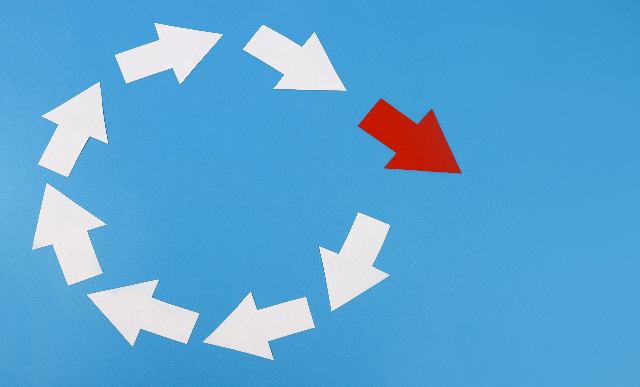Build Integration Scenarios Entirely within SAP NetWeaver Developer Studio: The Enterprise Services Repository Perspective
Starting with SAP NetWeaver Process Orchestration 7.31, it is possible to develop complete integration scenarios entirely within SAP NetWeaver Developer Studio. Before the introduction of new perspectives within SAP NetWeaver Developer Studio, the Swing-based clients Enterprise Services Builder and Integration Builder had to be used for this purpose. Learn how to work within the Enterprise...