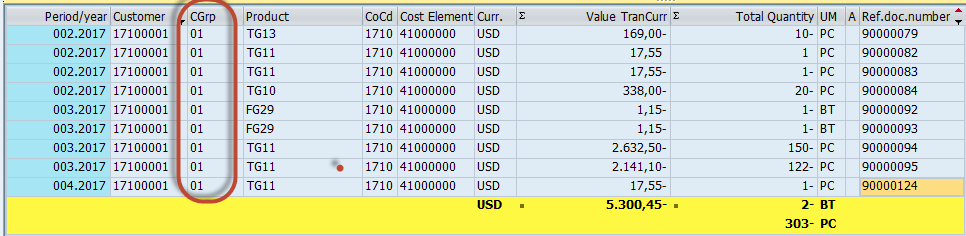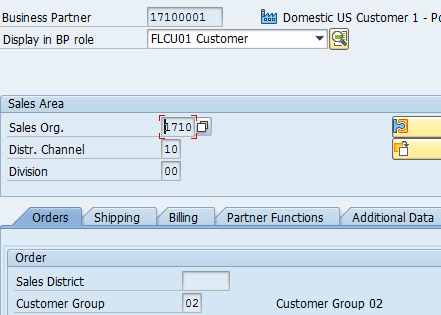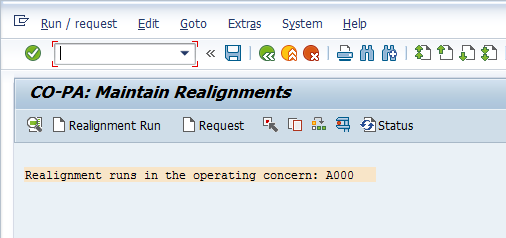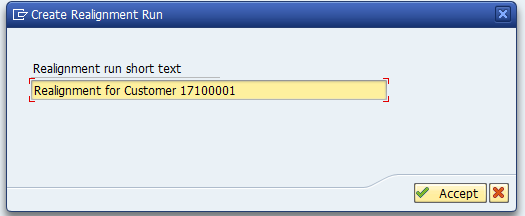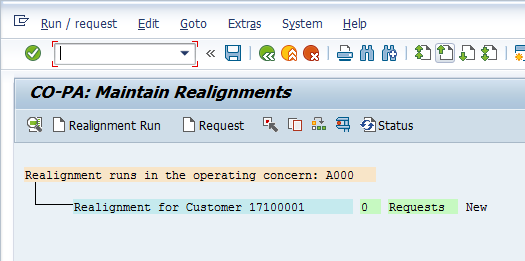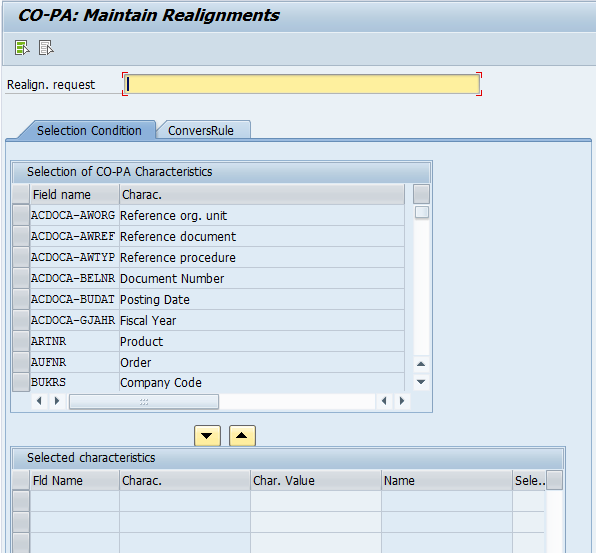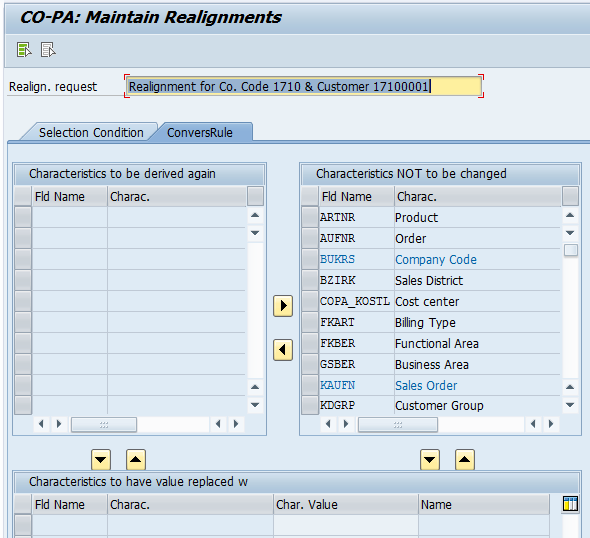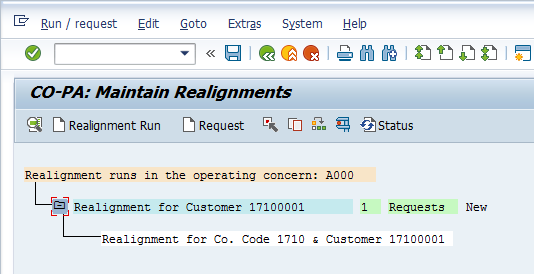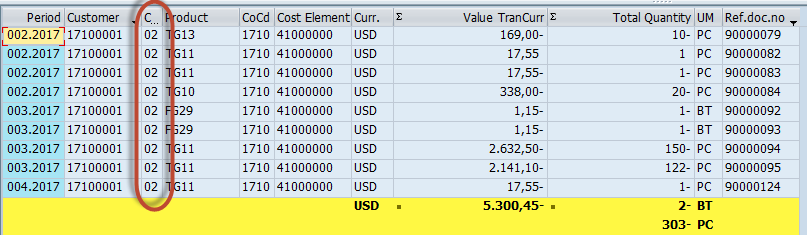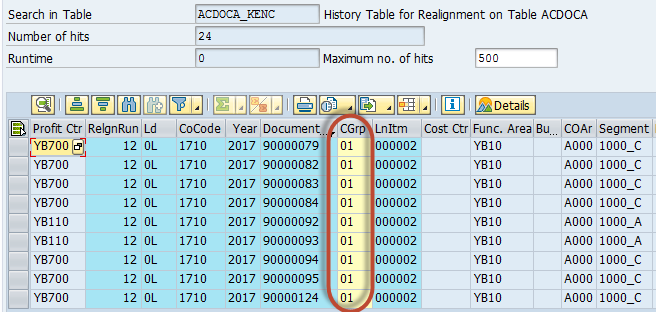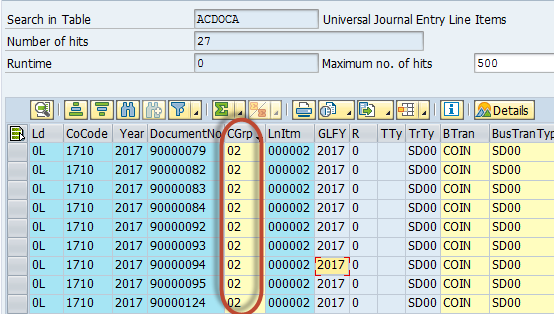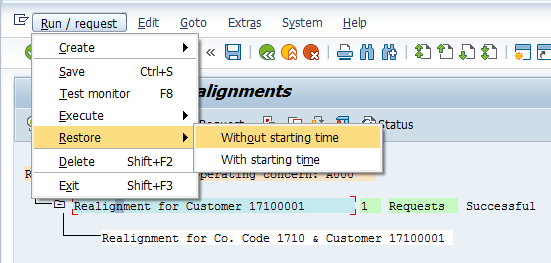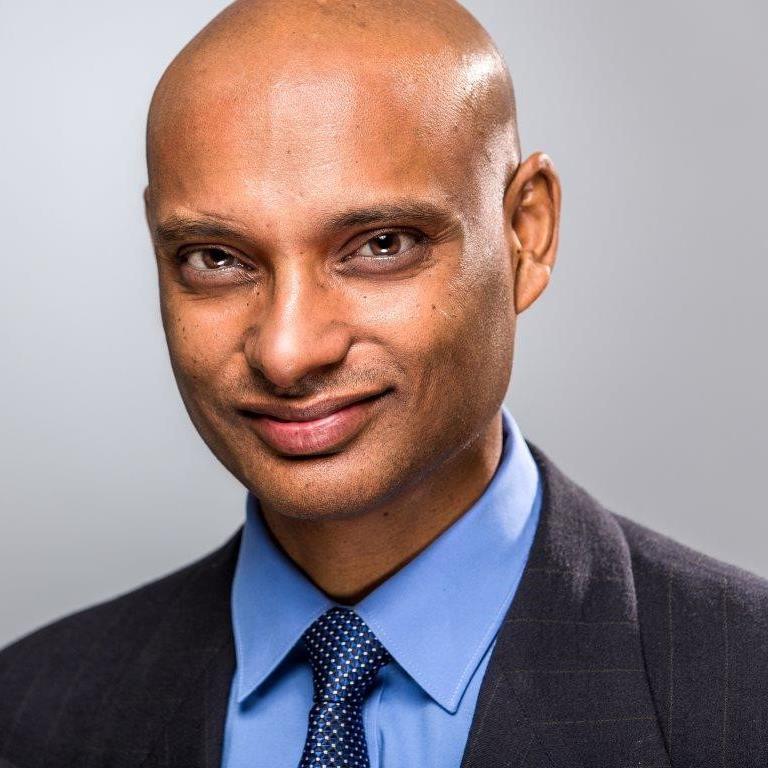Learn how you can do realignment of Profitability Analysis (CO-PA) data in SAP S/4HANA 1610. Realignment of CO-PA characteristics in account-based CO-PA was not available in SAP S/4HANA due to a change in database structures. The feature is now available for use.
Key Concept
As part of the unified data model and real-time integration between General Ledger Accounting (FI-GL) and Controlling (CO), SAP S/4HANA offers a new database table, ACDOCA, which unifies Financial Accounting (FI) and CO.
In SAP S/4HANA, Profitability Analysis (CO-PA) information is now stored in table ACDOCA, where account-based CO-PA is active. So any realignment of CO-PA data means that the information must be changed or updated in table ACDOCA. The existing CO-PA realignment functionality in SAP ERP Central Component (ECC) 6.0 could only update the profitability segment definition in table CE4XXXX (where XXXX = name of the operating concern).
Before dwelling on the topic, let’s briefly recap (with an example) what the realignment does.
Consider this simple scenario. Customer master 1001 is currently assigned to customer group 01. Transactional data, such as customer invoices, has been posted into CO-PA for this customer, where customer group 01 has been populated.
For certain operational reasons, the customer has been internally reassigned to a different customer group 02. The management wants to realign the historical information to the new customer group (i.e., it wants all the historical CO-PA data to be reported under the new customer group 02).
In such cases, the CO-PA realignment functionality helps to adjust the historical CO-PA data to the new customer group 02, by adjusting the profitability segment definition in table CE4XXXX.
What Are Other Use Cases for CO-PA Realignments?
CO-PA realignments can be used in any of the following cases, in addition to the one explained above:
- A new characteristic has been added to the operating concern and you wish to include this new characteristic in the profitability segment definition
- Master data was created with incomplete information?for example, a customer master created without a sales office in it
- Master data was created with incorrect information?for example, a customer master created with sales office 1000 instead of 1010
- A derivation rule in CO-PA was not created, resulting in the characteristic values not being updated in a characteristic
- A derivation rule in CO-PA is subsequently modified
SAP S/4HANA 1610 supports all the use cases mentioned above—for both costing- and account-based CO-PA.
Note
Realignments with costing-based CO-PA work just about the same way as earlier, as costing-based CO-PA has remained untouched in SAP S/4HANA. This feature has been brought forward as is from SAP ERP Central Component (ECC) to SAP S/4HANA.
How Does the Realignment Work in SAP S/4HANA with Account-Based CO-PA?
In SAP S/4HANA, the CO-PA realignments feature was not available for account-based CO-PA because it was incompatible with the new database table ACDOCA. With SAP S4/HANA 1610, however, this feature is now available for table ACDOCA. In account-based CO-PA, you would still run transaction code KEND to perform the realignment of CO-PA data.
I now demonstrate this process in a step-by-step approach. I use an example of customer 17100001.
Step 1. Check the customer master. To complete this step, execute transaction code BP. In the screen that the system displays, enter 17100001 in the Business Partner field and in the Display in BP role field, select FLCU01 Customer from the drop-down list of options (
Figure 1). In the Customer Group field, enter 01 to indicate that customer 17100001 is assigned to customer group 01. Click the save icon (not shown in
Figure 1) to save your data.

Figure 1
Assign the Business Partner to a customer group
Note
In SAP S/4HANA, the Customer/Vendor master is now a Business Partner.
Step 2. Check what transactions are posted in this customer. To complete this step, execute transaction code KE24. In the screen that appears (
Figure 2), view the list of invoices posted to customer 17100001 with customer group 01.
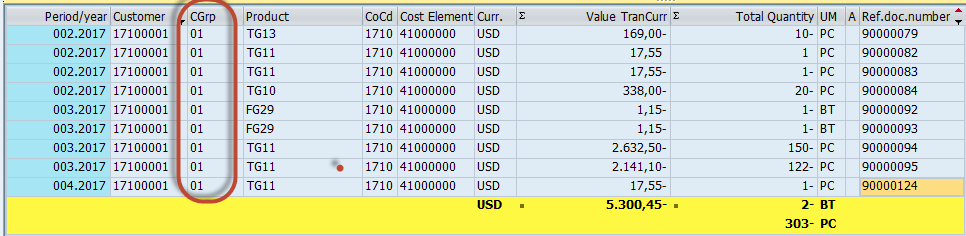
Figure 2
Various invoices posted with customer 17100001 with customer group 01
As you can see in
Figure 2, several invoices are posted for this customer, with different products. Currently, the customer is assigned to customer group 01, which is automatically populated from the customer master into the CO-PA line items (see the CGrp [customer group] column highlighted in the red border in
Figure 2).
Step 3. Internally realign customer 17100001 to customer group 02. To complete this step, execute transaction code BP. In the screen that appears (
Figure 3), enter 17100001 in the Business Partner field and in the Display in BP role field, select FLCU01 Customer from the drop-down list of options. Click the display/change icon (not shown) and change the customer group from 01 to 02. Click the save icon or press the Enter key to save your changes. After the above transactions are posted, you have internally realigned customer 17100001 to customer group 02.
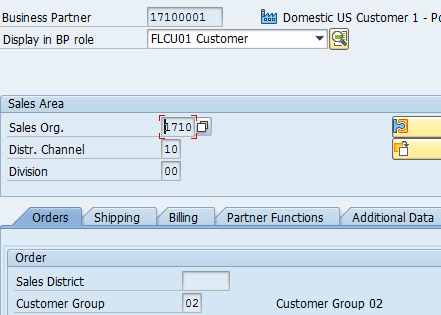
Figure 3
Customer 17100001 realigned to customer group 02
After reorganizing the customer 17100001 to customer group 02, you want to realign the posted (historical) invoices in
Figure 2 to the new customer group 02. Currently, as you can see in
Figure 2, they are aligned to customer group 01. This is where the CO-PA realignment functionality comes into play.
Step 4. Perform the realignment. To complete this step, execute transaction code KEND. This action opens the screen shown in
Figure 4.
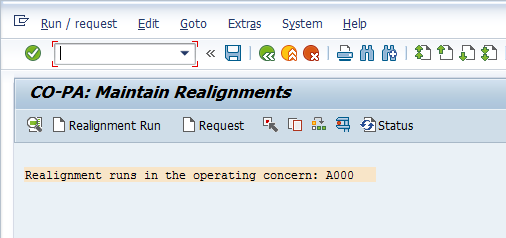
Figure 4
The initial screen to maintain CO-PA realignments
In
Figure 4, click the Realignment Run button or press F5 on your keyboard. In the screen that the system displays (
Figure 5), enter the description for the realignment run as Realignment for Customer 17100001 and click the Accept button.
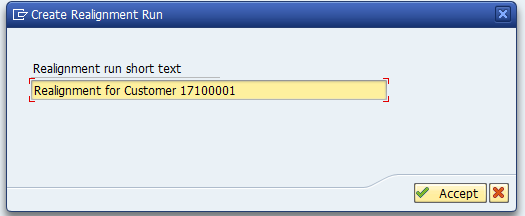
Figure 5
Create a realignment run
Note
This process creates a realignment run, which is only a shell until now. In the subsequent steps, I explain how to fill this realignment run with the required parameters.
In the next screen, you can now see that the realignment run is created with the description given above, as shown in
Figure 6.
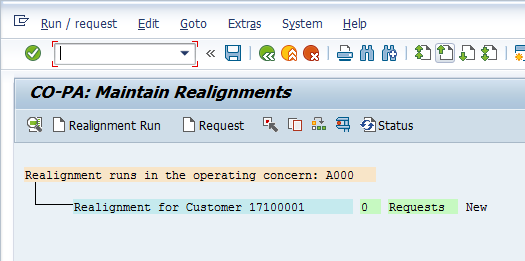
Figure 6
Realignment run created
In
Figure 6, select Realignment for Customer 17100001 and click the Request button or press F6 on your keyboard. This action takes you to the screen shown in
Figure 7.
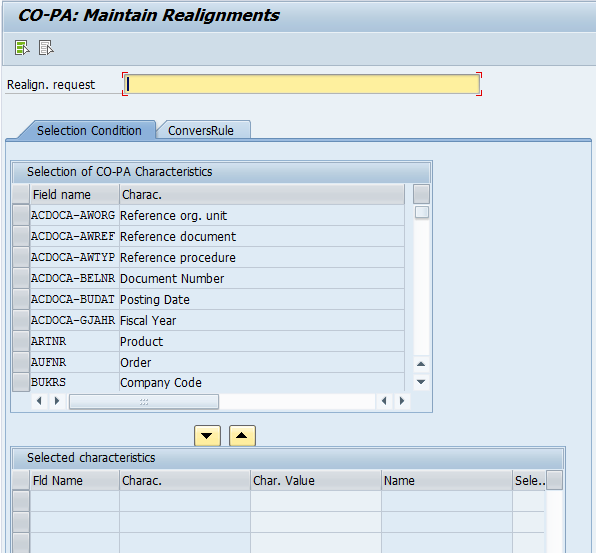
Figure 7
Maintain settings for the realignment run
In
Figure 7, you perform three activities:
- Give a description to the realignment request.
- Specify the selection criteria (in the Selection Condition tab). These selection criteria are used to select the records to be realigned. For my example, realign the CO-PA line items posted to the customer 17100001 in Company Code 1710. Hence, your selection conditions are BUKRS (Company Code) and KNDNR (Customer).
- Specify the conversion rule (in the ConversRule tab). The conversion rule is used to transform or realign the historical data.
In my example, realign the posted line items to the new customer group 02. Hence, your conversion rule is Customer Group = 02.
To complete activity 1, enter the description as Realignment for Co. Code 1710 & Customer 17100001, in the field next to Realign. request in
Figure 7.
To complete activity 2, select the fields BUKRS and KNDNR in the Selection Condition tab in
Figure 7. Push the fields down using the move favorites down icon

.
In the Selected characteristics section, enter 1710 (the company code) in the field under the Char. Value (characteristic value) column. In another row, enter 17100001 (the customer) in the field under the Char. Value column, as shown in
Figure 8.

Figure 8
Description and selection conditions entered in the realignment run
To complete activity 3, select the ConversRule tab (
Figure 9).
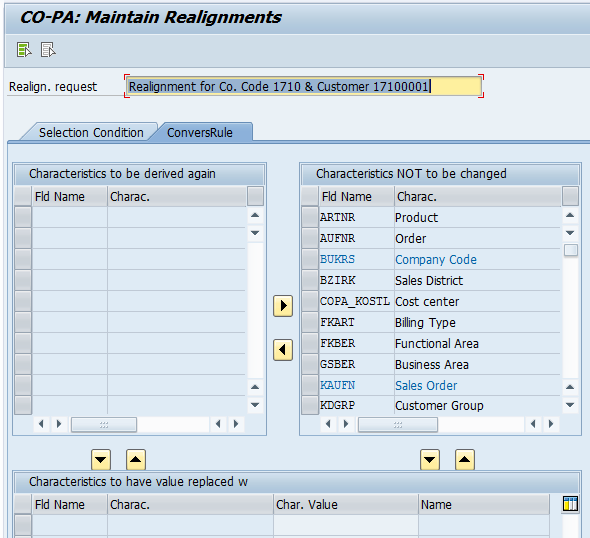
Figure 9
The initial screen for the conversion rule
In
Figure 9, select the characteristic KDGRP: Customer Group on the right side, push it to the left side using the scroll left icon

, and then push it down using the move favorites down icon. In the field under the Char. Value column, enter 02 (this value indicates that the conversion rule is Customer Group 02), as shown in
Figure 10.

Figure 10
Maintain the conversion rule for the realignment run
Now click the back icon (the green arrow in the menu bar) or press F3 on your keyboard. Click the save icon (not shown) to save the entries. This action displays the screen shown in
Figure 11. You have now successfully maintained all the parameters for your realignment run.
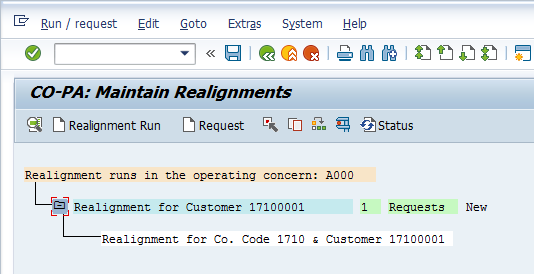
Figure 11
Parameters successfully maintained for a realignment run
Step 5. Process the realignment run and realign the posted line items. Now that the realignment parameters are maintained, the next activity is to process the realignment run and carry out the realignment of posted line items from customer group 01 to 02.
To carry out the realignment, select Realignment for Customer 17100001 and click the Run/request menu button on the top left side. Choose Execute > Without starting time, as shown in
Figure 12. This activity schedules a background job for the realignment process. Note that realignments can be carried out in background mode only.

Figure 12
Carry out realignment in the background mode
Step 6. Verify the results of the realignment run. To complete this step, execute transaction code KE24. This action displays the screen in
Figure 13.
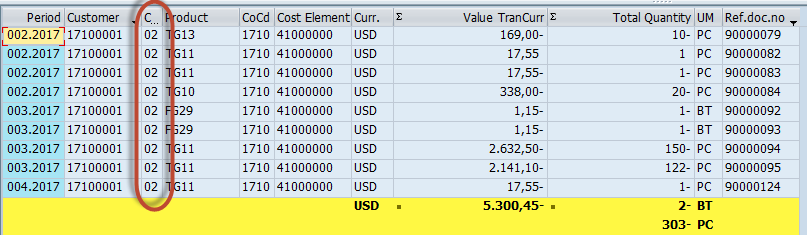
Figure 13
Various invoices posted with customer 17100001 with customer group 01
As you can see in
Figure 13, all the posted invoices, which were earlier aligned to customer group 01 (as shown in
Figure 2), are now realigned to customer group 02, as highlighted within the red box. You have now completed this job successfully.
How Does the Realignment in SAP S/4HANA Differ From the One in ECC?
Realignments in ECC 6.0 used to affect only the profitability segment definition. This means only the profitability segment in table CE4XXXX used to be adjusted as a result of realignment. The line items are still used to carry the original characteristic value (customer group 01 in this example). For the business this means that the summary reports in CO-PA show the realigned information (customer group 02), whereas the line-item reports would continue to show the original information (customer group 01).
SAP S/4HANA realignments work directly on the line items, but in account-based CO-PA, changes are made directly in table ACDOCA, which means that every line item shows the realigned information (customer group 01).
Does the Realignment in SAP S/4HANA Facilitate an Audit Trail?
To facilitate the audit trail, the original line items are migrated to a new table, ACDOCA_KENC, as shown in
Figure 14.
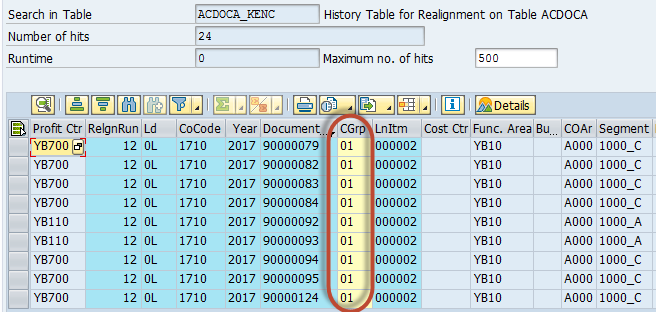
Figure 14
Original line items with customer group 01 stored in table ACDOCA_KENC
To access this screen, execute transaction code SE16N and then go to table ACDOCA_KENC. In the fields under the CoCode (company code) column enter 1710, and in the fields under the CGrp column enter 01 (this is the value for the customer group). Now click the execute icon (not shown) or press F8.
Note
ACDOCA is the line item table, which is updated with every FI posting. After realignment, ACDOCA contains the changed line items, whereas ACDOCA_KENC stores the original line items.
Now execute transaction code SE16N again, only this time with table ACDOCA. (To find table ACDOCA, enter ACDOCA in the Search in Table field.) You can see the realigned line items with customer group 02, as shown in
Figure 15.
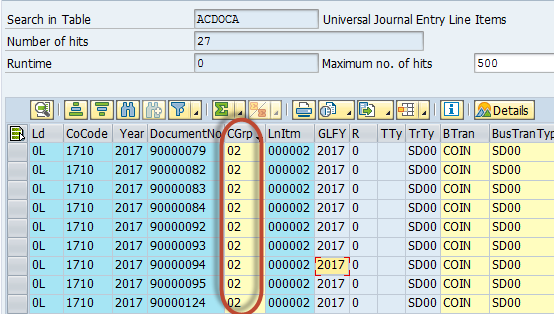
Figure 15
Realigned line items stored in table ACDOCA_KENC
Can the Realignment in SAP S/4HANA Be Restored?
You can restore the realignment in SAP S/4HANA by executing transaction code KEND. In the screen that appears (
Figure 16), select Realignment for Customer 17100001. Now click the Run/Request menu button on the top left side and choose the option Restore > Without starting time.
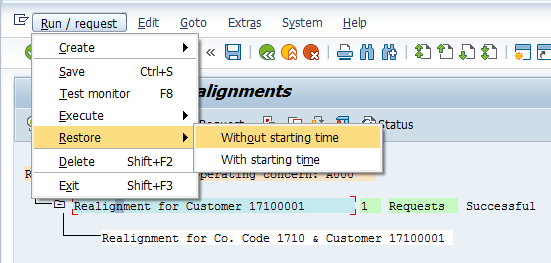
Figure 16
Restore the realigned line items
Upon successful restoration, the line items created in table ACDOCA_KENC are deleted and the line items in table ACDOCA once again show the customer group 01.
Can All the Characteristics Be Realigned?
Not all the characteristics can be realigned. There are certain restrictions to be observed while performing the realignments. These restrictions are listed in
Table 1.
| Characteristics
|
Nature
|
Remarks
|
| Fixed characteristics: Company Code, Controlling Area, Functional Area, Segment, Profit Center, Business Area, Partner Profit Center |
Can’t be realigned |
1. Traditionally, SAP does not allow you to modify any data in the line items, as any change can alter the basic nature of the posting. |
|
|
2. It must be noted that these characteristics are G/L-relevant. |
| Other fixed characteristics |
Can be realigned with some conditions |
These characteristics must be initial at the time of realignment. |
| Referenced characteristics |
Can always be realigned |
|
| User-defined characteristics |
Can always be realigned |
|
Table 1
Characteristics available and not available for realignment
Here are some key points to remember about realignments in account-based CO-PA with SAP S/4HANA 1610:
- Realignments are now available in SAP S/4HANA 1610.
- The functionality is further improved in comparison to ECC 6.0 such that realignment is now affected at the line-item level, with account-based CO-PA.
- Realignment is not possible for G/L-relevant characteristics.
- For some characteristics realignment can be performed without restrictions, but others have some restrictions.
Ajay Maheshwari
Ajay Maheshwari is an SAP Finance and Controlling (FI/CO) and SAP S4/HANA solution architect with more than 13 years of experience. He is well known for his contributions to the SAP Community Network (SCN) Forum.
He is among the all-time top 20 contributors to the SCN Forum, across all SAP modules and one of the top contributors in his own space, SAP FI/CO.
He is one of the official SAP mentors and has been recognized as the topic leader in the SCN Forum each year since 2011.
He has experience with SAP implementations and rollouts in several industries and thoroughly enjoys designing complex business processes and delivering SAP training in the areas of FI/CO and SAP S/4HANA.
Currently, he works as associate director at itelligence, an SAP Platinum Partner.
You may contact the author at
ajaycwa1981@gmail.com.
If you have comments about this article or publication, or would like to submit an article idea, please contact the
editor.