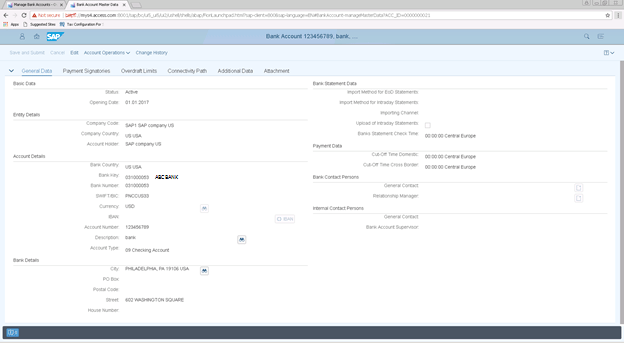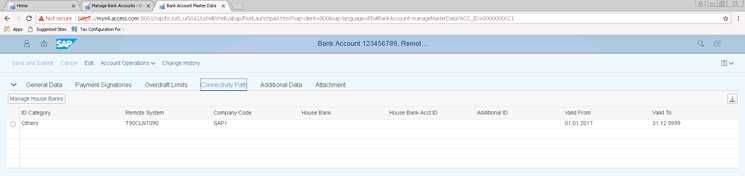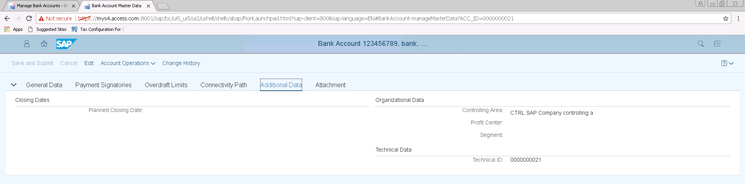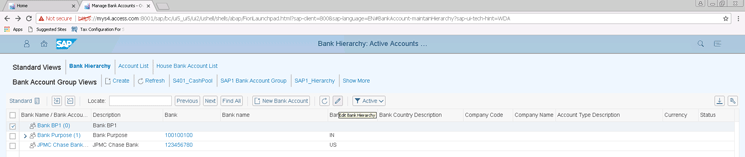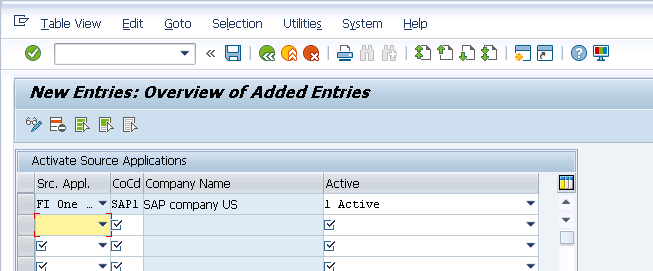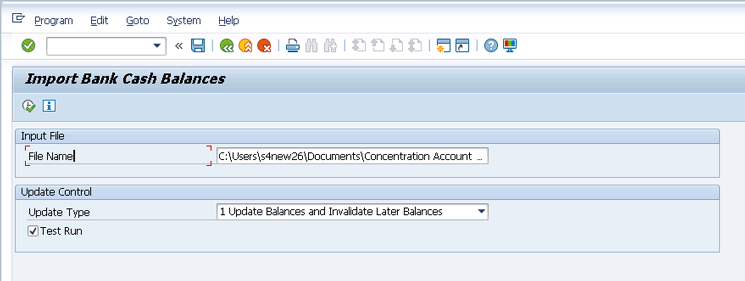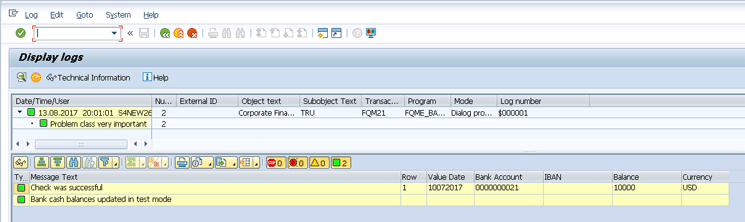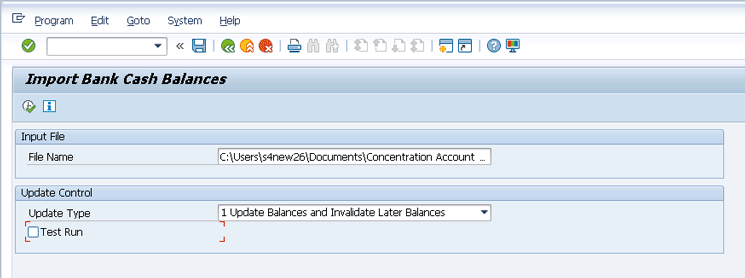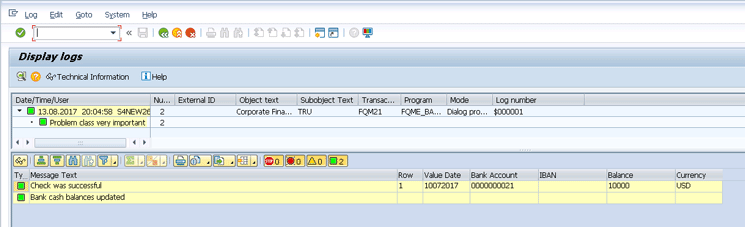Learn the process, configuration, and file format required to upload the opening balance in SAP S/4HANA Finance for cash management for a bank account maintained in a remote ERP system.
Key Concept
SAP S/4HANA Finance for cash management benefits an organization by providing access to new business processes related to bank account management and cash operations, availability of web-based SAP Fiori apps, and enhanced reporting with a single source of data through the One Exposure central storage hub. When an organization deploys SAP S/4HANA Finance for cash management while using SAP ERP for order-to-cash or procure-to-pay processes, it necessitates the creation of house bank data in both systems as well as bidirectional data flow between the ERP systems. Synchronized house bank master data and the opening balance of house bank accounts are keys to successful deployment of SAP S/4HANA Finance for cash management. The first important step for such deployment is to import or upload the balance of bank accounts in the SAP ERP system into SAP S/4HANA Finance for cash management. This requires specific configuration, master data, and a balance upload transaction using an Excel file in a specified format.
SAP S/4HANA Finance for cash management has been revamped to include many new business processes as well as web-based SAP Fiori apps that run on SAP HANA. In addition, with the advent of SAP S/4HANA, SAP has simplified the data structure that contains financial accounting documents posted in the system and introduced the single source of truth concept. The single source of truth is also introduced into SAP S/4HANA Finance for cash management through One Exposure, which provides central storage of cash and liquidity management transactions. The cash management transactions are stored in several database tables with the earlier versions of SAP ERP, and hence, an earlier version of cash management (aka classic cash management) is made obsolete with SAP S/4HANA. To reap the benefits of SAP S/4HANA Finance for cash management, many organizations deploy SAP S/4HANA for cash management business processes while traditional order-to-cash and procure-to-pay business processes are performed in the existing SAP ERP system.
Figure 1 shows one of the possible deployment scenarios in which an SAP ERP system is used for traditional order-to-cash and procure-to-pay processes while an SAP S/4HANA system is deployed for SAP S/4HANA Finance for cash management processes. In such a deployment, there is a bidirectional data flow between two systems for the bank or cash-relevant transactions posted in respective systems. This feature keeps the bank balance for house bank accounts in sync among both the systems. Keeping balance in both systems in sync is essential to ensuring data integrity as well as for making correct decisions related to cash operations or liquidity management. Importing the opening balance of the house bank accounts from SAP ERP into an SAP S/4HANA system is a first step toward the successful deployment of SAP S/4HANA for cash management while retaining other business processes in legacy SAP ERP systems.

Figure 1
A deployment scenario for SAP S/4HANA Finance for cash management
I explain how to upload the opening balance into the SAP S/4HANA system for the house bank account located in other SAP ERP or non-SAP systems. The article is divided into the following sections:
- Important fields of bank account master data
- Create a business partner and assign it to a bank or bank account
- Configuration of One Exposure from operations
- The file format of the upload file
- Execute the upload program in a test run
Note
Configuring One Exposure is a prerequisite for executing the bank balance import program. I explain the purpose of One Exposure as well as the configuration needed to upload a balance later in this article.
Important Fields of Bank Account Master Data
At first, SAP S/4HANA Finance for cash management included new processes related to Bank Account Management, such as opening, changing, or closing a bank account. (For details about these functions, read the Financials Expert article “
Adoption Methods for SAP S/4HANA Finance for Cash Management.”) SAP S/4HANA Bank Account Management provides various SAP Fiori apps to manage those processes related to bank accounts, cash operations, and liquidity management. I explain only the relevant details for loading the opening balance.
Figure 2 displays various tiles under Bank Account Management that contain a new set of functions for managing bank accounts. The details on various sub-processes related to Bank Account Management are not included in the scope of this article. For more details on Bank Account Management processes and related SAP Fiori apps, refer to the Financials Expert article “
How to Use Workflow to Streamline and Control Bank Account Management Processes in SAP S4HANA Finance.”

Figure 2
SAP Fiori apps available with bank account management
Figure 3 lists the banks created in the SAP S/4HANA system using the Manage Banks tile. For this article, I discuss the first house bank and bank account setup in a central SAP S/4HANA system for the bank accounts already functional in other ERP systems in the landscape.

Figure 3
Report of the Manage Banks SAP Fiori app
I discuss the bank account created for the ABC Bank (Bank Key: 031000053) in
Figure 3. Double-clicking the Manage Banks app fetches the list of banks as shown in
Figure 3. (For Manage Banks, either the SAP_BR_CASH_MANAGER or SAP_BR_CASH_SPECIALIST role should be assigned to the user).
Figures 4 to
6 contain master data (the General Data, Connectivity Path, and Additional Data tabs) for the Bank Account # 123456789 with ABC Bank (Bank Key: 031000053) created in the SAP S/4HANA system using the Manage Bank Accounts tile.
Figure 4 shows the General Data, such as company code, country, account currency, and bank details for the account. This figure does not have any specific setup related to an SAP S/4HANA Finance system.
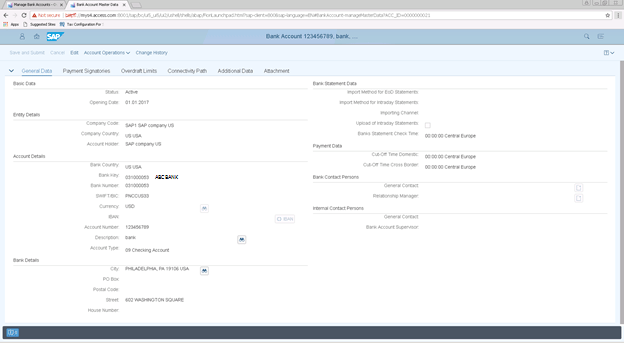
Figure 4
The General Data tab of bank account 123456789 (in the Manage Bank Accounts SAP Fiori app)
Figure 5 shows that the Connectivity Path tab displays if the bank account is functional in the SAP S/4HANA system or in another ERP system in the landscape. The ID Category and Remote System fields in the Connectivity Path tab contain the type of ERP system and the logical ID of the system in which the bank account is operational. The ID Category Others and Remote System T90CLNT090 indicate that the bank account exists in another SAP ERP system whose logical name is T90CLNT090. This tab displays if the bank account is functional in another ERP system in the landscape.
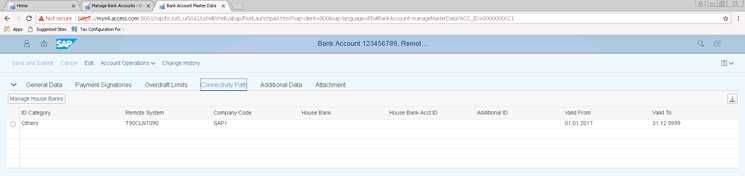
Figure 5
The Connectivity Path tab of bank account 123456789 with remote ERP system details (in the Manage Bank Accounts SAP Fiori app)
Figure 6 contains the technical ID of the bank account. Each bank account in the SAP S/4HANA Finance system is also assigned a technical ID by the system automatically at the time a bank account is created. The number range configuration for a technical ID is explained in the Financials Expert article “How to Use Workflow to Streamline and Control Bank Account Management Processes in SAP S/4HANA Finance.” For the Bank Account 123456789 with ABC Bank, the system has assigned technical ID 0000000021 or 21. The Technical ID field is important as the Import Bank Balance transaction requires either a technical ID or IBAN of the bank account to identify the bank account when you import or upload balances. The details of the file format and the transaction to import balances are covered in later sections.
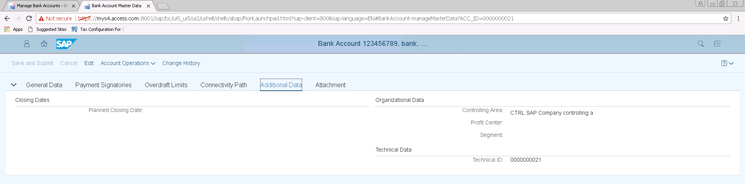
Figure 6
The Additional Data tab of bank account 123456789 containing the technical ID of the bank account operational in remote ERP (in the Manage Bank Accounts SAP Fiori app)
Create a Business Partner and Assign It to a Bank or Bank Account
SAP S/4HANA for cash management needs a business partner to be created for the House Bank. You need to define any organization (firm or branch office), person, or a group of persons or organizations in which the company has a business interest as a business partner in SAP S/4HANA. Because banks are external organizations with which the company has a business relationship, SAP mandated creating a business partner and assigning it to a house bank account to upload an opening balance. I explain how to create a business partner for the house bank account using the Manage Bank Account SAP Fiori app. Various SAP Fiori App tiles are available with SAP S/4HANA Bank Account Management, including Manage Bank Accounts shown in
Figure 2.
The Manage Bank Accounts SAP Fiori App provides three views of Bank Accounts: Bank Hierarchy, Account List, and House Bank Account List.
Figure 7 shows the Bank Hierarchy view of the bank accounts. The Bank Hierarchy view allows grouping of bank accounts that enhance reporting as well as aiding in some specific functions such as cash concentration using SAP S/4HANA Finance for cash management. I explain how the Manage Bank Accounts app can be used to create and assign a business partner.
Figure 7 contains two hierarchies already created for other banks accounts.
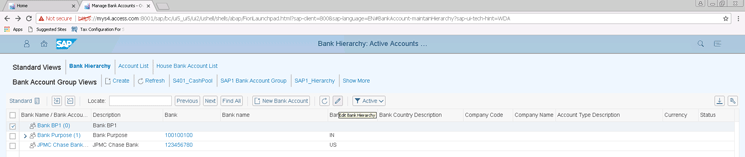
Figure 7
Bank hierarchy view of the Manage Bank Accounts app
In this section, I explain the steps to create a bank hierarchy as well as a business partner for the bank account 123456789 created with ABC Bank (Bank Key: 031000053). In the following section, I explain the steps for uploading the opening balance for this bank account.
Click the edit icon (the pencil) to create the bank hierarchy in the screen that opens (
Figure 8). Note that
Figure 8 contains Available Banks on the left side and Bank Hierarchy nodes on the right side. I need to create a separate node for the new ABC Bank account.

Figure 8
Edit the bank hierarchy
In
Figure 8, the ABC Bank account is not selected, so the Add Bank and Add Bank with BP buttons are grayed and inactive. In
Figure 9, I select the bank account (the check box in the first column), and both buttons are then activated. I click Add Bank with BP with the assumption that I am setting up a bank for the first time and business partner (BP) master data for the bank does not exist. If BP already exists for the bank (i.e., in the future I create a second bank account for ABC Bank), I click the Add Bank button, but not the Add Bank with BP button. Because I selected ABC Bank in the All Available Banks section on the left side as shown in
Figure 9, the Add Bank and Add Bank with BP buttons are activated (those buttons are gray in
Figure 8).

Figure 9
Create a hierarchy node for ABC Bank
Click the Add Bank with BP button to display the pop-up screen in
Figure 10.

Figure 10
Notification of the assignment of a bank with an existing business partner or a new business partner
Two options are available as shown in
Figure 10: Add Bank with Existing Business Partner and Add Bank with New Business Partner. If the business partner already exists (i.e., the business partner was created with another transaction, but is not linked with the bank), select Add Bank with Existing Business Partner. For this example, I select the option Add Bank with New Business Partner as there is no business partner created earlier and I want to create and assign a business partner and create a bank hierarchy node. Select this option and then click the OK button shown in the lower right section of
Figure 10. This action creates the node for ABC Bank and bank account 123456789 under this node as shown in
Figure 11.

Figure 11
Create a new hierarchy node for ABC Bank
Click the Save button in
Figure 11 to save the hierarchy with the newly created node for ABC Bank and account 123456789 as well as the created business partner 200174 that is assigned to the bank. Two messages appear at the left bottom of
Figure 12 for saving the hierarchy with the newly created node as well for creating a business partner and assigning it to the bank.

Figure 12
Message of business partner 200174 creation after saving the ABC Bank hierarchy node
Figure 13 shows the configuration of the bank key assignment for ABC Bank with the newly created business partner 200174 (transaction code: FCLM_BAM_BNKA_BP). The SAP system does this configuration in the background while you save the business hierarchy.

Figure 13
Review of configuration of business partner assignment with a bank account
Configuration of One Exposure from Operations
Currently, SAP S/4HANA Finance for cash management uses One Exposure from Operations to acquire both data from the central system and remote systems that serve as subsystems of the central system.
The One Exposure hub is a real-time collection point and storage location for operational data that is relevant for managing cash and liquidity. SAP table FQM_FLOW for One Exposure stores the SAP S/4HANA for cash management data, and activation of the One Exposure is key to using processes and reports available with SAP S/4HANA for cash management. One Exposure links SAP S/4HANA for cash management with various source applications, such as Financial Operations (FI), Treasury and Risk Management, and Materials Management (MM). To ensure activation of One Exposure prior to importing a balance, the SAP S/4HANA system has a built-in check that SAP One Exposure for FI is configured in the SAP S/4HANA system as Financial Operations includes Financial Accounting, Bank Accounting, and other applications and is required to upload balances for the bank accounts in the One Exposure hub.
If One Exposure is not configured, the imported balance may not populate in the FQM_FLOW table, and hence, it may cause a mismatch of the bank balance between the remote ERP system and the SAP S/4HANA system. I now explain the One Exposure configuration for the source system FI required in SAP S/4HANA system for importing the bank balance.
To enable the SAP S/4HANA system to import a bank balance, you need to activate the source application FI – Financial Operations for the company code to which the bank account belongs. Without this configuration, the bank balance import program or transaction does not function, and the system encounters a hard error. To complete the configuration for this step, follow IMG menu path Finance Supply Chain Management > Cash & Liquidity Management > Cash Management > Data Setup > Activate Individual Source Applications. This path takes you to
Figure 14. In
Figure 14, you activate the source application FI for Company Code SAP1. In the field under the Src. Appl. (source application) column, select FI for the Financial Operations source application, in the field under the CoCd (company code) column, enter SAP1, and from the drop-down list of options under the Active column select 1 Active. Click the save icon to save your configuration settings.
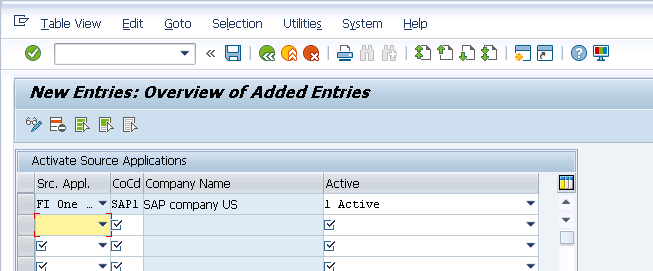
Figure 14
Activate FI (Financial Operations) One Exposure from Operations for company code SAP1
The File Format of the Upload File
Table 1 shows the file format that is used to upload the opening balance of US$ 10,000.00 for the bank account number 123456789. The Account ID field contains the technical ID (as explained in the instructions before
Figure 6). If the technical ID is not specified, then the IBAN details of the bank account need to be specified to identify the bank account. The value date, balance amount, and currency fields are self-explanatory and do not need further elaboration.
| Value date |
Account ID
|
IBAN
|
Balance amount |
Balance currency |
| 10072017 |
21 |
|
10,000.00 |
USD |
Table 1
The file format
Note
A bank account exists and is functional in other remote SAP or non-SAP ERP systems. So most of the banking transactions occur in the remote ERP system, but some centralized and new processes with SAP S/4HANA Finance for cash management occur in the SAP S/4HANA system. So the balance in the SAP S/4HANA system cannot be updated as I process bank statements in other ERP systems. You need to use transaction code FQM21 for importing a bank account balance in the SAP S/4HANA system so that the balance in both systems is in sync. In SAP ERP, the bank balance is updated when you process the bank statement received from the bank.
Prepare the upload file with opening balance in Excel format as shown in
Figure 15.

Figure 15
The opening balance file
Execute the Upload Program in a Test Run
Execute transaction code FQM21 or follow menu path Accounting > Financials Supply Chain Management > Cash and Liquidity Management > Tools > One Exposure from Operations > Import Bank Cash Balances for uploading the opening balance from the Excel File prepared as shown in
Figure 15. I first select the Test Run check box and then click the execute icon to execute the transaction in test mode as shown in
Figure 16.
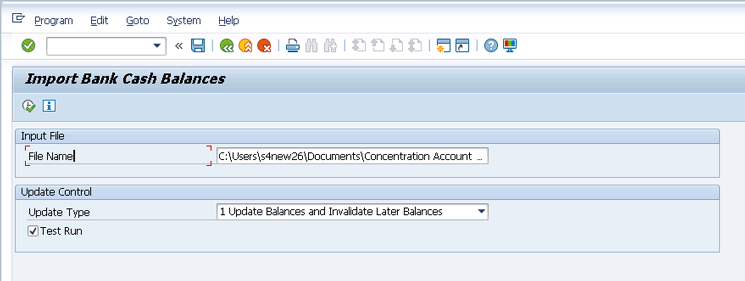
Figure 16
Run the bank balance import transaction in test mode
Figure 17 displays the report generated from the test run execution of the transaction. There are no errors, so you can now execute the transaction in an update run by deselecting the Test Run option.
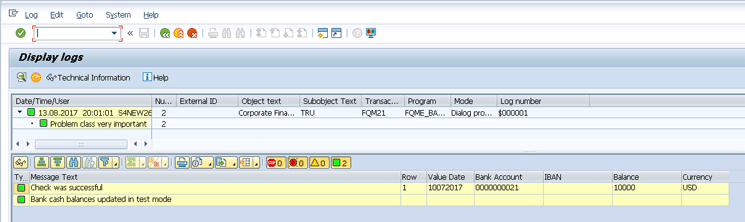
Figure 17
Report of test run execution
However, prior to running the balance import (upload) program in update run, I execute the Cash Position SAP Fiori app to review the balance in the system. (For Cash position, either the Cash Manager - SAP_BR_CASH_MANAGER or the Cash Specialist- SAP_BR_CASH_SPECIALIST role should be assigned to the user. This app belongs to the Cash Management - Cash Operations catalog.) I run the Cash Position Details SAP Fiori app to see the balance before and after the import program execution (refer back to
Figure 2). I specify the Bank Account, Bank Key, and Date to get the balance of the account.
Figure 18 displays the output of the Cash Position Details SAP Fiori app before uploading the opening balance. Because there is no balance for the bank account prior to upload, the report is not generated in
Figure 18.
Figure 18 displays the output of the report for the Cash Position app for the bank account number 123456789. No balance exists for this account as shown in
Figure 18.

Figure 18
The Cash Position SAP Fiori app report before import balance program execution in update mode
Now execute transaction code FQM21in update mode by deselecting the Test Run option in
Figure 19.
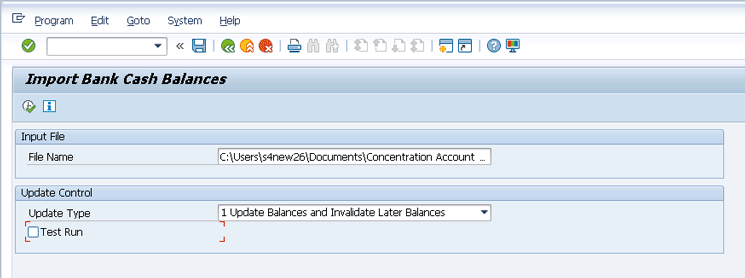
Figure 19
The bank balance import transaction in update mode
Figure 20 shows the output of the transaction indicating the successful import or upload of the opening balance of the bank account.
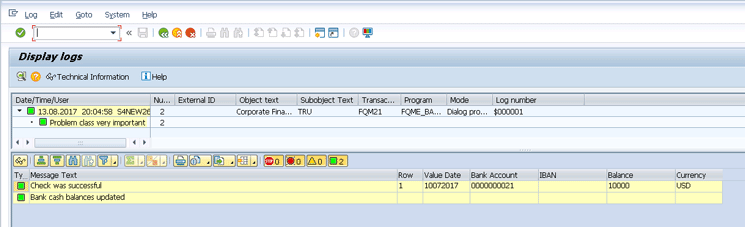
Figure 20
Report of update run execution
The Cash Position SAP Fiori app is executed after importing the opening balance and the balance of US$10,000 appears in the report as shown in
Figure 21.

Figure 21
The Cash Position SAP Fiori app report after import balance program execution in update mode
Chirag Chokshi
Chirag Chokshi is a solution architect for SAP Financials. He has worked on SAP Financials since 2001 and specializes in implementing the Financial Accounting (FI) and Controlling (CO) modules along with their integrated areas for companies in industries such as consumer products, the chemical process industry, pharmaceuticals, the public sector, industrial machinery, and component manufacturing. He has worked on various complex projects, including global rollouts, greenfield implementations, and SAP system upgrades. In addition, he has developed various preconfigured solutions with a focus on SAP Financials.
You may contact the author at
chiragmchokshi@yahoo.com.
If you have comments about this article or publication, or would like to submit an article idea, please contact the
editor.