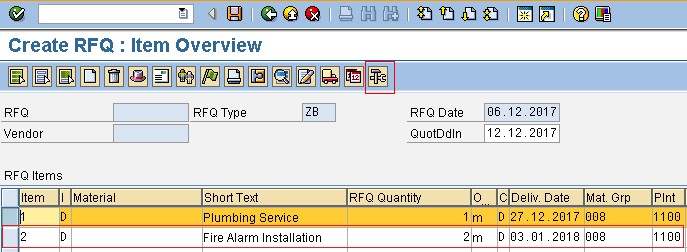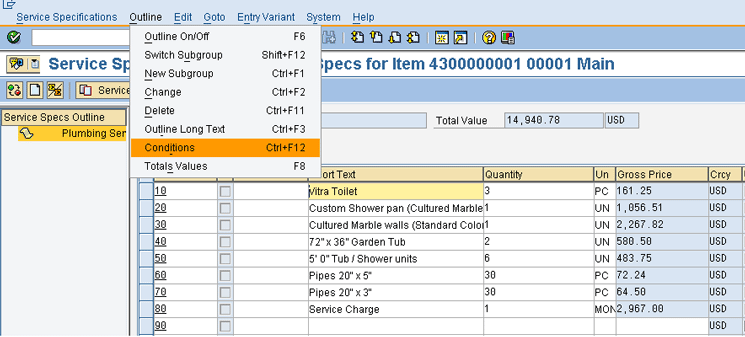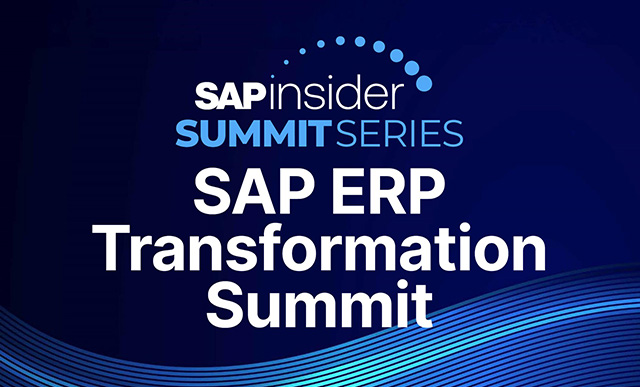Learn how global percentage bidding (GPB) is configured and implemented to accelerate the management of service specifications for external service procurement. Discover how this functionality reduces the time and cost of procurement in organizations.
Key Concept
Global percentage bidding (GPB) is a request for quotation document type in an SAP system that is used to handle the process of requests for bidding in SAP procurement for external services. It reduces the workload of the purchasing department during the vendor selection stage in the procurement process. GPB can be used only for external service procurement, and it is a process within the SAP materials management (SAP MM) module.
For organizations that deal with numerous vendor quotations for service specifications, the cost of managing the activity is usually high owing to the workload. SAP has provided the global percentage bidding (GPB) process that simplifies the managing or maintenance of service specifications. Unlike the standard request for quotation (RFQ) process, in the GPB process, the purchasing department is responsible for setting the prices and service descriptions for service specifications. Bidders respond in their quotation by indicating if they can deliver the service specifications for more or less than the rates estimated in the document by submitting quotations showing a percentage addition to or deduction from the specified prices.
I show you how I configured GPB for clients and explain how it is best used to accelerate the vendor selection process.
Overview of GPB and How It Reduces Time and Cost of Procurement
GPB is a business process with a different concept of sourcing for a vendor exclusively for external service procurement. In the standard RFQ business process, the purchasing department sends the RFQ with service specifications to selected vendors requesting them to send in their quotation with prices, conditions, and how long it may take for them to complete the job. When vendors send in their different quotations based on the quotation submission deadline, the purchasing department then enters the vendor’s quotation data such as prices, vendor-specific service descriptions, and other conditions, in the quotation document in the SAP system. This task usually consumes a lot of time when it involves external service quotations with many service specifications, which in turn incur more cost for the purchasing department.
I have recommended the GPB business process to organizations that handle a lot of service specifications in the RFQ to reduce the purchasing department workload. With this process, the purchasing department sets the prices and conditions and defines the service descriptions in just one document.
The purchasing department then sends a request for the GPB document to several bidders. These bidders are expected to send in their bids within a deadline. In a standard RFQ the vendors set their prices and other conditions, including service descriptions. With GPB, however, these parameters are set by the purchasing department and sent to the different bidders, who in return indicate whether they are ready to deliver the service by submitting their quotations showing a percentage addition to or deduction from the proposed prices.
This percentage addition or deduction is the only data required to be entered from the bidder’s quotation in the SAP system using a special condition type as a percentage surcharge (percentage addition) or percentage discount (percentage deduction). In an SAP system standard setting, the condition types KR01 (header discount) and KZ01 (header surcharge) are used. With this GPB implementation, the workload compared with using the standard SAP RFQ process is reduced and less time is needed to maintain quotations and select a bidder.
Another benefit of the GPB process is that it gives more price control to the purchasing department, thereby helping them to minimize the cost of procuring external services.
In implementing GPB, the purchasing department should set realistic prices for procuring proposed external services.
Step-by-Step Configuration of GPB
To enable the competitive GPB process in external service procurement in an SAP system, an important factor is knowing how to configure the document type and the price determination schema. In the SAP standard setting, document type AB and MS0002 price determination schema with condition types KR01 (header discount) and KZ01 (header surcharge) have been defined for GPB. Before configuring new GPB parameters, check if the existing standard parameters meet your requirements.
In this example, I show you how to configure the parameters for GPB. First, I explain how to define a request for a GPB document type.
Define a Request for a GPB Document Type
To define a request for a GPB document type, follow SAP IMG menu path Materials Management > Purchasing > RFQ/Quotation. Under RFQ/Quotation, click the execute icon beside Define Document Types to display the screen in
Figure 1.

Figure 1
Click the copy icon to define a document type
You can see that the standard document type AB (Request for GP bid) already exists for the GPB transaction, but my client required a document with a different number range and only an internal number assignment. It also required that the item number intervals range with one step instead of 10. With such requirements, I had to define a new document type ZB. To define a new document type for GPB, I used the copy-as method: To use this method, select the standard document type and click the copy icon (enclosed in the red square in
Figure 1) in the application toolbar.
I recommend that you use the copy-as method when customizing a document type for GPB to avoid an error when you select the GB check box as shown later in this article.
After you click the copy icon, the system displays the screen in
Figure 2. Here, you enter the document type number, document type description, item number interval (the ItmInt. column), and an internal number range (the NoRgeInt column). For my example use ZB for the document type code, Request for GP bid 2 for document type description, 1 as the item number interval, and 43 as the number range assignment for the internal number assignment. Leave the NoRge Ext (external number assignment) column blank to make it inactive in this new document.

Figure 2
Define a new request for GPB document type ZB
After you click the enter icon (shown in the upper left corner of
Figure 2), the system opens the screen in
Figure 3. Click the copy all button to copy all the dependent entries in the standard document type AB to this new document type ZB. You can edit these later entries and delete any one that is not relevant to your requirement.

Figure 3
Copy the dependent entries
After you click the copy all button, the system opens a screen that shows the number of entries copied as shown in
Figure 4. Click the continue icon.

Figure 4
The number of dependent entries copied
After you click the continue icon, the screen in
Figure 5 shows the copied new document type. Ensure that the GP bid check box is selected.

Figure 5
Define document type ZB
You can check to see the entries copied from the standard document type AB to define ZB. First, check the allowed item category by selecting the document type and click the Allowed item category folder in the left pane.
After you click the Allowed item category folder, the screen in
Figure 6 appears. The only item category allowed for a GPB document type is D for service. Only the D category is allowed because the GPB business process is exclusive to external service procurement only.

Figure 6
The allowed item category for document type ZB
Now you are ready to check the documents that are linked or allowed to be referenced into the new GPB document type ZB. Select the item category and click the Link purchase requisition – document type folder.
After you click the Link purchase requisition – document type folder, the screen in
Figure 7 appears. In this screen you can add or remove any document type from the list of document types already linked to the new GPB document type ZB.

Figure 7
List of document types linked to new GPB document type ZB
Click the back icon to return to the overview list of Request for Quotation/GPB document types screen as shown in
Figure 8.

Figure 8
Overview screen for the list of defined requests for quotation/GPB document types
Click the save icon to save your configuration.
The next task is to define the price determination schema. This is an important factor in the GPB process because it is one of the factors that make the GPB business process different from the standard RFQ business process. The price condition that is provided for the vendor or bidders to indicate percentage addition or reduction from the proposed service price by the purchasing department is carefully set up at this stage.
Define a Price Determination Schema for External Service
To define a price determination schema for external service follow SAP IMG menu path Materials Management > External Service Management. Under External Service Management, click the execute icon beside Maintain Conditions for Services to display the screen in
Figure 9. Click the Conditions: Schema for Services activity.

Figure 9
Click the Conditions: Schema for Services activity
After you click Conditions: Schema for Services, the system opens the Schemas Overview screen (
Figure 10). For my example, define a new price procedure schema using the copy-as method. Select MS0000 (Performance Procedure) and click the copy icon.

Figure 10
Copy the MS0000 Performance Procedure schema
After selecting a standard price procedure schema, click the copy icon. To define the new price procedure schema, enter the details shown in
Figure 11. Click the enter icon.

Figure 11
Define the new price procedure schema
After you click the enter icon, the system opens the screen in
Figure 12. Click the copy all button to copy all the dependent entries in the standard procedure schema MS0000 to this new price procedure schema ZS0000. You may later edit these entries and delete any one that is not relevant to your requirement.

Figure 12
Copy the dependent entries in procedure schema MS0000
After you click the copy all button, the system displays a screen with the number of entries copied as shown in
Figure 13. Click the continue icon.

Figure 13
The number of dependent entries copied
After you click the continue icon, the screen in
Figure 14 shows the copied new procedure schema. To check the price procedure schema details, select the price procedure schema and click the Control data folder in the left pane
.

Figure 14
The newly defined price procedure schema
After you click the Control data folder, the system displays the screen in
Figure 15. Ensure that the following condition types are on the procedure: PRS (Total Price), PRSX (Total Price) with Access Sequence, KR01 (Header Discount) for price percentage deduction, and KZ01 (Header Surcharge) for price percentage increase. These are the standard objects, but you may define your own if necessary.

Figure 15
The price procedure schema for ZS0000
After appropriately setting up the price procedure schema based on your specific requirements, click the back icon to return to the screen shown in
Figure 16.

Figure 16
Save your configuration settings
Click the save icon to save the configuration.
The next task is to assign the new price procedure schema ZS0000 to the newly defined document type ZB. In
Figure 16, click the back icon to return to the screen shown in
Figure 17. Click the Variable Calculation Schema for Services activity.

Figure 17
Click the Variable Calculation Schema for Services activity
When you click Variable Calculation Schema for Services, the screen in
Figure 18 appears. Select the assignment with Doc. cat. (document category) A, which is for RFQ/GPB, and click the copy icon.

Figure 18
Copy the document category A schema
When you click on the copy icon, edit the copied entries by entering ZB under the Type (document type) column and ZS0000 under the Proc. (price procedure schema) column. Click the enter icon as shown in
Figure 19.

Figure 19
Assigned purchasing document types with price procedure schema for external services
Click the save icon to save your configuration.
How to Process GPB to Accelerate Vendor Selection
The concept of the GPB is to make vendors deal with your business at your own terms and conditions. In other words, it centralizes the terms and conditions for external service procurement and saves the time for comparing different vendors’ terms and conditions.
With the GPB process, the purchasing department defines the terms and condition for a required external service and sends it to vendors to bid. The bidders only indicate whether they are ready to deliver the service by submitting their bids showing a percentage addition to or deduction from the proposed prices. This process makes it easy for the purchasing department to maintain the quotation documents in the SAP system with their bids and also facilitates a price comparison to arrive at the vendor to be chosen.
Let’s look at the following scenarios:
1. A company wants to carry out a plumbing job in its facility and requires the service of a vendor. To accelerate the selection process it uses the GPB process and sends its request for GPB to bidders.
2. In another scenario, the same company also needs to install a fire alarm system in its renovated facility. The GPB process is used and a request for GPB is sent to bidders.
Since these two scenarios are related to building service, you use one request for the GPB document to process it and send it to the same vendors.
Create a Request for GPB
To create a request for GPB, use transaction code ME41 or follow SAP menu path Logistics > Materials Management > Purchasing > RFQ/Quotation > Request for Quotation. Under Request for Quotation, click the node beside ME41 – Create to display the screen in
Figure 20.

Figure 20
Create a request for GPB
Enter the relevant data for the request for GPB. For my example use ZB, the document type defined earlier in this article. When you enter the Quotation Deadline, Purchasing Organization, and Purchasing group, the system proposes other fields. Since this document is configured to use only internal number assignments, the RFQ field should be left blank. The system generates the RFQ numbers. Click the enter icon to move to the next screen (
Figure 21).

Figure 21
Enter header data for the request for GPB
In
Figure 21 enter all the relevant data. For my example enter the validity dates and the collective number. Click the enter icon to move to the next screen (
Figure 22).

Figure 22
Enter data for the service items
In
Figure 22 enter a description of the service in the Short Text column. Enter the required quantity (service duration) in the RFQ Quantity column, the unit of measure in the O… (order unit) column the proposed delivery date, Material Group, and Plant. After entering the service and the required parameters, select a service and click the service specification icon

on the application toolbar to maintain specifications for the service. For my example, use the request for GPB document type ZB to process the bid for two different services: Plumbing Service and Fire Alarm Installation. Select the Plumbing Service first to add specifications.
After you click the service specification icon, the system displays the screen in
Figure 23. Enter the service specifications that include prices in the service specification item overview screen under the Service Specs Outline in the left pane. (You could create more sub-outlines to further differentiate specifications if necessary.) You can see that the total value for the plumbing service proposed by the purchasing department is 11,582 EUR (euros). Click the back icon to return to the service item overview screen (
Figure 22).

Figure 23
Enter service specifications for the Plumbing Service
In the service item overview screen, select the second service item, Fire Alarm Installation, and click the service specification icon as shown in
Figure 24.
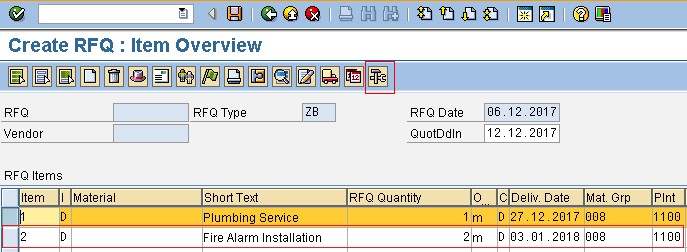
Figure 24
Select the Fire Alarm Installation service
This action takes you to the service specification item overview screen for the fire alarm installation service (
Figure 25).

Figure 25
The service specification item overview screen for the Fire Alarm Installation
In
Figure 25, enter the service specifications under the Service Specs Outline Fire Alarm Installation in the left pane. You can also see that the total value for the fire alarm installation service proposed by the purchasing department is 33,090 EUR (euros). Click the back icon to return to the service item overview screen.
At this stage, the request for GPB is assigned to different vendors or bidders. To complete this step, click Header in the menu bar in
Figure 26 and select Vendor Address.

Figure 26
Select Vendor Address in the list of menu options
After you click the Vendor Address option, the system displays the screen in
Figure 27. Enter the vendor numbers and click the enter icon to show the vendors’ details. Then click the save icon to save the request for GPB for the vendors. Note: this activity is done for one vendor at a time. In
Figure 27 the settings are for vendor T-K500E29 (Gammit).

Figure 27
Assign a request for GPB to bidders
After you save the request for GPB for vendor T-K500E29 (Gammit), the system generates the request for GPB document number 4300000000 for vendor T-K500E29 (Gammit).
You repeat this process above to assign the request for GPB to other vendors. For my example, use the same process to assign this request for GPB to vendor 3511 (PATTOR Electronics) with a request for GPB document number 4300000001 and for vendor 3511 (Metilly Factory Inc.) with a request for GPB document number 4300000002. Therefore, for this example, the bid is sent to three vendors.
The next task is to maintain the bids sent in by the vendors or bidders. This step is where the GPB process provides you with an edge over the standard RFQ process. When the bidders send in their bids, the purchasing department is only able to maintain the percentage addition or reduction in the price condition schema in the quotation document. The need of adding other terms and conditions or a vendor-specific service description is eliminated. I show you how the quotation is maintained for percentage addition or deduction in the SAP system.
Maintain Quotations
To maintain a quotation, use transaction code ME47 or follow SAP menu path Logistics > Materials Management > Purchasing > RFQ/Quotation > Quotation. Under Quotation, click the node beside ME47 – Maintain to display the screen in
Figure 28. In this screen you enter the request for the GPB document number. For my example quote the bid of each vendor and maintain them one after the other. Start with the first vendor, T-K500E29 (Gammit), with the request for GPB document number 4300000000.

Figure 28
Maintain a quotation
Bid 1: Vendor T-K500E29 (Gammit)
Table 1 shows the bid for vendor T-K500E29 (Gammit).
| Service |
Price |
Bid (%)
|
Request for GPB document number |
| Plumbing Service |
11,582 EUR (euros) |
+10 |
4300000000 |
| Fire Alarm Installation |
33,090 EUR (euros) |
-5 |
4300000000 |
Table 1
Bid from vendor T-K500E29 (Gammit)
To maintain this bid enter the request for GPB document number in the RFQ field as shown in
Figure 28. Then click the enter icon to move to the next screen (
Figure 29).

Figure 29
Select a service
After you click the enter icon, the screen in
Figure 29 appears. You can see that the net price is the same as in the initial request for GPB document. Select the service and click the service specification icon to move to the service specification screen.
For my example select Plumbing Service first and click the service specification icon to move to the service specification screen (
Figure 30). In the service specification screen go to Outline in the menu bar, put the outline on, and select Conditions as shown in
Figure 30. (Note that applying the bid percentage at the Service Specification Outline level applies to all service specification items. You can apply an individual item bid by selecting the item and clicking the item condition icon

or clicking Goto > Conditions on the menu bar.)

Figure 30
Put the Outline option on and select Conditions for the Plumbing Service
When you click Conditions, the screen in
Figure 31 appears.

Figure 31
Enter values for the price procedure schema
Enter the appropriate value based on the bidder’s bid under the Amount column. For my example enter 10 for price condition type KZ01 (Header Surcharge), which indicates a 10 percent addition to the price. Click the back icon to return to the service item overview screen (
Figure 32).

Figure 32
View details for the new net price
In
Figure 32, note that the net price has changed. Now select the second service item, Fire Alarm Installation, and click the service specification icon to move to the service specification screen.
In the service specification screen, put the Outline on and select Conditions on the menu bar as shown in
Figure 33.

Figure 33
Put the Outline option on and select Conditions for the Fire Alarm Installation
After you click Conditions, the screen in
Figure 34 appears.

Figure 34
The price procedure schema
Enter the appropriate value based on the bidder’s bid under the Amount column. For my example enter 5 for price condition type KR01 (Header Discount), which indicates a 5 percent reduction to the price, and click the back icon to return to the service item overview screen (
Figure 35).

Figure 35
View the revised net prices for both services
In the Service Item Overview Screen in
Figure 35, note that the net prices have changed for both services. This implies that Vendor T-K500E29 (Gammit) has bid to perform the service as follows:
- Plumbing Service = 12,740.20 EUR (euros)
- Fire Alarm Installation = 31,435.50 EUR (euros)
Click the save icon to save the maintained quotation. The system then returns you to the Maintain Quotation Initial screen (
Figure 28) in which you can enter the next vendor request for GPB document number.
Bid 2: Vendor 3511 (PATTOR Electronics)
Table 2 shows the bid for vendor 3511 (PATTOR Electronics).
| Service |
Price
|
Bid (%)
|
Request for GPB document number |
| Plumbing Service |
11,582 EUR (euros [14,940.78 dollar equivalent]) |
0 |
4300000001 |
| Fire Alarm Installation |
33,090 EUR (euros [42,686.10 dollar equivalent]) |
+16 |
4300000001 |
Table 2
Bid from vendor 3511 (PATTOR Electronics) in dollars
To maintain this bid enter the request for GPB document number in the RFQ field as shown in
Figure 36. Then click the enter icon.

Figure 36
Enter an RFQ number
After you click the enter icon, the screen in
Figure 37 appears.

Figure 37
Select a service
Select the service and click the service specification icon to move to the service specification screen (
Figure 38). For my example select Plumbing Service first.
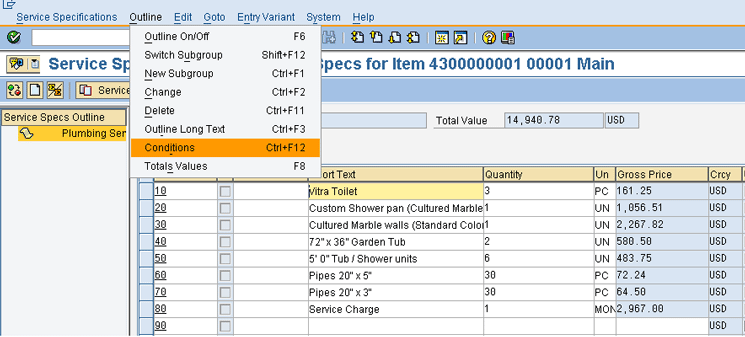
Figure 38
Put the Outline option on and Select Condidtions for the Plumbing Service
In the service specification screen put the outline on and select Conditions on the menu bar as shown in
Figure 38.
After you click Conditions, the screen in
Figure 39 appears in which you enter the appropriate values based on the bidder’s bid under the Amount column.

Figure 39
The price procedure schema
For my example enter 0 for price condition type KR01 (Header Discount) and KZ01 (Header Surcharge), which indicates a 0 percent reduction and addition to the price. Click the back icon to return to the service item overview screen (
Figure 40).

Figure 40
Select the Fire Alarm Installation service
In
Figure 40, note that the net price for the plumbing service has changed. Now select the second service item, Fire Alarm Installation, and click the service specification icon to move to the service specification screen (
Figure 41).

Figure 41
Put the Outline option on and select Conditions
In the service specification screen, put the outline on and select Conditions on the menu bar as shown in
Figure 41.
After you click Conditions, the screen in
Figure 42 appears. Enter the appropriate value based on the bidder’s bid under the Amount column.

Figure 42
The price procedure schema
For my example enter 16 for the price condition type KZ01 (Header Surcharge), which indicates a 16 percent addition to the price. Click the back icon to return to the service item overview screen (
Figure 43).

Figure 43
View the net prices for both services
In
Figure 43, note that the net prices have changed for both services. This implies that vendor 3511 (PATTOR Electronics) bid to perform the service as follows:
- Plumbing Service = $14,940.78
- Fire Alarm Installation = $49,515.87
Click the save icon to save the maintained quotation. The system then returns to the Maintain Quotation Initial screen (
Figure 28) in which you can enter the next vendor request for GPB document number.
Bid 3: Vendor 3511 (Metilly Factory Inc.)
Table 3 shows the bid for vendor 3511 (Metilly Factory Inc.).
| Service |
Price
|
Bid (%)
|
Request for GPB document number |
| Plumbing Service |
11,582 EUR (euros) |
+4 |
4300000002 |
| Fire Alarm Installation |
33,090 EUR (euros) |
+2 |
4300000002 |
Table 3
Bid from vendor 3511 (Metilly Factory Inc.)
To maintain this bid enter the request for GPB document number in the RFQ field as shown in
Figure 44. Click the enter icon.

Figure 44
Enter a number for the GPB document in the RFQ field
After you click the enter icon, the screen in
Figure 45 appears. Select the service and click the service specification icon to move to the service specification screen. For my example you select the Plumbing Service first.

Figure 45
Select the Plumbing Service
In the service specification screen put the outline on and select Conditions on the menu bar as shown in
Figure 46.

Figure 46
Put the Outline option on and select Conditions
After you click Conditions, the screen in
Figure 47 appears. Enter the appropriate value based on the bidder’s bid under the Amount column.

Figure 47
The price procedure schema
For my example enter 4 for price condition type KZ01 (Header Surcharge), which indicates a 4 percent addition to the price. Click the back icon to return to the service item overview screen (
Figure 48).

Figure 48
The net price for Plumbing Service
In
Figure 48, note that the net price for the plumbing service has changed. Now select the second service item, Fire Alarm Installation, and click the service specification icon to move to the service specification screen.
In the service specification screen, put the outline on and select Conditions on the menu bar as shown in
Figure 49.

Figure 49
Put the Outline option on and Select Conditions
When you click Conditions, the screen in
Figure 50 appears. Enter the appropriate value based on the bidder’s bid under the Amount column.

Figure 50
Enter a value based on the bidder’s bid
For my example enter 2 for price condition type KZ01 (Header Surcharge), which indicates a 2 percent addition to the price. Click the back icon to return to the service item overview screen (
Figure 51).

Figure 51
View the revised net prices for both services
In
Figure 51, note that the net prices have changed for both services. This data implies that vendor 3511 (Metilly Factory Inc.) bid to perform the service as follows:
- Plumbing Service = 12,045.28 EUR (euros)
- Fire Alarm Installation = 33,751.80 EUR (euros)
Click the save icon to save the maintained quotation.
The above quotation maintenance scenarios show the ease in maintaining a quotation for GPB. The reduced time taken to maintain the quotations accelerates the vendor-selection process.
Now that the quotations have been maintained in the SAP system, you can execute a price comparison in the SAP system to pick the vendor with the best price.
Execute a Price Comparison
To execute a price comparison for the three bids maintained in the quotations above use transaction code ME49 or follow SAP menu path Logistics > Materials Management > Purchasing > RFQ/Quotation> Quotation. Under Quotation, click the node beside ME49 – Price Comparison to display the screen in
Figure 52. Enter the Purchasing Organization and the Collective RFQ number. (The collective RFQ is the most important field.) Select the basis of the value. In my example, you use Mean Value Quotation, so select the check box accordingly.

Figure 52
Enter data in the Price Comparison List initial screen
After entering all necessary parameters, click the execute icon to generate the price comparison of the above maintained quotations using their collective number.
Figure 53 shows the results of the price comparison analysis.

Figure 53
Price comparison analysis
Therefore, if the services are given out differently, vendor T-K500E29 (Gammit) may be given the Fire Alarm Installation, while vendor 3511 (Metilly Factory Inc.) may be given Plumbing Service to perform.
On the other hand, if the job is to be given based on overall score, vendor T-K500E29 (Gammit) will be selected to perform the job because from the analysis generated shows vendor T-K500E29 (Gammit) has the best score.
Patrick Imhen
Patrick Imhen is a business analyst and a certified SAP ERP consultant with proficient knowledge, skills, and experience in Materials Management (MM), Sales and Distribution (SD) and Plant Maintenance (PM) gathered from successful SAP implementations projects, support, training, business process analysis, modeling, unit testing, and integration testing. He has profound understanding of the supply chain process across industries and helps organizations cut the cost of operation and improve process optimization. He has more than 10 years’ experience in the business environment and six years’ experience in the SAP domain.
You may contact the author at
patrick.imhen@zocoderesources.com.
If you have comments about this article or publication, or would like to submit an article idea, please contact the
editor.