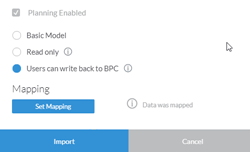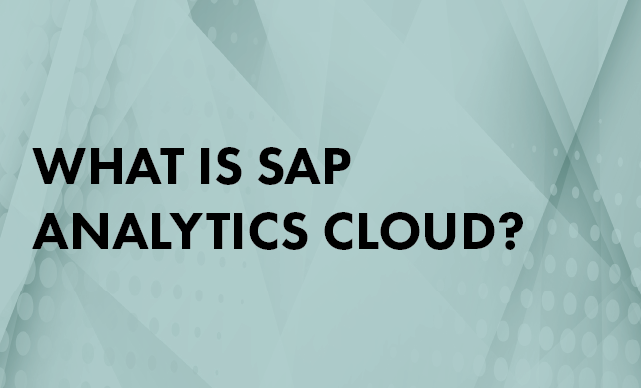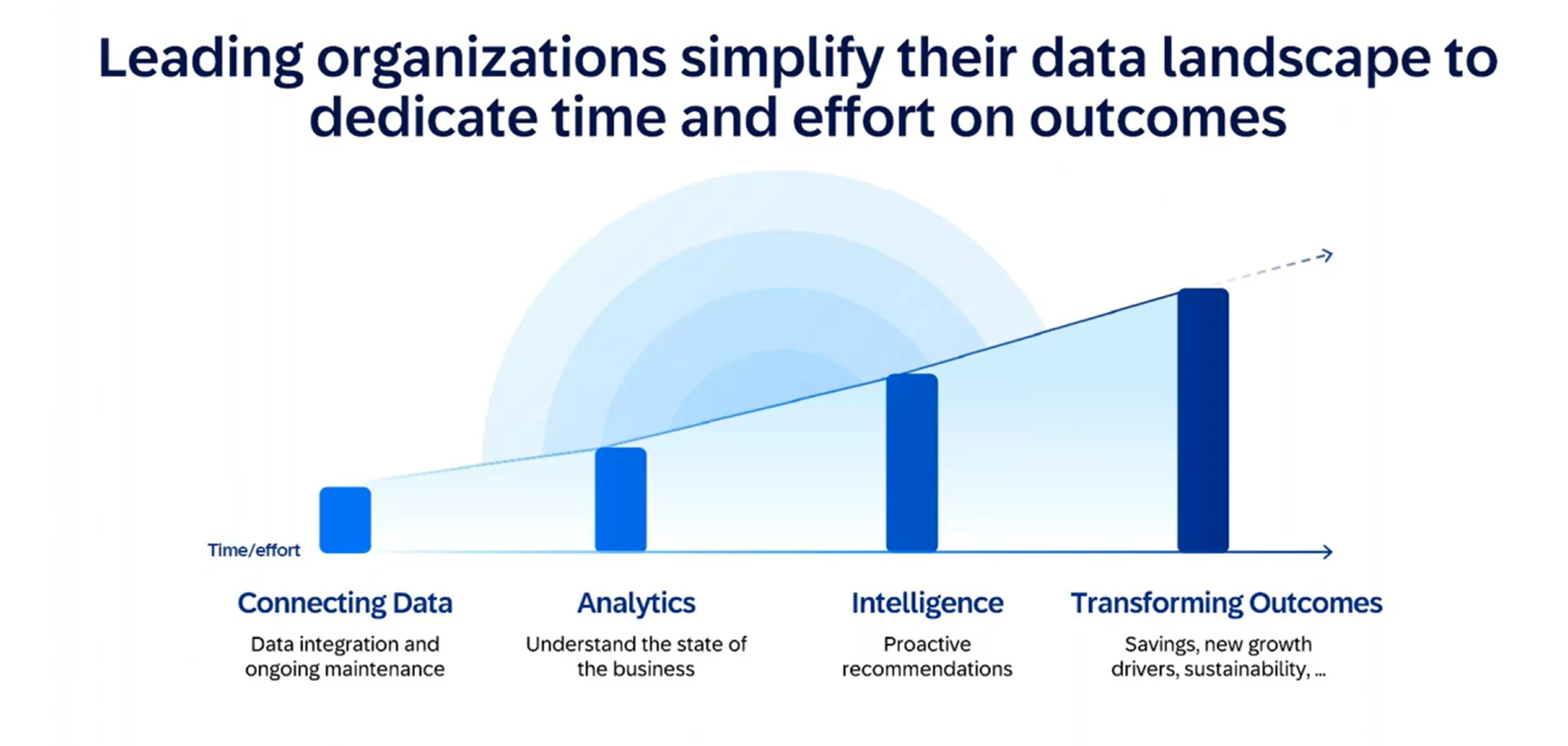Learn how you can create hybrid planning applications using models created in SAP Business Planning and Consolidation (SAP BPC) and use them automatically in SAP Analytics Cloud. This functionality allows you not only to use SAP Analytics Cloud as a web front end of SAP BPC but also to provide functionality to extend corporate planning from SAP BPC, which can be on premise or private cloud to public cloud on SAP Analytics Cloud.
Key Concept
In addition to letting a user send data back to SAP Business Planning and Consolidation (SAP BPC) only during synchronization, now SAP Analytics Cloud business users can refresh and send data back and forth between SAP Analytics Cloud and SAP BPC 11.0 version for SAP BW4/HANA in real time during saving of the data on the cloud itself. Before if you wanted to send and receive data from SAP BPC, you had to go to import/export functionalities and perform explicit synchronization. Now in SAP BPC 11.0, this is automatic once you set up a connection. There is no need to do explicit periodic synchronization. The data is always synchronized. SAP Analytics Cloud in this sense becomes the web front end of SAP BPC 11.0.
SAP Business Planning and Consolidation (SAP BPC) version 11.0 for SAP BW/4HANA introduced two-way integration between SAP BPC 11.0 and SAP Analytics for Cloud. This integration enables users to create hybrid planning applications that go across SAP BPC 11.0 and SAP Analytics Cloud. I explain how to implement this functionality and provide possible use cases for these applications. You create it in SAP BPC 11.0 and then re-create it automatically in SAP Analytics Cloud.
Overview of Two-Way Integration Between SAP BPC and SAP Analytics Cloud
SAP Analytics Cloud introduced two-way integration with SAP BPC in the first release of SAP Analytics Cloud, and it has been continuously enhanced since then. Two-way integration in this context means that the planning data and master data from SAP BPC can be imported into SAP Analytics Cloud and that the same data can be exported from SAP Analytics Cloud to SAP BPC with built-in connectors without requiring any custom development. Therefore, the planning performed in SAP BPC can be supplemented with plan data in SAP Analytics Cloud very easily. With the two-way integration features, users of SAP Analytics Cloud can:
- Automatically create a planning model based on the model in SAP BPC
- Populate the dimensions and dimension members based on master data in SAP BPC
- Load transactional data from the SAP BPC model
- Schedule the refresh of the master and transactional data from SAP BPC at any frequency (such as daily, weekly, or monthly)
Unless they check the Read only check box while importing a model from SAP BPC, they can enhance the master data that they imported and create what-if simulations on the transactional data that they imported.
This two-way integration exists for SAP BPC 10.0 and SAP BPC 10.1, version for NetWeaver as well as the version for Microsoft, but it is much more seamless with the SAP BPC 11.0, version for SAP BW/4HANA, in which it leverages the innovations introduced by SAP BW/4HANA. With SAP BPC 11.0, version for SAP BW/4HANA, when the users save the plan data in SAP Analytics Cloud, it can be saved in SAP Analytics Cloud as well as SAP BPC at the same time. Additionally, when the data is saved in SAP BPC through this built-in synchronization, planning functions (for example, currency translation) can be executed in SAP BPC 11.0, and the result can be saved in SAP BPC as well as in SAP Analytics Cloud at the same time. Users can treat SAP Analytics Cloud as the web front end of SAP BPC 11.0, version for SAP BW/4HANA.
Use Cases for Hybrid Planning Applications
Since SAP Analytics Cloud can potentially be used as the web front end for SAP BPC 11.0, version for SAP BW/4HANA, all the SAP BPC planning scenarios that require users to perform planning on the web can be the use cases for the hybrid planning applications.
All business scenarios in which users want to do planning with analytics and predictive analytics in the same application are candidates for the hybrid planning applications using SAP Analytics Cloud and SAP BPC 11.0, version for SAP BW/4HANA. The business scenarios in which the user wants to extend the corporate planning done with SAP BPC 11.0, version for SAP BW/4HANA are good use cases for hybrid planning applications.
These scenarios can include a variety of use cases for extending corporate planning. One type of such an extension can be for a specific line of business (for example, headcount planning or territory planning). Another type can be an extension for a specific industry. For example, there are some specific planning requirements for title planning for the media industry or point of sales or location planning for the retail industry.
The extension can also be for a specific functional requirement such as travel expense planning or advertisement planning. Such extensions help in reducing the planning that individual users do in separate Excel sheets, and the users can then benefit from the automatic model generation and synchronization with master data in real time.
Another use case for the hybrid planning scenario is currency rate tables that are stored in SAP BPC since they are used enterprise-wide and synchronized with transactional systems and planning in local currency is performed in SAP Analytics Cloud. In this scenario, when the user saves data in SAP Analytics Cloud in the local currency and then saves data in SAP BPC 11.0, the currency translation function is executed in SAP BPC automatically and the translated data is sent back to SAP Analytics Cloud at the same time, thereby maintaining automatic data synchronization between SAP BPC 11.0 and SAP Analytics Cloud. Use cases for hybrid planning can combine one or more of the above business scenarios. All these hybrid planning use cases can involve on-premise planning application and cloud applications and hence are very suitable for the out-of-the-box integration offered by SAP Analytics Cloud and SAP BPC 11.0, version for SAP BW/4HANA.
Steps to Realize and Work with the Hybrid Models
To set up the functionality you need to set up a connection to SAP BPC with the requisite parameters, import the model from the SAP BPC environment into SAP Analytics Cloud and perform planning activities in either model depending on the business scenario. In this example, I set up a connection to SAP BPC 11.0, version for SAP BW/4HANA from SAP Analytics Cloud and perform manual planning in SAP Analytics Cloud after auto-generating a model from SAP BPC. I now describe the specific steps to work with the hybrid model.
Set Up a Connection to SAP BPC
1. After logging on to SAP Analytics Cloud, go to the Connection option from the main menu as shown in Figure 1. To access the main menu click the hamburger  icon .
icon .

Figure 1
Access the Connection option of SAP Analytics Cloud
2. Click the + icon and select SAP BPC from Import Data Connection as shown in Figure 2.

Figure 2
Access the SAP BPC connection
3. A window pops up (Figure 3) in which you enter information about the SAP BPC connection, such as whether you are connecting to SAP BPC 10.0, 10.1, or 11.0; the host name and port to connect; and the username and password for accessing SAP BPC. Make sure to select the SAP BPC 11.0 option from the drop-down menu.

Figure 3
Details of the SAP BPC connection
4. Scroll down to see more details of the SAP BPC connection as shown in Figure 4. The Host Name and Port number are important to connect to the right SAP BPC instance. Also you need to enter the User ID and Password that you use to access the SAP BPC model. The User ID that you use here should have adequate authorizations in SAP BPC to access the model and planning data that you want to access and modify.

Figure 4
Enter SAP BPC system details
Generate a Planning Model in SAP Analytics Cloud from a Model in SAP BPC
5. After setting up a connection with SAP BPC, you generate a model in SAP Analytics Cloud from a model in SAP BPC. To complete this step, click the Create option and then the Model option from the main menu (Figure 5).

Figure 5
Access the option to create a model
6. You see the screen in Figure 6 in which you choose how to create a model. Select the option to Use a datasource and from the submenu select SAP BPC.

Figure 6
Select the option to generate a model from SAP BPC
7. Select the SAP BPC connection that you have created and select the model from SAP BPC as shown in Figure 7.

Figure 7
Import the model from SAP BPC
Make the following selections in Figure 7:
a. Select the SAP BPC 11.0 connection you have created earlier
b. Select the environment from the SAP BPC system
c. Select the specific SAP BPC model you want to plan with from the available list of models from the environment selected above
d. This is the name of the target model in SAP Analytics Cloud. This model will be automatically generated from the SAP BPC model
e. Enter the description of the model to be generated automatically
f. Ensure that the option Users can write back to SAP BPC is selected. This is an important parameter for creating hybrid applications.
g. Select this option for mapping specific dimensions and dimension members to the automatically generated model. Thus, the auto-generated model can be a subset of the SAP BPC model if you choose that option.
8. When you click the Set Mapping button in Figure 7, the system displays the screen in Figure 8 in which you can map the dimensions from the model in SAP BPC to the dimension types in SAP Analytics Cloud. This screen presents you with all the dimensions available in the model in SAP BPC selected in the earlier step and you have the choice of mapping it to the dimension from SAP analytics Cloud as long as the dimension type is the same. For example, you can map the dimension of the type time only to the time dimension and the dimension of the type user defined only to a user-defined dimension type. You can also filter specific dimension members in any of the dimensions.

Figure 8
Map and filter SAP BPC dimensions
9. After completing the mapping click the Map Data button. You are now ready to generate the model in SAP Analytics Cloud. Click the Import button in Figure 9.
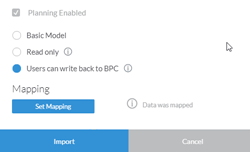
Figure 9
Import the model
10. The model is generated in SAP Analytics Cloud as shown in Figure 10. Click save icon at the top of the screen to save the model.

Figure 10
Save the generated model
Planning with the Generated Model in SAP Analytics Cloud
Once the model is generated, you can create a story and include a table with the data from that model. You can then perform planning within that story. When you save the data in SAP Analytics Cloud, it is automatically saved in SAP Analytics Cloud as well as in SAP BPC 11.0, version for SAP BW4/HANA. The steps are as follows.
11. Go to the Home menu and select the Create option and then the Story option in Figure 11.

Figure 11
Select the Create and Story options
12. Select the Add a Canvas Page in Figure 12.

Figure 12
Add a canvas page
13. Select the Table option and link it to the existing model by choosing the model generated in step 10 above. As shown in Figure 13, in the Select Your Data section, select the Existing Model radio button. Scroll down to select the model generated in step 10. This links your table to the data from that model.

Figure 13
Select the table and link it to the model
14. Click the Designer button to access the Builder section on the right side in which you can choose the dimensions that go to rows and columns as shown in Figure 14. In this example, I choose time dimensions to go in rows and category, version, and report currency dimensions to go in columns. This selection allows you to construct the planning sheet for users to enter plan data.

Figure 14
Choose the dimensions for rows and columns in the Designer tab
15. You can create your input template for planning by choosing the dimensions in rows and columns. If you don’t want to choose all dimensions in rows and columns, you can filter them to a specific value. An example of such an input template is shown in Figure 15 in which the TIME dimension is in rows and the CATEGORY, VERSION, and RPTCURRENCY currency dimensions are in columns.

Figure 15
Input template for planning data
16. You can now perform manual planning on the plan data. The changes are automatically highlighted as shown in Figure 16. Once you complete step 15, the grid in step 16 is displayed. The orange cells show the cells that have been changed by manual planning in this step.

Figure 16
Perform manual planning
17. Click the version management icon  to get the version management options shown in Figure 17. Click the save icon for the forecast version since the forecast version was the one that was modified in step 16. This action enables SAP Analytics Cloud to send the changed values to SAP BPC, perform currency conversion in SAP BPC, and send the results back to SAP Analytics Cloud for the forecast version. This way, the hybrid functionality is automatically leveraged to perform functions in the on-premise system as well as the cloud system.
to get the version management options shown in Figure 17. Click the save icon for the forecast version since the forecast version was the one that was modified in step 16. This action enables SAP Analytics Cloud to send the changed values to SAP BPC, perform currency conversion in SAP BPC, and send the results back to SAP Analytics Cloud for the forecast version. This way, the hybrid functionality is automatically leveraged to perform functions in the on-premise system as well as the cloud system.

Figure 17
Save the changed values
18. You can verify that the changed values are automatically synchronized with SAP BPC by creating a report in SAP BPC 11.0, version for SAP BW4/HANA for the same data region as shown in Figure 18.

Figure 18
Plan data from SAP Analytics Cloud automatically synchronized with SAP BPC
Thus, you can leverage the built-in integration capabilities in SAP Analytics Cloud and SAP BPC 11.0, version for SAP BW4/HANA to create hybrid applications.
Pravin Datar
Pravin Datar works as director in the Enterprise Performance Management (EPM) Solution Management team at the SAP BusinessObjects Division. He has more than 20 years of business experience that includes management consultancy, ERP project management, and SAP SEM, BPC RIG, and EPM solution management. He holds a master’s degree in industrial engineering and an MBA from University of California.
You may contact the author at
editor@BI-expertOnline.com.
If you have comments about this article or publication, or would like to submit an article idea, please contact the
editor.