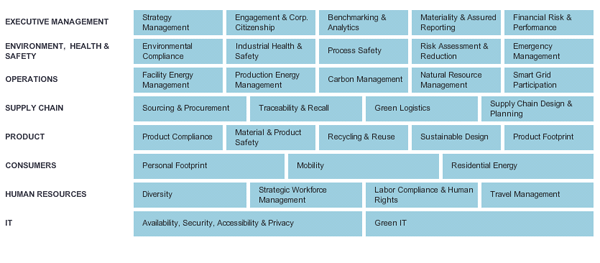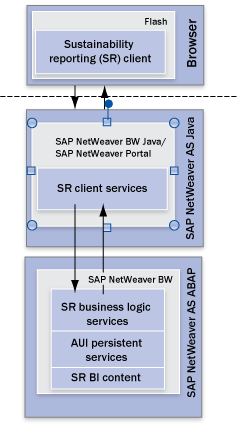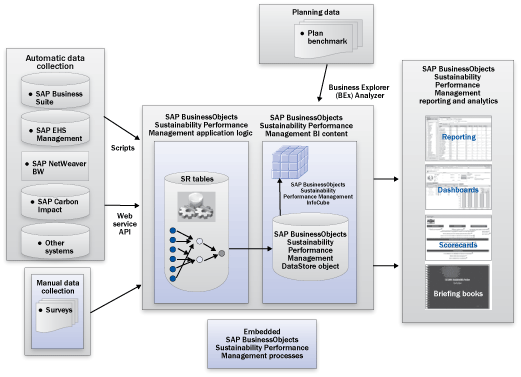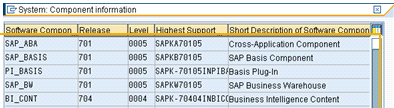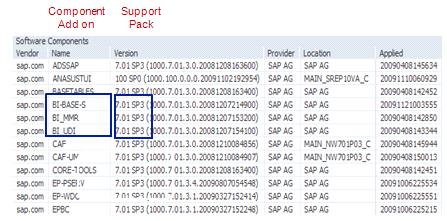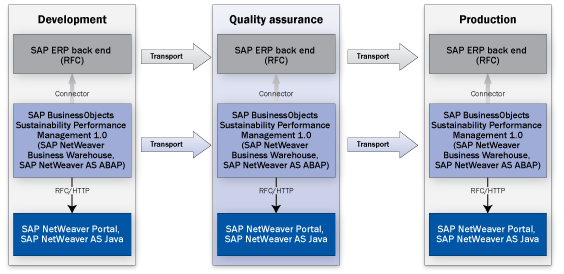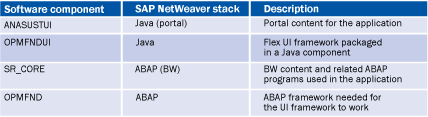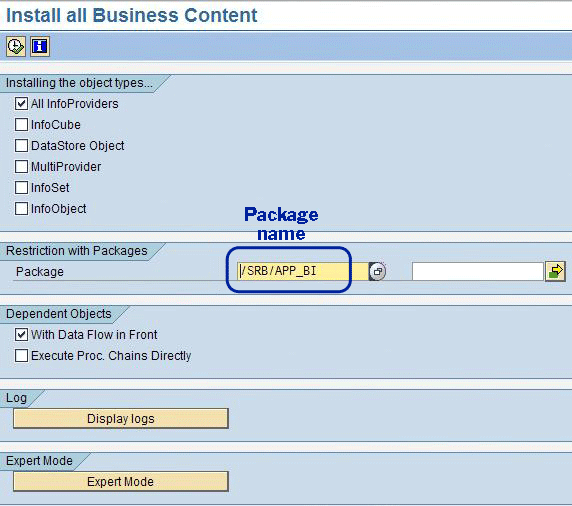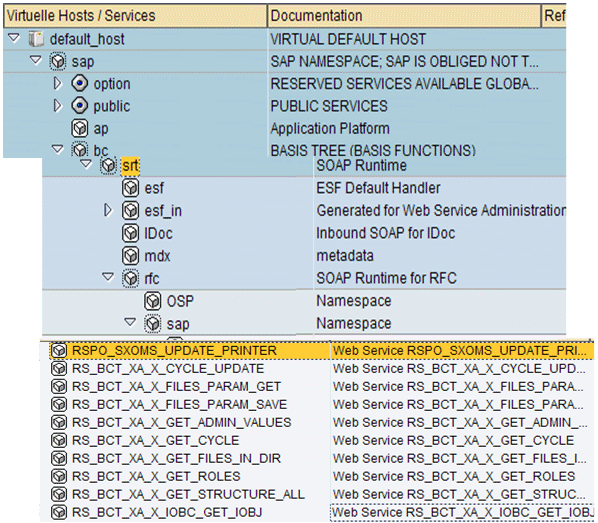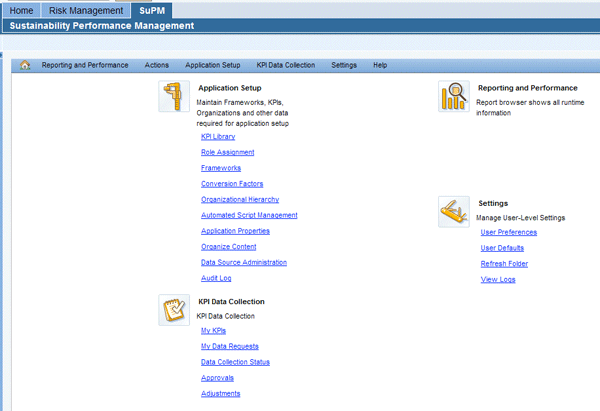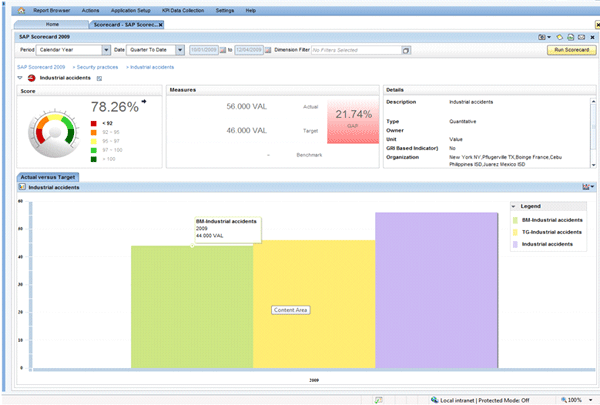SAP BusinessObjects Sustainability Performance Management deals with the measurement of performance data ensuring emissions tracking and reporting, aligning sustainability-related topics with corporate strategies. Gain some technical insight into this solution, such as how to deploy it, where to find the software if you have the license, and the minimum requirements for your landscape. Then learn how to configure the setup of SAP BusinessObjects Sustainability Performance Management for end-user access.
Key Concept
SAP BusinessObjects Sustainability Performance Management allows you to evaluate key performance indicators (KPIs) in areas such as environment management, supply chain management, and energy management. In addition, it provides a realistic goal of balancing and aligning corporate goals with the sense of social responsibility and environmental impact.
SAP BusinessObjects Sustainability Performance Management helps organizations track and communicate sustainability performance, set goals and objectives, and monitor activities — all while helping to reduce the time and money spent collecting data and compiling disclosures. You can meet stakeholder expectations for accountability and drive performance improvement. Moving beyond essential monitoring and reporting activities, it enables you to turn strategy and data into actionable information and insights that make sustainability viable — and profitable — for your organization.
I’ll give you an example. Companies spend excessive time and money tracking and reporting sustainability objectives and there is no specific or standard mechanism to track the sustainable objectives. SAP BusinessObjects Sustainability Performance Management allows you to focus on strategic execution instead of data collection because it ties key business information from SAP operational systems to sustainability objectives. As a result, new reporting frameworks and key performance indicator (KPI)-related information can be shared with stakeholders and shareholders in an effective manner. I will describe more on the implementation cycle of SAP BusinessObjects Sustainability Performance Management such as a pre-requirement check, installation landscape, post-installation checks, and some reporting options for corporate sustainable visibility.
I’ll discuss the interface of the SAP NetWeaver platform layer and SAP BusinessObjects Sustainability Performance Management 1.0. SAP BusinessObjects Sustainability Performance Management uses SAP NetWeaver Portal as a user interface (UI) and integrates with SAP NetWeaver Business Warehouse (SAP NetWeaver BW), Adobe Flex, and Xcelsius.
Figure 1 shows a representation of the sustainable roadmap for SAP BusinessObjects Sustainability Performance Management, including the inherent capability to interact with SAP Supply Chain Management, SAP Environment, Health, and Safety Management (SAP EHS Management), and other SAP solutions. I’ll describe how SAP BusinessObjects Sustainability Performance Management can best fit into your landscape to handle the different KPI matrixes within your organization.
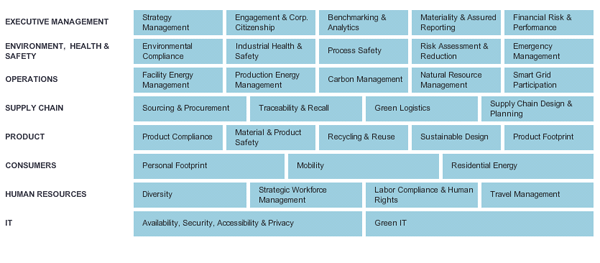
Figure 1
SAP sustainability roadmap
Architecture of SAP BusinessObjects Sustainability Performance Management
The user or Basis administrator installs SAP NetWeaver Portal on the SAP BusinessObjects Sustainability Performance Management landscape for UI capabilities to connect to SAP BusinessObjects Sustainability Performance Management. You can also download the SAP BusinessObjects Sustainability Performance Management application for both ABAP and Java packages from the SAP Service Marketplace and install the application on the SAP NetWeaver platform. In
Figure 2, you can see a high-level architecture for the solution to understand the browser, ABAP, and Java stack details.
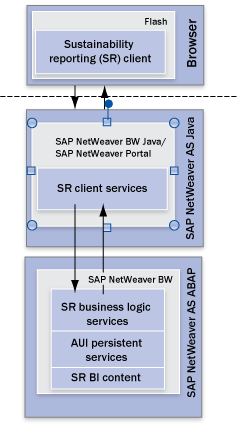
Figure 2
High-level architecture for SAP BusinessObjects Sustainability Performance Management 1.0
The example in
Figure 2 has three layers: browser layer with built-in Adobe Flash technology, SAP NetWeaver Application Server (SAP NetWeaver AS) Java for the SAP NetWeaver Portal framework, and the SAP NetWeaver AS ABAP layer.
Figure 3 shows a more detailed diagram to explain the ABAP stack components.

Figure 3
SAP BusinessObjects Sustainability Performance Management architecture – technical view
SAP NetWeaver AS Java contains a portal package and business user interface (BUI) Flex. Front-end components include OPMFNDUI 3.0 (to be installed on SAP NetWeaver J2EE, it needs EP, EPC, and BI-Java functions) and ANASUSTUI 1.0 (to be installed on SAP NetWeaver J2EE, it needs EP and EPC functions). Back-end components include OPMFND 2.0 (to be installed on the SAP NetWeaver BW back end, it needs BI_CONT 704) and SR_CORE 1.0 (to be installed on the SAP NetWeaver BW back-end system, it needs BI_CONT 704).
Figure 4 explains about the automated KPI data collection from SAP ERP, SAP NetWeaver BW, and non-SAP systems. The reporting details are provided at the right side of the diagram.
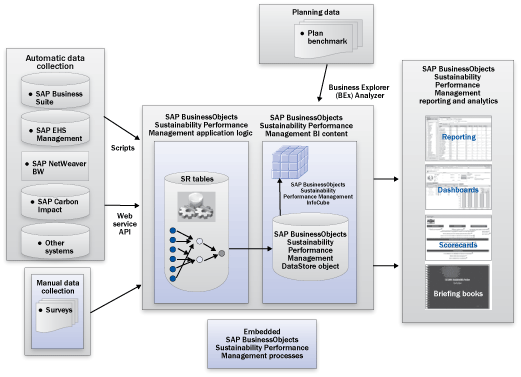
Figure 4
SAP BusinessObjects Sustainability Performance Management architecture — logical view
Pre-Installation Requirements for SAP BusinessObjects Sustainability Performance Management
There are a number of pre-installation requirements for your system. These include:
- SAP enhancement package 1 for SAP NetWeaver 7.0 Support Package (SP) 3 or higher
- Support Package Manager 34 or higher
- SAP NetWeaver AS ABAP components
- SAP_ABA 7.01
- SAP_BASIS 7.01
- PI_BASIS 7.01
- SAP_BW 7.01
- BI_CONT 7.04 SP 2
- SAP NetWeaver AS Java components
- SAP NetWeaver BW Java component
- SAP NetWeaver Portal 7.01 SP 3 or higher
- SAP Solution Manager 7.00 SP 19 or higher
In
Figure 5, the release and Support Package level information is provided for the SAP BusinessObjects Sustainability Performance Management pre-requirement check in System > Status via the component version icon. In
Figure 6, you can see the release and Support Package level information in the System Information section.
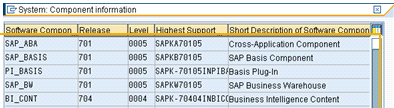
Figure 5
SAP BusinessObjects Sustainability Performance Management system component information in the ABAP stack
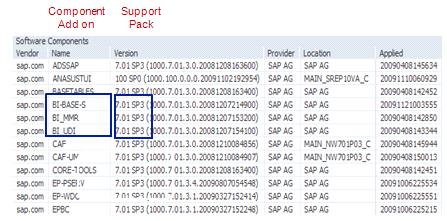
Figure 6
SAP BusinessObjects Sustainability Performance Management system component information in the Java stack
Pre-Installation Requirements for Automated KPIs
These are the pre-installation requirements for automated KPIs:
- SAP R/3 4.7 or higher
- Remote Function Call (RFC) connector
- SAP OnDemand solutions (e.g., SAP Carbon Impact) or even non-SAP ERP systems (e.g., Oracle)
- Web services
Generally, a three-tier system landscape is recommended for SAP BusinessObjects Sustainability Performance Management. In the development section of
Figure 7, the SAP BusinessObjects Sustainability Performance Management core for ABAP can be shared with SAP NetWeaver Portal if the SAP NetWeaver landscape is maintained for both ABAP and Java stacks. Other system parameters are considered, such as memory or disk space.
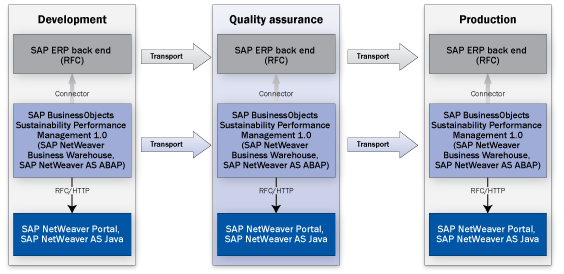
Figure 7
SAP BusinessObjects Sustainability Performance Management system landscape
In
Figure 8, the four components for SAP BusinessObjects Sustainability Performance Management are shown. ANASUSTUI and OPMFNDUI are related to the Java stack and SR_CORE and OPMFND are related to the ABAP stack.
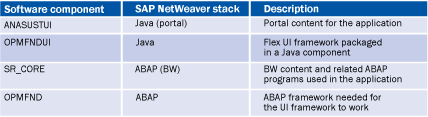
Figure 8
SAP BusinessObjects Sustainability Performance Management ABAP and Java package names
After understanding the four packages for SAP BusinessObjects Sustainability Performance Management, I will discuss how to get the software. Make sure that the S# user ID is activated for the SAP BusinessObjects Sustainability Performance Management license to download the software via SAP Solution Manager. Go to
https://service.sap.com/swdc and follow menu path Download > Installations and Upgrades > Installations and Upgrades – Entry by Application Group > SAP Development Projects > SBOP SUSTAINAB. PERFORM. MGMT. > SBOP SUSTAIN PERFORM MGMT 1.0 (
Figure 9).

Figure 9
SAP BusinessObjects Sustainability Performance Management software download center
SAP BusinessObjects Sustainability Performance Management Installation
You need to install SAP BusinessObjects Sustainability Performance Management in an SAP NetWeaver platform for both the ABAP and Java stacks with the four packages. You need to install the SAP BusinessObjects Sustainability Performance Management ABAP components using transaction SAINT or SPAM in client 000. You can download and install the following ABAP software component add-ons:
- SAP sustainability reporting (SR_CORE 100)
- Analytics operational performance management foundation (OPMFND 200 - SP02)
Log on to the 000 client of the SAP NetWeaver system where SAP BusinessObjects Sustainability Performance Management will be installed (
Figure 10). In this section, you choose the two components for installation.

Figure 10
SAP BusinessObjects Sustainability Performance Management installation screen in the ABAP stack 000 client
There are six steps for the ABAP installation. Each step is a wizard and is intuitive to follow. Once the installation is complete, you can view the package list (
Figure 11). You need to check that the two components are installed successfully with the latest Support Package.

Figure 11
SAP BusinessObjects Sustainability Performance Management installation verification for the ABAP stack
Similarly, you need to install the Java package in the Java Support Pack Manager. You will be able to view the package after installing the SAP BusinessObjects Sustainability Performance Management Java package (
Figure 12).

Figure 12
SAP BusinessObjects Sustainability Performance Management installation verification for the Java component
SAP BusinessObjects Sustainability Performance Management Post-Installation Tasks
There are eight steps for post-installation tasks, which I’ll go over next.
Step 1. Activate application-specific BI Content. Log on to SAP BusinessObjects Sustainability Performance Management and enter transaction SE38. Go to the program RSO_BC_INSTALL_ALL and click the execute icon (
Figure 13). Select the All InfoProviders check box under Installing the object types. Enter the package name /SRB/APP_BI. Click the Display logs button to ensure that the BI Content was installed successfully. Click the Expert Mode button to select more object types for installation. If you receive any errors, try to install the relevant objects manually by using transaction RSA1 and going to BI Content.
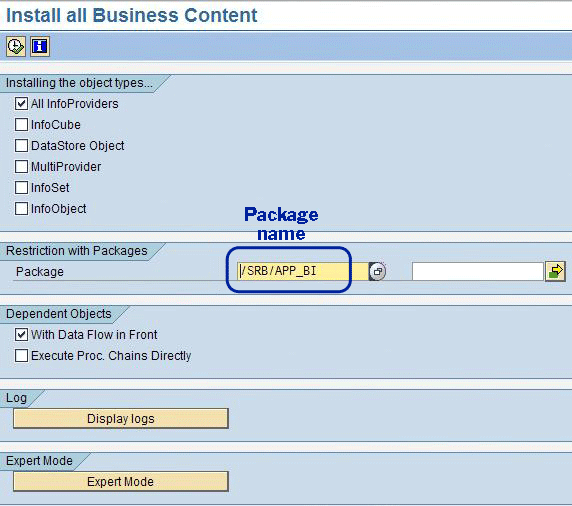
Figure 13
Install all business content
Step 2. Activate UI framework-specific HTTP services. Use transaction SICF (
Figure 14). Go to HTTP Service Hierarchy Maintenance. Activate each Web service in default_host > sap > bc > srt > rfc > sap. Check whether the same Web services appear in transaction WSADMIN.
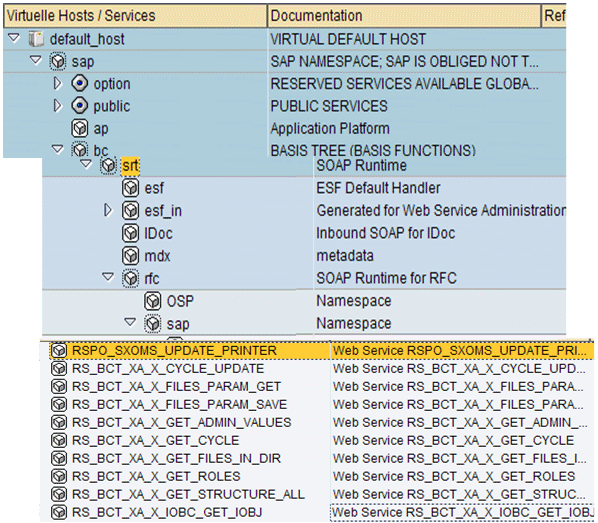
Figure 14
ICF activation
Step 3. Configure UI framework Web service proxies. Use transaction SCC1. Copy the two Online Correction Support (OCS) packages. Select the BI Content Support Package SAPK-704IWINBICONT and start the client copy. Then select the OPMFND 2.0 Support Package SAPK-200AGINOPMFND and perform the client copy to bring all the relevant data to the usability client. Use transaction WSADMIN to verify that the Web services are accessible.
Step 4. Assign permissions to the SAP NetWeaver Portal role. Follow menu path System Administration > Permissions > Portal Permissions > Security Zones > sap.com > NetWeaver Portal > Undefined Safety Level > xapps.analytics.sr.ds_par > Components > Inbounds (
Figure 15). In the Assigned Permissions list, assign the administrator Read to Everyone. Make sure that the End User check box is selected.

Figure 15
Assign new permissions
Step 5. Set up email. In the user administration section of SAP NetWeaver Portal, enter the email address of each user on the General Information tab. Log on to Visual Administrator and choose Services Java Mail Client. In the SMTP field, enter the SMTP server of your company.
Step 6. Create an SAP NetWeaver BW system connection with the ANALYTICS_OPM alias. The SAP NetWeaver BW system should be available in the System Landscape Directory (SLD) of SAP NetWeaver Portal. Mark the system as BI Master System. After you created the system, assign the alias ANALYTICS_OPM to the system, in addition to the already-assigned default alias SAP_BW.
The connector connection test and the SAP NetWeaver AS connection test should run without errors. If you do not use single sign-on (SSO), you must ensure the following:
- Define the user mapping from the SAP NetWeaver Portal user to the SAP NetWeaver BW user for the newly created system via a sync process that uses the user management engine (UME) portion of SAP NetWeaver to complete the task
- Configure the SAP NetWeaver AS connection to use HTTPS via the visual administrator
Step 7. Set up user administration and roles. Assign one or more of the roles defined in SAP NetWeaver BW to the users who will use SAP BusinessObjects Sustainability Performance Management. For the Web client, SAP delivers one SAP NetWeaver Portal role: SuPM (pcd:portal_content/Analytics/Roles/SuPM).
Step 8. Make settings for the user inactivity session timeout. By default, the timeout value is 30 minutes, but companies use varying times based on their own policies. To change this value, you need to change the parameter <session-timeout> in the portal application web.xml file, which is located at C:usrsap<sid>JC0<Number>j2eeclusterserver0appssap.comirjservlet_jspirjrootWEB-INF. After changing this parameter in web.xml, restart the server to make the change effective.
Software View in SAP NetWeaver Portal
After the post-installation steps are completed, you can log on to the system and verify that SAP BusinessObjects Sustainability Performance Management appears in SAP NetWeaver Portal as shown in
Figure 16. You can view the Reporting and Performance, Actions, Application Setup, KPI Data Collection, Settings, and Help tabs under the SuPM main tab.
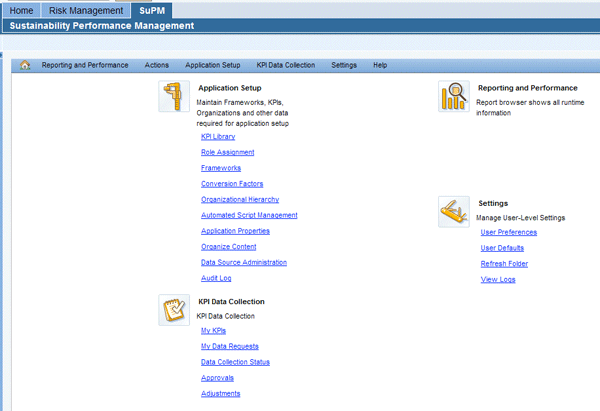
Figure 16
SAP BusinessObjects Sustainability Performance Management software view in SAP NetWeaver Portal
Now I’ll discuss the reporting aspects of SAP BusinessObjects Sustainability Performance Management. The Reporting and Performance menu contains predefined content, as well as additional customized content that you have built in your SAP system. A set of role-based preconfigured metrics, reports, dashboards, and scorecards enable you to perform root cause analysis through features such as drilldowns and slice-and-dice capabilities.
Using ad hoc reporting capabilities, you can create your own reports. You can then arrange these reports within custom dashboards and capture information displayed in reports and dashboards in briefing books that conserve a view of the data. You can display and work with the following data objects:
Log on to SAP BusinessObjects Sustainability Performance Management and click the SuPM tab (
Figure 17). Then click Report Browser and you can see that dashboards, scorecards, and reports are populated. You can also create them on the fly based on your requirements. Click SAP Scorecard 2009 from the Scorecards folder to see the screen in
Figure 18. You can view the layout and design of the scorecard with the target and actual values for the industrial accident with different colors.

Figure 17
Scorecard and report creation view
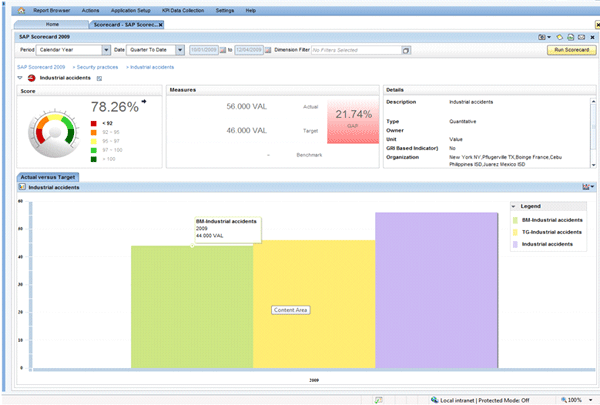
Figure 18
Scorecard graphical view
Resources
You can find a number of related SAP BusinessObjects Sustainability Performance Management resources at the following locations:
Raj Behera
Raj Behera is a manager for the Regional Implementation Group (RIG) at SAP GRC. Prior to joining SAP, Raj worked at Virsa Systems as a key developer for the Access Control application. Since moving to the RIG team, he has helped in hundreds of implementations in the SAP BusinessObjects applications such as SAP BusinessObjects Access Control and SAP BusinessObjects Process Control. Raj has 12 years of experience in SAP consulting in the development and technology areas. He has a master’s degree in engineering management from San Jose State University.
You may contact the author at
raj.behera@sap.com.
If you have comments about this article or publication, or would like to submit an article idea, please contact the
editor.