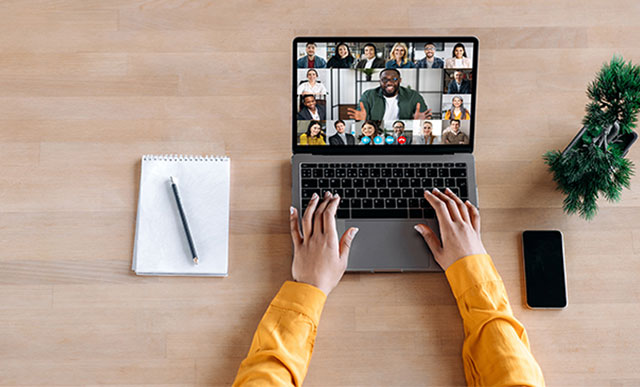2 Ways to Optimize ATP Functionality with Ease
Find out how to make your Available-to-Promise (ATP) processes in R/3 work even better by controlling how you use safety stock. Then see how you can further tweak ATP checks with the product allocation tool. Key Concept The Available-to-Promise (ATP) quantity is the stock available to fulfill customer orders. A critical component in logistics planning,…