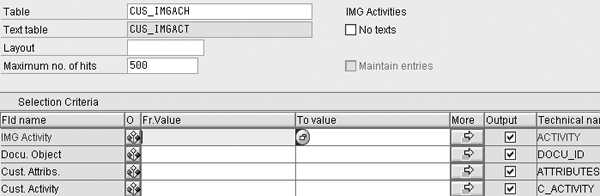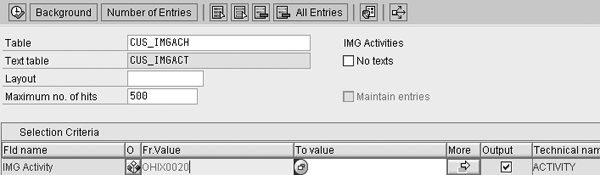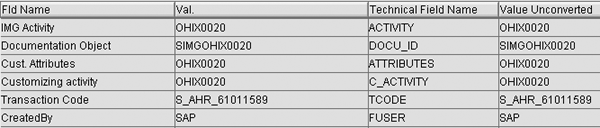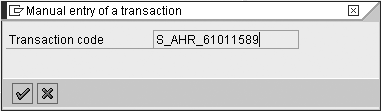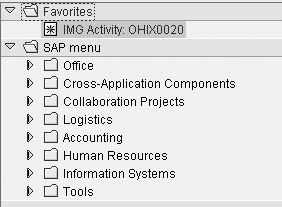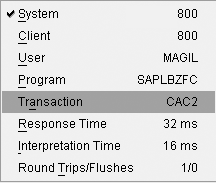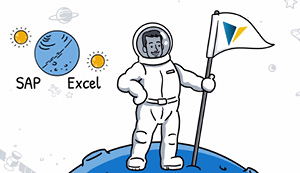Discover how to identify transaction codes in the SAP Implementation Guide (IMG) for instant access to your frequently used IMG activities.
Key Concept
The Implementation Guide (IMG) is SAP’s backbone for setting up and adapting the system to business and user requirements. It provides a thorough, detailed synopsis of all relevant steps for tuning and adjusting SAP across all modules. The table CUS_IMGACH allows a quick and simple way to identify transaction codes for each customizing step. This method shortens the time and labor required to access common IMG activities by providing each with a correlative transaction code. This tip is especially useful when companies are required to create clear and detailed documentation.
I recommend this four-step process to gain access to frequent activities in the IMG by identifying their transaction codes. Instead of navigating through several screens in the IMG to view the activity you want, you can go directly to the specific activity by simply using its transaction code.
For example, consultants and analysts use the IMG to adapt the standard product by setting up specific entries in tables, removing unused features, or enabling additional functionalities — often driven by business and user requirements. When the consultant leaves, you can still access these processes by identifying the transaction code that corresponds with the activity and save it in your Favorites folder. Perform this method for all of your activities to begin customizing your system to meet your needs and save hours of tedious navigation in the IMG.
Most companies have reached a stage where additional official requirements are mandatory, on top of the common project documentation needs. Every implementation step must be well-documented because of an increase in legal requirements, such as the Sarbanes-Oxley Act and Food and Drug Administration (FDA) regulations. Project leaders must ensure all project tasks fully comply with these regulations. A detailed customizing history must also be available in the IMG so internal staff knows where to look to make system modifications.
Note
To have the same starting point, I use screenprints from the SAP Reference Implementation Guide. However, the functionality in this article also applies to user projects.
Although the functionality discussed in this article is illustrated on an SAP ERP Central Component (ECC) 6.0 (SAP ERP 2005) system, the functionality is also available in SAP ECC 5.0 (SAP ERP 2004), SAP R/3 4.7, and SAP R/3 4.6C. Use the following basic steps to activate the functionality in your environment:
- Activate additional information in the IMG
- Identify the IMG activity
- Based on the IMG activity, spot the transaction from table CUS_IMGACH
- Use the transaction code for direct access to the customizing activity
Tip!
The customized IMG functionality is not limited to the HR module — you can apply it to all SAP modules.
Step 1. Activate additional information in the IMG. Once inside the SAP IMG, go to the main menu by following menu path Additional Information>Display Key>IMG Activity.
To activate the IMG activity in the Additional Information field, select the menu path Additional Information>Display Key>IMG Activity from the main menu.
Step 2. Identify the IMG activity. Browse through the IMG to identify the location of the desired IMG activity ID. For example, through the structure of Personnel Management, section Personnel Administration and Personal Data, you can clearly view every related IMG activity (Figure 1).

Figure 1
Additional information – IMG activity versus customizing step
View, for example, the first entry under the Personal Data section: Create forms of address. The corresponding IMG activity, located in the Additional Information column in Figure 1, is OHIX0020. Carefully enter the IMG activity (such as OHIX0020) or use keyboard shortcuts to generate the copy and paste functionality.
Step 3. Based on the IMG activity, spot the transaction code from table CUS_IMGACH. After you mark the IMG activity, identify the direct transaction code for access to this customizing step. Use transaction code SE16N (or SE16, depending on your system). Next, the General Table Display screen appears. Insert the table name CUS_IMGACH in the Text name field (Figure 2).
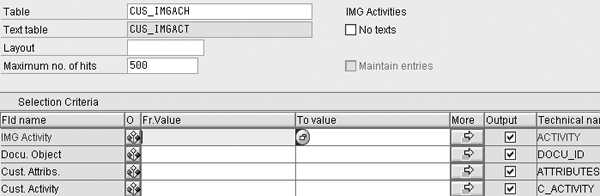
Figure 2
Use standard transaction code SE16N or SE16 for the General Table Display screen to appear to view table CUS_IMGACH
Tip!
Transaction code SE16 is widely known as the core basis of SAP R/3. Originally, it was only configured for three languages: German, English, and Japanese. With Release 4.6C, SAP offers a new transaction code (SE16N) that is more user-friendly. Transaction code SE16N is fully translated in SAP ERP 2005 (ECC 6.0). For more information, refer to SAP Note 853603 — CO-OM tools: Translation in all languages.
Using the same example I mentioned earlier, insert the IMG activity OHIX0020 (Create forms of address) in the IMG Activity field (Figure 3).
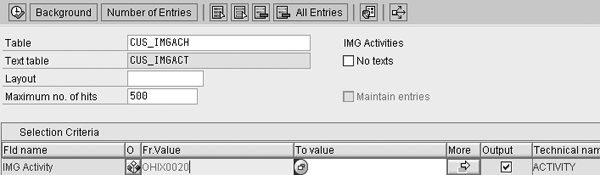
Figure 3
Detailed focus on the IMG Activity field
Now, the program has the bare minimum amount of information needed to generate the request. Run the program by clicking on the  icon or using the shortcut F8. The system returns a batch of information regarding this IMG activity in the Display of Entries Found screen (Figure 4).
icon or using the shortcut F8. The system returns a batch of information regarding this IMG activity in the Display of Entries Found screen (Figure 4).

Figure 4
Outcome of the information request for the IMG activity OHIX0020
The Transaction Code column provides a direct access code to the customizing step Create forms of address. If you double-click on the entry line, the system provides a more detailed overview of IMG activity OHIX0020 (Figure 5).
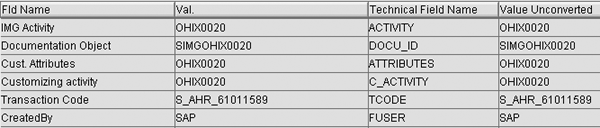
Figure 5
Detailed Display compiles an overview of the IMG activity OHIX0020
Step 4. Use the transaction code for direct access to the customizing activity. You can use the transaction code assigned to the IMG activity based on your requirements. To ensure accuracy, users may choose to copy and paste the transaction obtained through the IMG activity. In my example, transaction S_AHR_61011589 has been acknowledged (Figure 6).
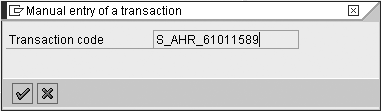
Figure 6
Insert the newly identified transaction code into the user’s Favorites folder
Tip!
The end user can rename the links you add under Favorites with no risk — it is only assigned to that user. The description of the customizing task sheds more light on its specific function than the technical ID.
The transaction code is available for many functions, including saving it to your Favorites folder in the SAP Easy Access menu. Once you save the customized transaction into your Favorites folder, you can quickly and easily access the IMG activity at any time by using that transaction (Figure 7). You can save time and unnecessary labor in the future by performing these steps for all of your common IMG activities. In addition to easy access, the out-of-the-box benefits also offer an advantage when users write official documentation, create user roles, and design training materials.
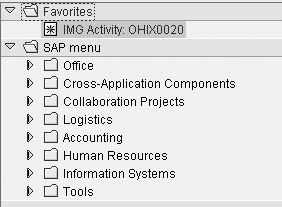
You can view the transaction code that you are curently working on by using menu path System>Status (Figure 8) or by switching the transaction code from the system information available in the lower right corner of your screen (Figure 9). Easily see details of your transaction code (Figure 10).
Note
This functionality provides additional ease to work around SAP customizing steps, for single end users, as maintenance is done at the user level. However, to provide these transaction codes to a larger group, involve your authorization team to create the relevant user groups and enforce an appropriate authorization concept.
This functionality works for most customizing steps. However, in some cases, the system already provides a direct transaction code. For example, you can customize a Cross-Application Time Sheet (CATS) profile via transaction code CAC1 and access CATS fields assignments using transaction code CAC2.

Figure 8
View the transaction code as displayed in System: Status

Figure 9
Locate the transaction code at the bottom of your screen
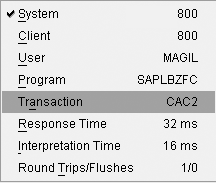
Figure 10
Additional information – IMG activity versus customizing step
Martin Gillet
Martin Gillet is an SAP-certified HR consultant (ECC 6.0, SAP R/3 Enterprise, and 4.0B) who works freelance on international projects. He graduated with honors in Human Resources Management from Belgian Haute Ecole Namuroise Catholique (HENaC). Martin has worked with SAP R/3 since 1997 in the chemical, catering, pharmaceuticals, telecommunications, food, banking, and oil industries. He has focused on SAP HR since 1998 and has other SAP expertise including XSS, LSO, E-Recruiting, CATS, Reporting, Authorizations, and SAP NetWeaver Portal. Martin is the author of Configuring and Customizing Employee and Manager Self-Services in SAP ERP HCM. The book explores the options for customizing ESS and MSS to meet specific business needs.
You may contact the author at mgillet@yahoo.com.
If you have comments about this article or publication, or would like to submit an article idea, please contact the editor.