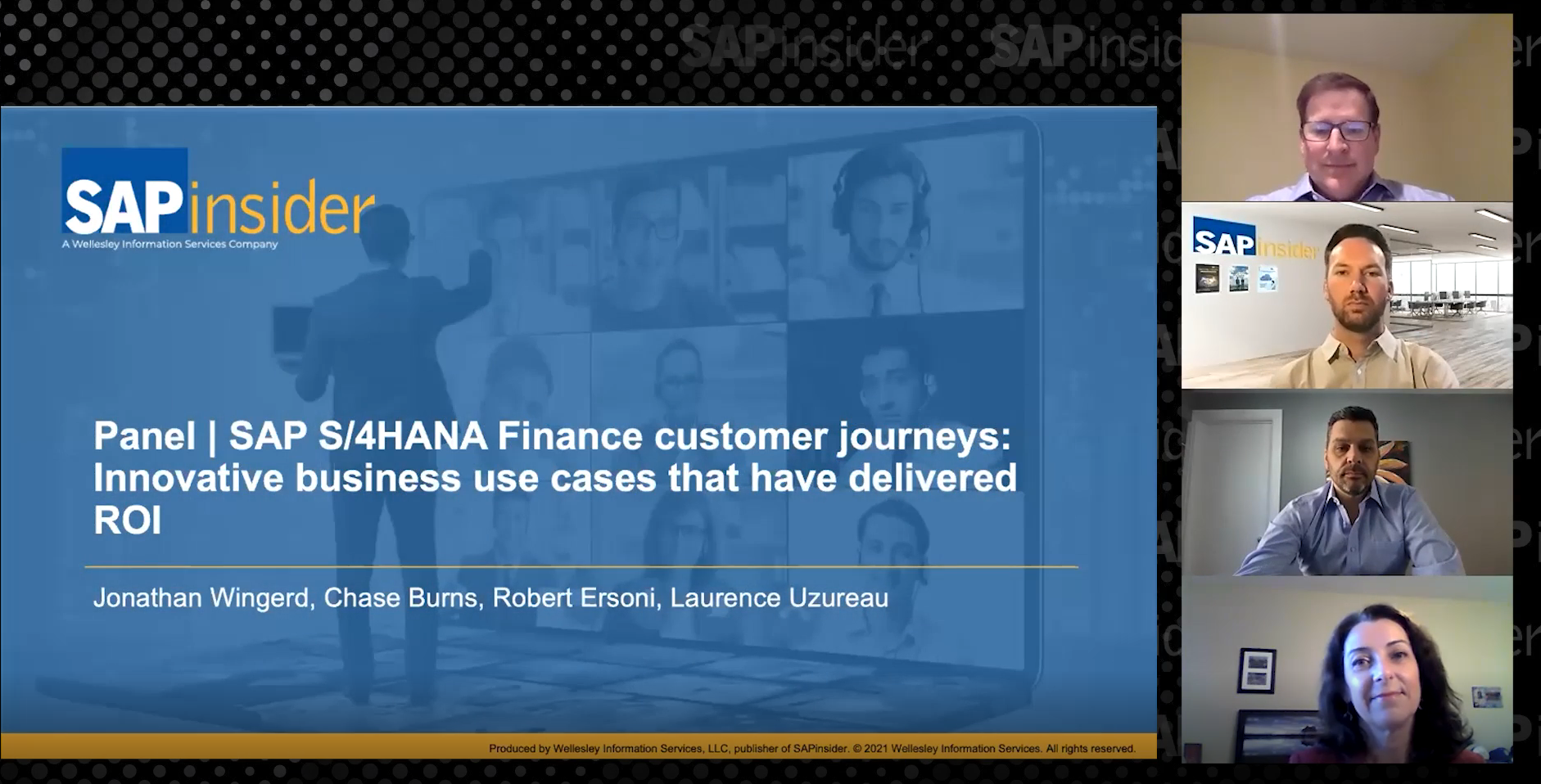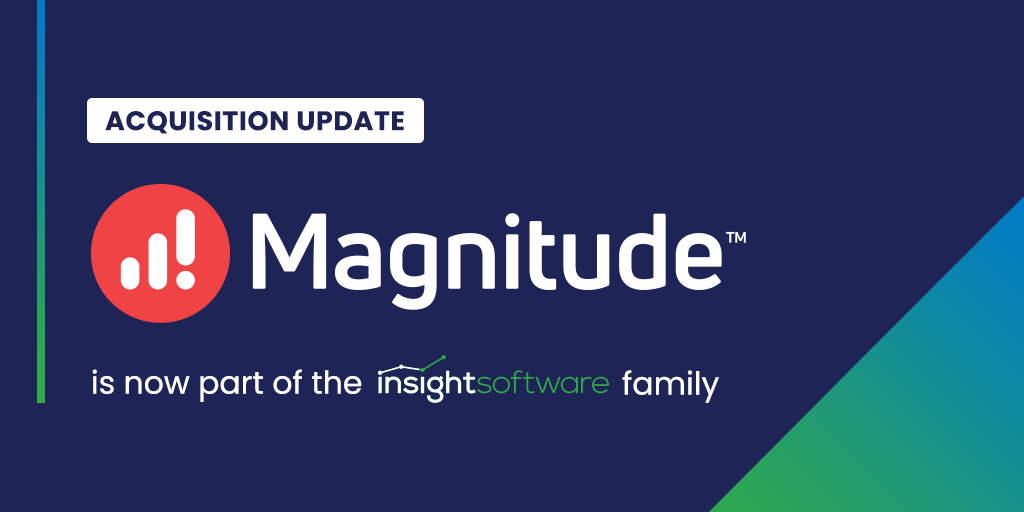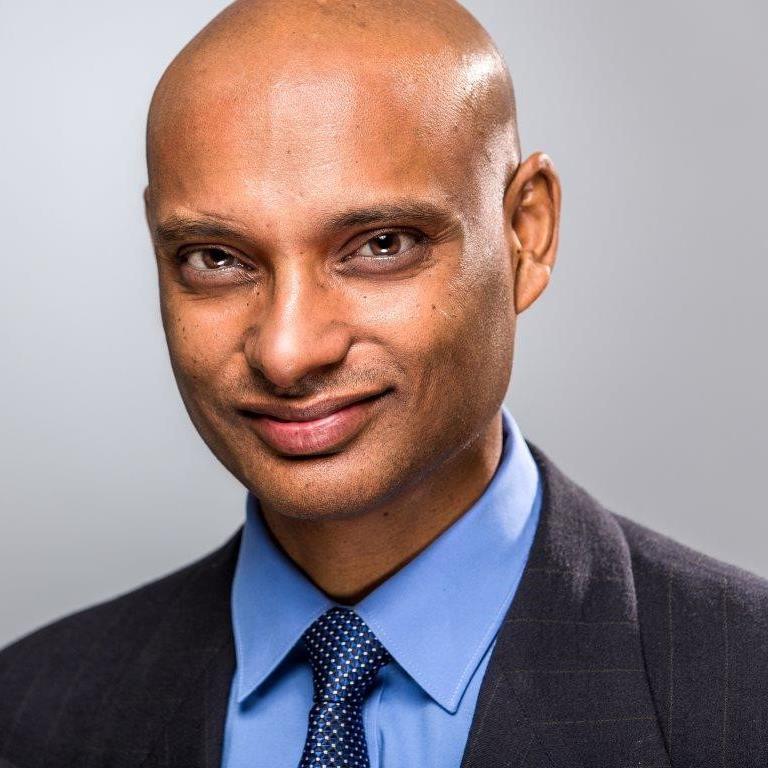Everything You Wanted to Know About SAP HANA Accelerators for ERP Financials
Learn how to use SAP HANA accelerators to run reports and perform relevant period-end closing transactions much faster than with standard SAP ERP functionality. Follow steps on how to set up a connection between SAP Landscape Transformation and SAP HANA. Key Concept SAP HANA accelerators provide instant access to large volumes of data—enabling you to...