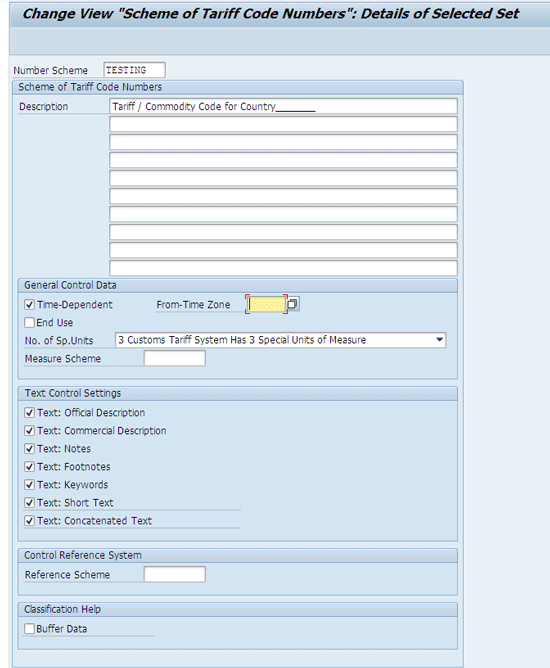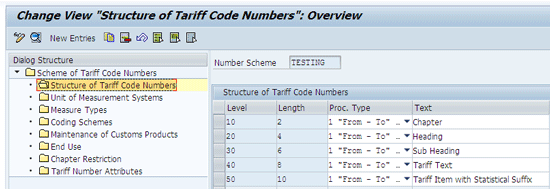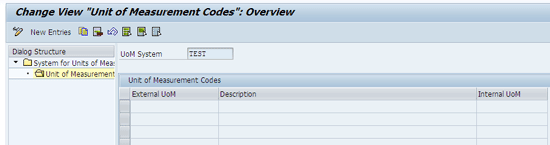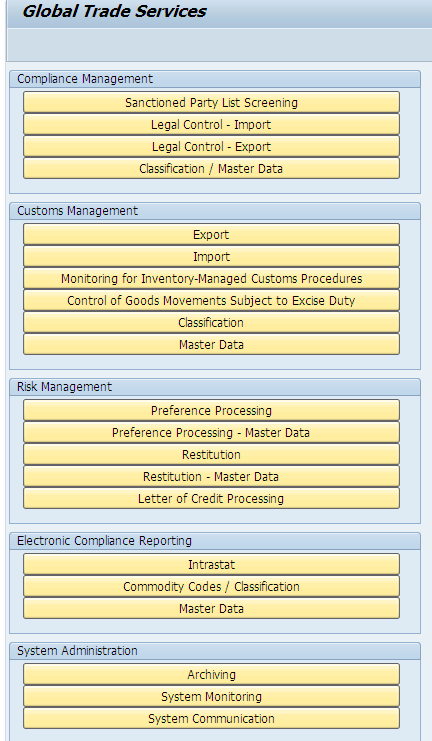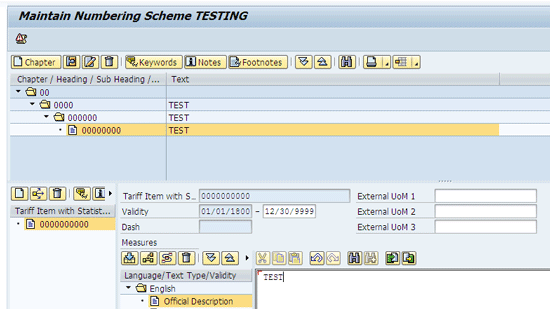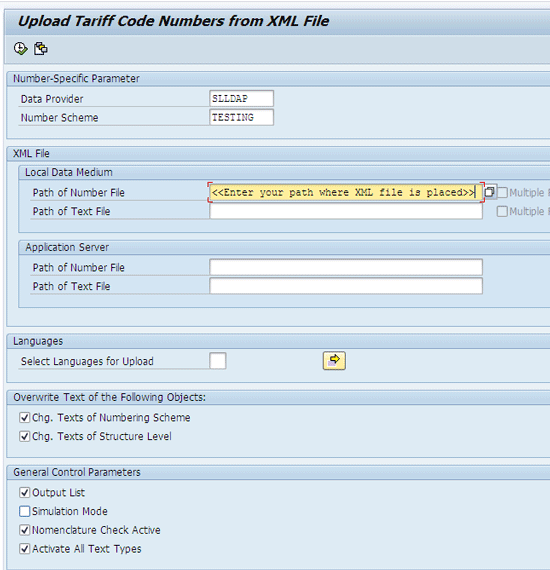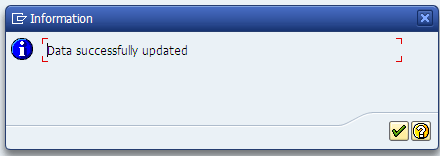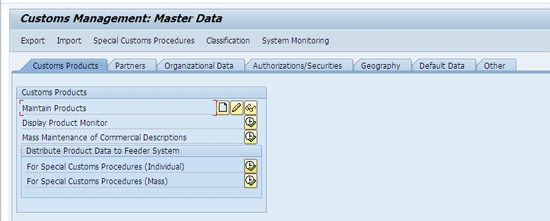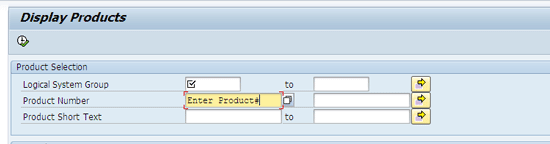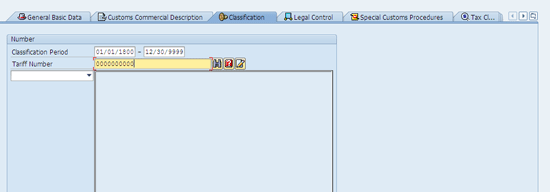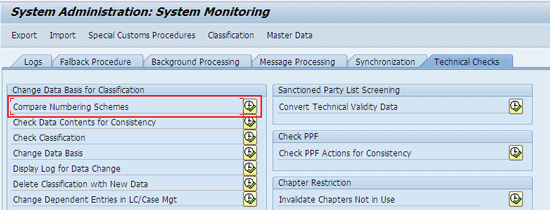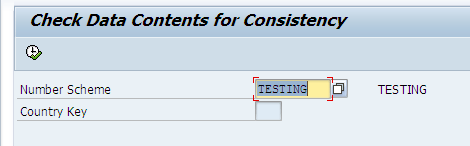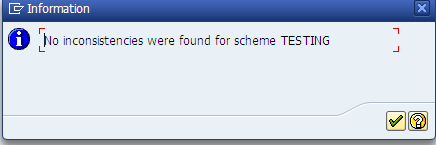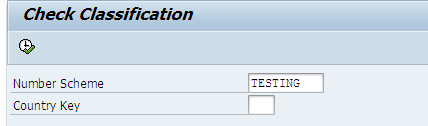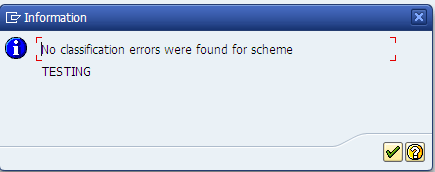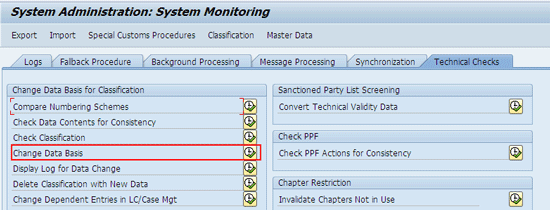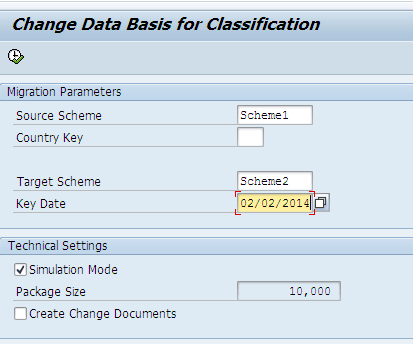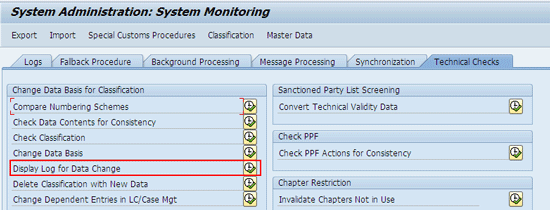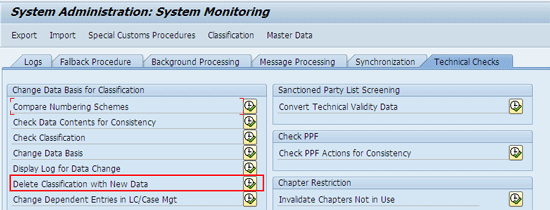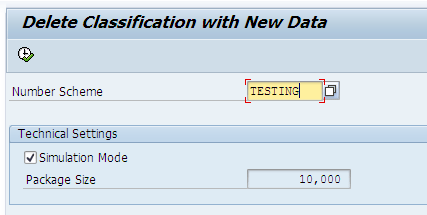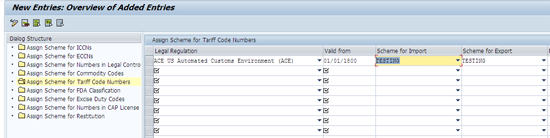Learn how to set up a numbering scheme in SAP Global Trade Services 10.1 to facilitate the assignment of tariff and commodity codes for products sold by your organization. See how completing this process in version 10.1 is different from older versions of SAP Global Trade Services.
Key Concept
Product classification is the process of classifying your products to the tariff or commodity codes per your trade transactions. The functions for product classification in SAP Global Trade Services 10.1 enable you to handle your business processes and communicate with customs authorities.
The Harmonized Commodity Description and Coding System, which is also known as the Harmonized System (HS) of tariff nomenclature, is a mechanism by which international tariffs are standardized. As part of the HS, tariff codes are used for import shipments and commodity codes are used for export shipments. Importers and exporters over the world must classify all goods moved across international borders using the HS. Every item you sell must be assigned to a code according to the customs tariff schedule of the country from which you are selling.
The tariff and commodity codes that are assigned to the products are used by customs authorities across the world to identify your products and encode the rules and duties of the individual products. SAP Global Trade Services facilitates the product classification process as you can easily assign the tariff or commodity codes to your products.
To classify your products correctly, you have to set up a numbering scheme for tariff code numbers in SAP Global Trade Services 10.1. The steps for configuring this scheme in version 10.1 are different from previous versions of SAP Global Trade Services. I now walk you through these steps.
Step 1. Define Hierarchy Levels in the Numbering Scheme
If you obtain your numbers from a data provider, they are assigned to the hierarchy levels automatically. You create the numbering scheme in the customizing of SAP Global Trade Services. Follow menu path Global Trade Services > General Settings > Numbering Schemes > Define Numbering Scheme for Tariff Code Numbers. Click the execute icon located beside Define Numbering Scheme for Tariff Code Numbers.
In the screen that appears, enter the name of the numbering scheme that you want to create and enter its description (Figure 1). You also must provide the time zone for this numbering scheme. In the General Control Data section, select the Time-Dependent indicator, and in the From-Time Zone field, select the appropriate value for your time zone from the dropdown list of options (e.g., PST, CET, EST). In the Text Control Settings section, select all the indicators.
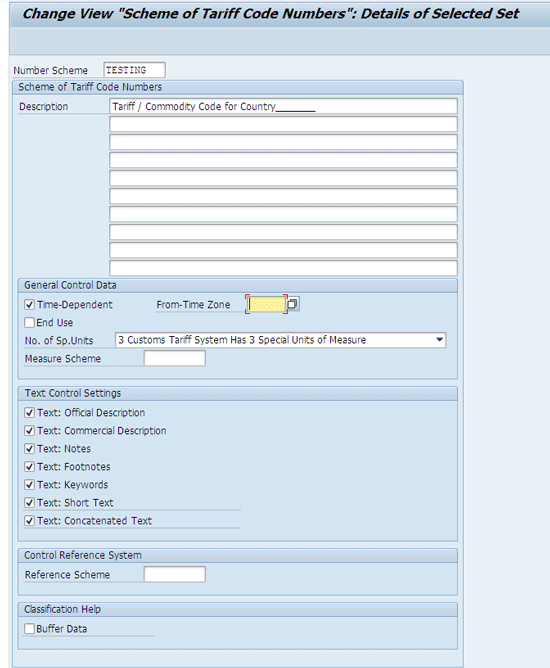
Figure 1
Define a numbering scheme
After entering these details for the numbering scheme, click the save icon (not shown). The system then prompts you to save this data in a transport request (TR). In this screen (not shown), enter a description of the transport request and click the save icon. The system saves your data in a TR number that is sent from one system in your SAP landscape to another (e.g., from development to testing).
Step 2. Create the Structure of a Numbering Scheme
The first four to six digits of your numbering scheme reflect the international nomenclature. At the eight-digit level, the US can subdivide the classification for rates of duty and other purposes. The final two digits at the 10-digit level are for statistical purposes. You have to classify your products to the 10-digit level because they originate from the US (Figure 2). (US tariff and commodity codes are 10 digits long.) Click the save icon (not shown).
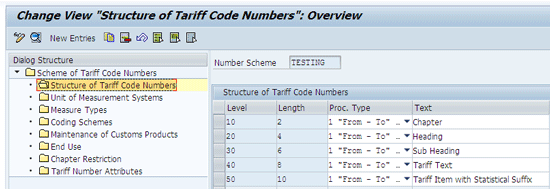
Figure 2
Structure of the tariff code numbers
Step 3. Define a Unit of Measurement System
To see quantities in supplementary units in the customs declarations and customs shipments, you have to define the unit of measurement system. The system lets you see the values in both the supplementary and logistics quantities in the customs documents. Supplementary units are defined by the customs authorities, and they are used for duty calculation or statistical purposes. You define the supplementary units and assign them to the internal units of measurement that you have defined in the SAP Global Trade Services system.
After the product classification, the system determines whether the supplementary units are required for communication with the customs authorities for a particular product. If the denotation of the external unit of measurement is different from that of the internal unit of measurement, you can enter the conversion factor between the various units of measurement in this activity. For example, you can convert goods that you procure in the base unit of measure liters into the unit of measure pieces, which is the unit that the customs authorities use to define rates of duty.
Follow menu path Global Trade Services > General Settings > Numbering Schemes > Define Unit of Measurement System. Click the execute icon beside Define Unit of Measurement System. In the screen that appears (Figure 3) click the Unit of Measurement folder and enter values for an external unit of measure (External U0M), a description, and a value for an internal unit or measure (Internal UoM). Click the save icon (not shown) to save your entries.
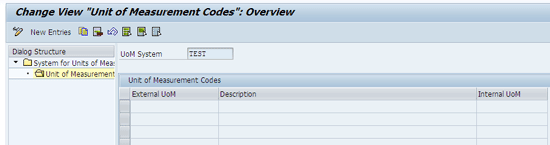
Figure 3
Define the unit of measurement system
Step 4. Maintain Customs Products
You can select the product type and define whether the assignment of the tariff code to the product master is only valid for a certain period or whether it is time independent. If the assignment is only valid for a specific interval, you can assign new tariff code numbers to each product master after its expiration.
To complete this step, follow menu path Global Trade Services > General Settings > Numbering Schemes > Define Numbering Scheme for Additional Tariff Numbers. Click the execute icon located beside Define Numbering Scheme for Additional Tariff Numbers. In the screen that appears, click the Maintenance of Custom Products folder and enter a code for the product type (e.g., 01 Material). In the Date Check column, select an option from the drop-down list (Figure 4). In my example I chose Valid-From and Valid-To Dates Can Be the Same.

Figure 4
Maintain customs products
Step 5. Assign the Numbering Scheme to Legal Regulations
You have to assign the numbering schemes to the application areas in the system for Global Trade Services (GTS). To declare consignments of goods from countries related to your export or import activities in your communication with the customs authorities, you have to classify the products with tariff code numbers. To use these numbers in classification and in your communications with the customs authority, you have to assign the numbering scheme to the corresponding legal regulations. In the process, you define which numbering scheme you want to use for each legal regulation.
To complete this step, follow menu path Global Trade Services > General Settings > Numbering Schemes > Assign Numbering Schemes to Legal Regulations of Application Areas. In the screen that appears, click the Assign Scheme for Tariff Code Numbers folder and assign the legal regulation to a numbering scheme for an export or an import based on your requirements (e.g., ACE valid from 01/01/1800) as shown in Figure 5. Select an option under the Scheme for Import and Scheme for Export columns. The option to select is your numbering scheme that you defined in step 1. Click the save icon.

Figure 5
Assign a numbering scheme to application areas
Set Up Product Classification in SAP Global Trade Services
After completing these configuration steps, you are now ready to set up product classification inside the main menu of the SAP Global Trade Services system. First, the tariff codes should be maintained as master data in the SAP Global Trade Services system before you can start assigning the codes to your products. For maintaining master data of the tariff codes, there are two ways in which you can maintain it — manual or XML upload from the data providers.
Manually Maintain Master Data of Tariff Codes
For manual maintenance of master data of tariff codes, execute transaction code /N/SAPSLL/MENU_LEGAL in your SAP Global Trade Services system. In the Customs Management section of the screen that appears, click the Master Data button (Figure 6).
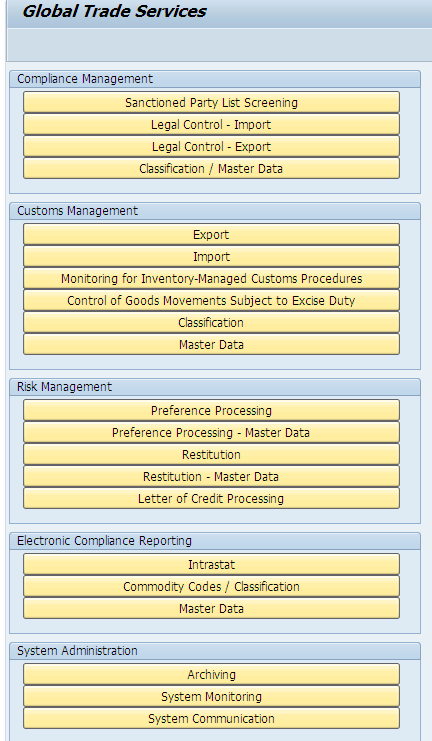
Figure 6
The SAP Global Trade Services main menu screen
In the next screen, click the Classification Master Data tab and click the execute icon beside Maintain Tariff Code Numbers (Figure 7).

Figure 7
Maintain tariff code numbers
In the next screen, enter the name of the numbering scheme that you created in the configuration steps (e.g., TESTING). Click the Maintain Numbers button (Figure 8).

Figure 8
Enter a numbering scheme
You maintain the tariff numbers as per the structure you had defined in the configuration of the numbering scheme (refer back to Figure 2). The tariff codes should be maintained at the same length as defined in the configuration (Figure 9). After entering the desired tariff numbers, you need to save them by clicking the save icon (not shown) in the menu screen.
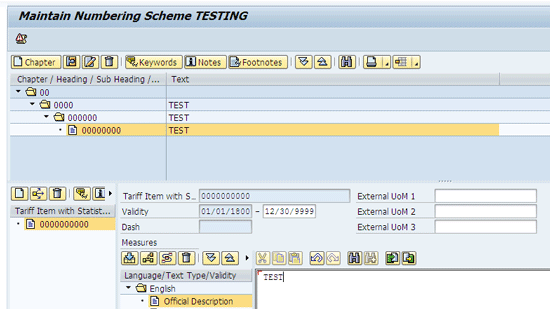
Figure 9
Maintain tariff numbers
XML Upload of Tariff Numbers of Data Providers
Data providers provide customs information that includes tariff numbers for different countries in the form of XML files. You have to upload the XML files into SAP Global Trade Services with a standard transaction. To have the tariff codes automatically maintained as master data, execute transaction code /SAPSLL/LLNS_UPL101 and follow menu path -SAP Global Trade Services main menu > Customs Management – Master data > Upload Tariff code numbers from XML file (Figure 10). The tariff codes are maintained in the same screen as the one shown in Figure 9 after the upload is completed. To enter into the standard transaction for XML upload, you need to click the execute icon beside Upload Tariff Code Numbers from XML File shown in Figure 7.
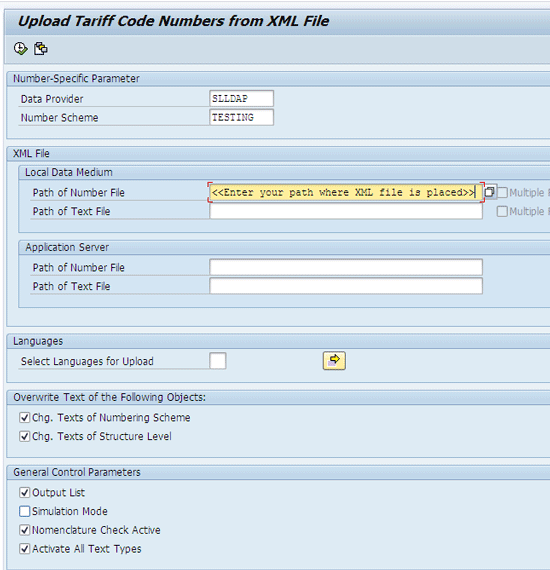
Figure 10
Upload tariff code numbers from an XML file
After the upload is completed, a pop-up screen appears with a message that the tariff codes upload was successful (Figure 11).
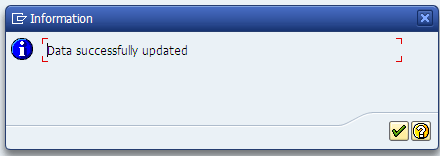
Figure 11
Successful upload message
Now you can assign your products to the codes from the main menu (refer back to Figure 6). In the Customs Management section of the main menu, click the Master Data button.
In the next screen click the pencil icon (Figure 12).
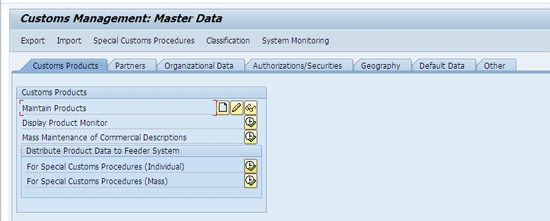
Figure 12
Maintain products
In the Product Number field in next screen enter the product numbers you wish to display or edit and click the execute icon (Figure 13).
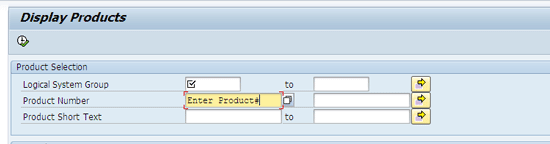
Figure 13
Enter product numbers to edit or display
In the next screen, click the Classification tab and click the binoculars icon to select the appropriate Harmonized Tariff Schedule (HTS) code to assign the particular code to your product (Figure 14). After assigning the code in the Tariff Number field, click the save icon at the top of the menu (the icon was cropped from Figure 14).
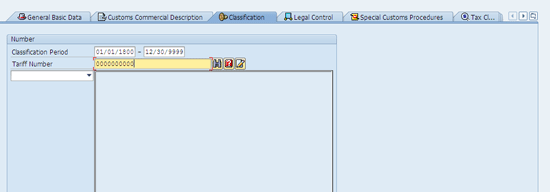
Figure 14
The product master with HTS codes
Change the Data Basis in Classification
As I mentioned in the previous section, you can enter the tariff numbers manually as master data or obtain an XML file from a data provider to upload into the SAP Global Trade Services system using the standard upload transaction. If you want to replace your manually entered tariff numbers with the numbers from your data provider's file or change data providers, you can use the process for changing data basis in classification. This feature lets you replace the current numbers and their assignments to products with the new numbers.
SAP Global Trade Services supports you in this activity, minimizing the heavy manual and error-prone effort for reclassification. The system assigns the appropriate numbers to products, automatically mitigating the risk of products being classified with incorrect numbers that may result in heavy penalties if identified by customs authorities. You can execute this change without overwriting your existing data. When changing data providers, you need to replace the previous data provider’s content with the new data provider’s content.
SAP Global Trade Services enables you to enter two competing sets of content in the system. When you activate the new data provider’s content, the old data provider’s content gets deactivated automatically. This benefits business as there is neither any risk of incorrect manual classification nor any financial implications.
To change the data basis in classification, make sure you complete these prerequisite steps:
- Create the numbering schemes for the new content in the SAP Global Trade Services customizing. Define the validity start date for the new data provider's numbering schemes. This activates the data that you uploaded to the system for the new numbering scheme. The system uses the new classification data from this date.
- Update your existing tariff numbers to the latest version, and if you are using content from a data provider, upload the provider’s latest version before moving to the new provider. For example, if your new data provider's tariff numbers are valid for 2014, make sure that your existing tariff numbers are also valid for 2014. If you obtained your previous numbers from a data provider, upload the latest version for 2014 to your system.
- You need to upload the new data provider’s tariff numbers into the system.
Before you change data basis of classification, perform a few checks to see if there are any data inconsistencies. To perform these checks, go to the System Administration section of the SAP Global Trade Services main menu screen and click the System Monitoring button (refer back to Figure 7).
In the next screen, click the execute icon beside Compare Numbering Schemes to perform the checks (Figure 15).
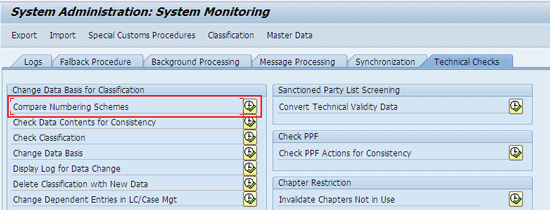
Figure 15
Execute Compare Numbering Schemes
In the next screen, select the numbering scheme that you are currently using for classification (e.g., Scheme 1 in the Source Scheme field). Choose the new numbering scheme under which you have saved your new data provider’s tariff numbers (e.g., Scheme 2 in the Target Scheme field) and click the execute icon (Figure 16).

Figure 16
Compare numbering schemes
The next screen displays a list of system messages (Figure 17). The list can contain success messages, errors, and warnings. You have to correct any warnings and errors and start the check again. The green boxes that appear before the system messages indicate that there are no errors or warnings. When the results are free of errors, this check is successful. Click the green check mark icon to run the program.

Figure 17
Logs of numbering schemes to check
Note
Be sure that the Scheme 1 and Scheme 2 numbering schemes have the same structures when you are applying for change data basis. For example, if your Scheme1 structure is set up to 10 levels, you cannot have the Scheme 2 structure set up for less than 10 digits. Only then are these schemes able to be processed for comparing in Figure 16.
The next check is to validate if there is inconsistent data content. To complete this check, follow menu path SAP Global Trade Services Main Menu > System Administration – System Monitoring > Technical Checks > Check data for Consistency. In the screen that appears, click the Technical Checks tab and click the execute icon beside Check Data Contents for Consistency (Figure 18). You have to run this check for the existing and the new data. In the process the system verifies that the data syntax is free of errors and is identical to avoid inconsistencies.

Figure 18
Execute Check Data Contents for Consistency
In the next screen, choose the numbering scheme that is being currently used for classification (e.g., TESTING). In the Country Key field, enter a country to specify if you want to only check a country-specific numbering scheme and then click the execute icon (Figure 19).
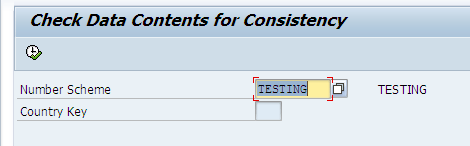
Figure 19
Check data contents for consistency
If there are no inconsistencies, a pop-up message appears with a message that no inconsistencies were found for your scheme (Figure 20).
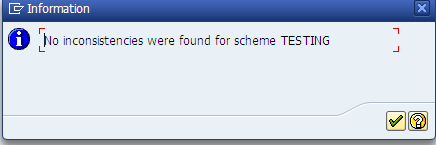
Figure 20
A pop-up screen with a message about the status of the scheme
Repeat the steps above for checking the data content for consistency for both the old numbering scheme and the new numbering scheme in which you have saved the content from your new data provider.
The next check is to validate if there are any discrepancies for the classifications. To complete this check, follow menu path SAP Global Trade Services Main Menu > System Administration – System Monitoring > Technical Checks > Check Classification. Click the Technical Checks tab and click the execute icon beside Check Classification (Figure 21).

Figure 21
Execute Check Classification
The system checks the validity of the existing classification and the new data. If the validity of both datasets matches, a change is possible. In the Number Scheme field of the next screen, enter the name of your scheme (e.g., TESTING). In the Country Key field, enter a country to specify if you want to only check a country-specific numbering scheme and then click the execute icon (Figure 22).
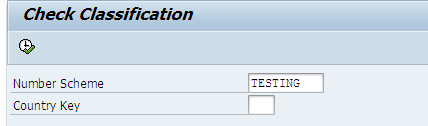
Figure 22
Check Classification for inconsistencies
You need to check for both the old numbering scheme and the new numbering scheme in which your tariff numbers from the new data provider are stored. Upon execution, the system displays a message displaying the results of the check (Figure 23). After you click the green check mark icon, the system goes to menu path SAP Global Trade Services Main Menu > System Administration – System Monitoring > Technical Checks > Change data basis.
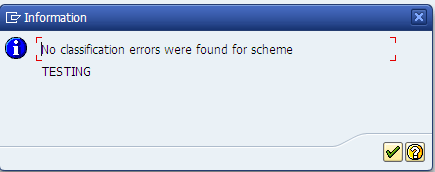
Figure 23
A pop-up screen displays a message about the results of the check
In the next screen you can proceed with changing the data basis in classification (Figure 24). Click the execute icon beside Change Data Basis to proceed with the change.
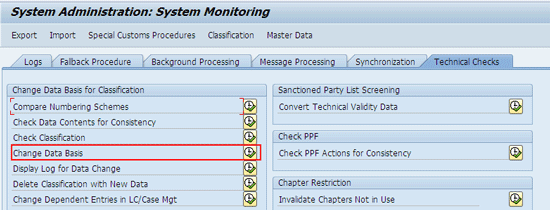
Figure 24
Execute Change Data Basis
Note
When you change the data basis, the system repeats the preparatory checks that you performed earlier. These checks protect against the creation of inconsistent data during these comprehensive changes. I recommend that you test the change of the data basis in simulation mode first. This information tells you whether you can run the change without any technical difficulties.
In the Source Scheme field of the next screen, enter the numbering scheme that you are currently using in classification (Figure 25). In the Target Scheme field, enter the numbering scheme that is associated with the new data provider’s content. Specify the date from which the assignment of tariff numbers from the new numbering scheme to the products is valid.
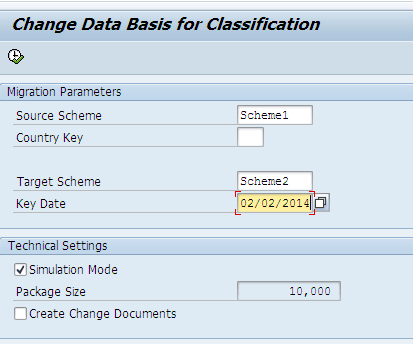
Figure 25
Simulation mode execution of change data basis
You must set this key date to today's date or later. If the validity start date of the numbering scheme in customizing lies after the key date for the assignment, the system changes the key date to the numbering scheme's validity start date. During the first program run I recommend that you select the Simulation Mode check box to make sure that no technical difficulties are observed. You can also define the package size that determines the number of records that are to be changed. After you enter these parameters, click the execute icon.
The system checks each individual entry to be changed as to whether it can be changed or whether technical problems prevent this. If there are any technical issues, a pop-up screen displays the results for both successful and incorrect entries (Figure 26).

Figure 26
Results of change data basis
After the change data basis is complete, you can check the log to display results in detail with product level information and corresponding changes (Figure 27). To view the log, follow menu path SAP Global Trade Services Main Menu > System Administration – System Monitoring > Technical Checks > Display Log for Data Change. In the screen that appears, click the Technical Checks tab and click the execute icon beside Display Log for Data Change.
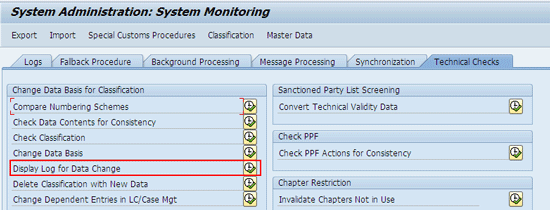
Figure 27
Execute Display log for Data Change
You need to enter the source scheme and the target scheme. In the Copy Status of Product Classific. section, select the check boxes to see only successful products, results with warnings, results with errors, or all three scenarios. Click the execute icon (Figure 28).

Figure 28
Display log for change data basis
After execution, the system displays the results as per the selected format in which you can view details on Change data basis on a product level (Figure 29).

Figure 29
Display results of Change data basis
If you have already classified products with tariff numbers from the new numbering scheme by mistake manually, the system terminates the change data basis program. In this case, delete the existing classification and then start the change program again. To delete the existing classifications, click the execute icon beside Delete Classification with New Data (Figure 30).
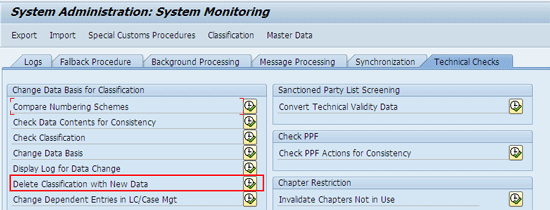
Figure 30
Execute Delete Classification with New Data
In the Number Scheme field of the next screen, enter the new numbering scheme that you had mistakenly used for manually assigning the tariff codes to the products (e.g., TESTING). Again, I recommend that you select the Simulation Mode indicator to verify which classification with new data is being processed for deletion. This is beneficial to the user in understanding which materials were classified to the new data by mistake. You can also enter the package size (e.g., 10,000). Click the execute icon (Figure 31). After this step, you can run the change data basis transaction to perform the change.
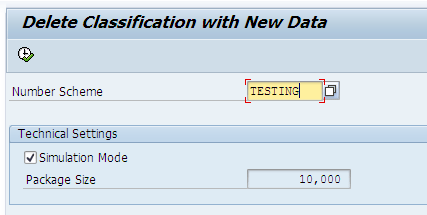
Figure 31
Delete classifications with new data
To use classifications with new classification numbers, you have to activate them first. This activation is a setting in customizing. You define a validity start date for the new numbering scheme in the assignment to an application area. By defining a validity start date for the new numbering scheme in the customizing after performing the change data basis, all the old classifications of tariff codes to the products are converted to the new data provider’s content, and all the old assignments are deactivated automatically. Defining the validity start date prompts the system for a transport request.
To complete this task, follow menu path IMG > Global Trade Services > General Settings > Numbering Schemes > Assign Numbering schemes to the legal regulations of the application areas. In the screen that appears, enter the new numbering scheme corresponding to the data you received from the new data provider for a legal regulation. This new numbering scheme is activated for either exports or imports as applicable. In my example, the name of the scheme is TESTING. Enter a date in the row under the Valid from column and click the save icon. (Figure 32).
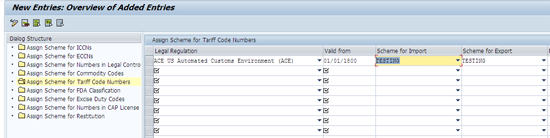
Figure 32
Activate the new numbering scheme with a validity start date
After you activate the new numbering scheme with a start date, the final step for change data is completed. The product’s tariff or commodity code, upon activation of the new numbering scheme, is migrated from the old numbering scheme into the new scheme provided by your new data provider. The final tariff or commodity code is assigned automatically to the product and can be validated from the product master by following menu path SAP Global Trade Services Main Menu > Customs Management – Master Data > Display products (Figure 13) or from transaction code: /SAPSLL/PRODUCT_03 (Figure 33).

Figure 33
View of the final product’s tariff code after changing data basis
Ravi Kalluri
Ravi Kalluri is an SAP BusinessObjects Global Trade Services consultant at Accenture Services Pvt Ltd. His focus is on the entire global trade area, including Compliance Management, Customs Management, Risk Management, and Electronic Compliance Reporting. He has an excellent understanding of SAP ERP logistics processes and their integration to global trade in a supply chain environment. His interests are networking, participating in conferences, and writing articles.
You may contact the author at ravi.kalluri@accenture.com.
If you have comments about this article or publication, or would like to submit an article idea, please contact the editor.