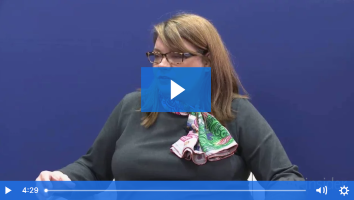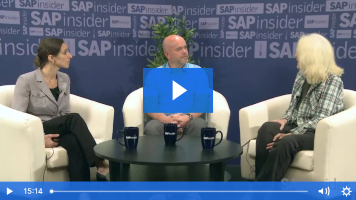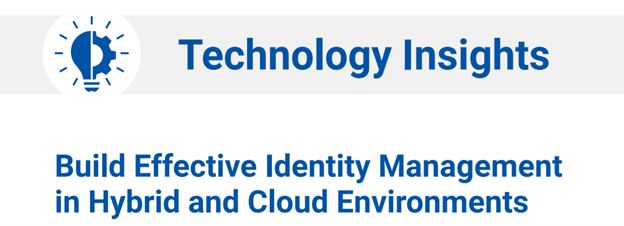A Walk Through Ticketing Functionality in SAP Access Control 10.1
The integration of data and processes among different SAP systems has always been challenging and expensive in development. You can dramatically reduce the development effort in system integration by exploring the generic presentation of functions/methods and the generic presentation of parameters in a generic Remote Function Call (RFC). Key Concept Ticketing functionality gives role designers...