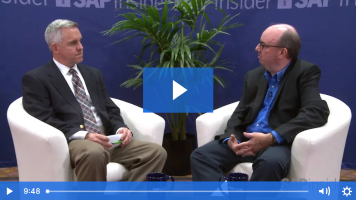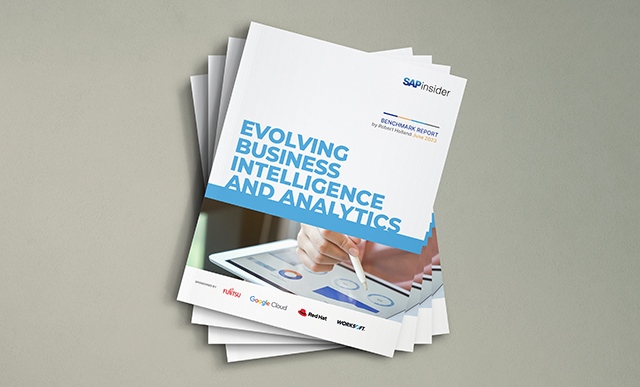Vendor Consignment Process Saves Time by Cutting Steps
Learn how to handle the vendor consignment process across the main logistics modules. See how this method saves you time. Key Concept Vendor consignment is the process of having materials stored on a company’s site that are still legally owned by the vendor. This keeps the stock from being valued until it’s withdrawn from the...