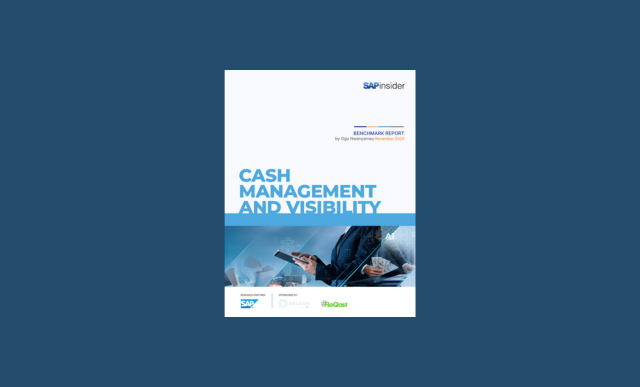Using SAP Bank Communication Management: Enhancing SAP Functionality with Custom Developments
This article expands on the topics in the Financials Expert article “SAP Bank Communication Management: What You Need to Know.” It outlines a number of nice-to-have custom developments around payment processing using the SAP standard provided alerts messages. Key Concept SAP Bank Communication Management is a relatively new module of SAP’s Financial Supply Chain Management...