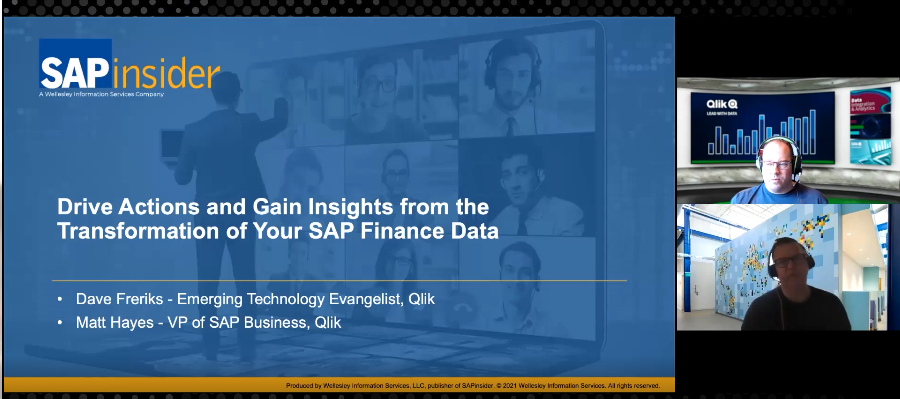Roll In Compare and Adjust 7.1 Enhancements to Your Global Template
ManagerSAP Solution Manager 7.1 represents one of the biggest upgrades to Solution Manager since its inception. With it came many new features, not the least of which are those that help you monitor and take advantage of changes in your projects and solutions throughout the life of your SAP solution. Explore the new features for...