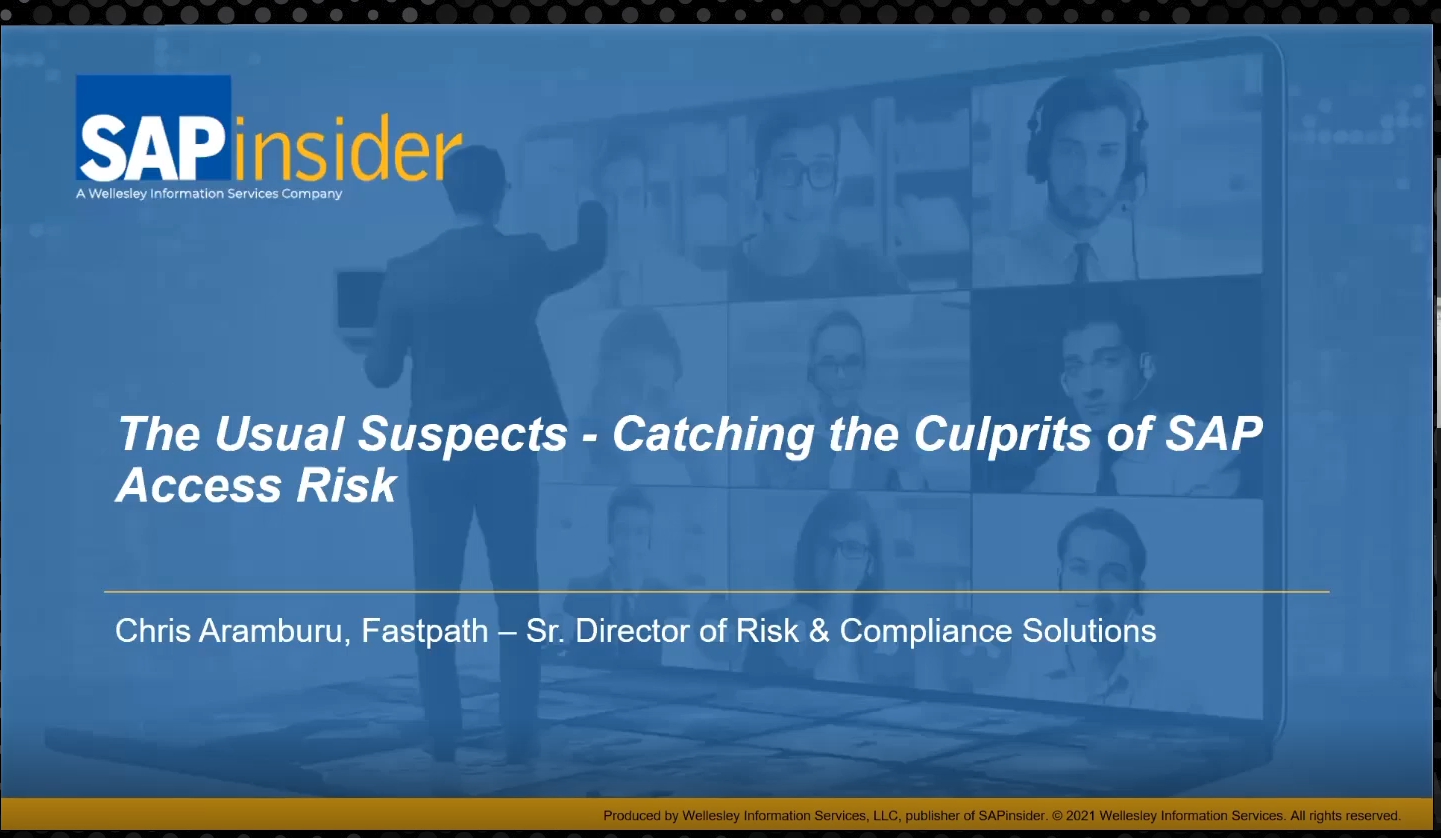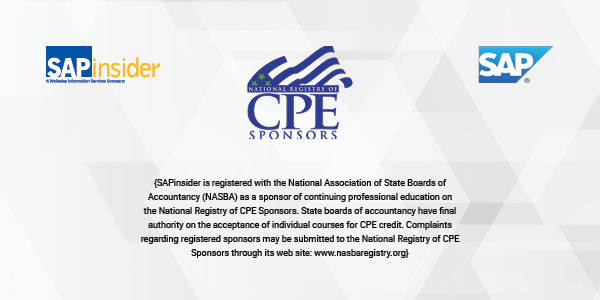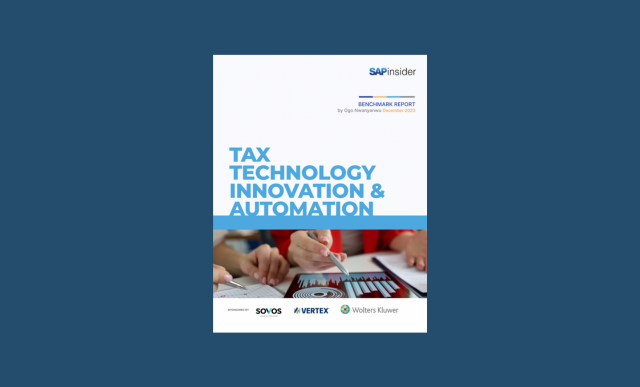Exploit Standard SAP Kanban Processes to Manage Your Production
Learn about the processes involved in Kanban production and get details about the main customizing settings to be done in the system in the case of external procurement of materials. Key Concept The Kanban is a Japanese word meaning card signal. It represents any visual method used to show the need for parts or products...