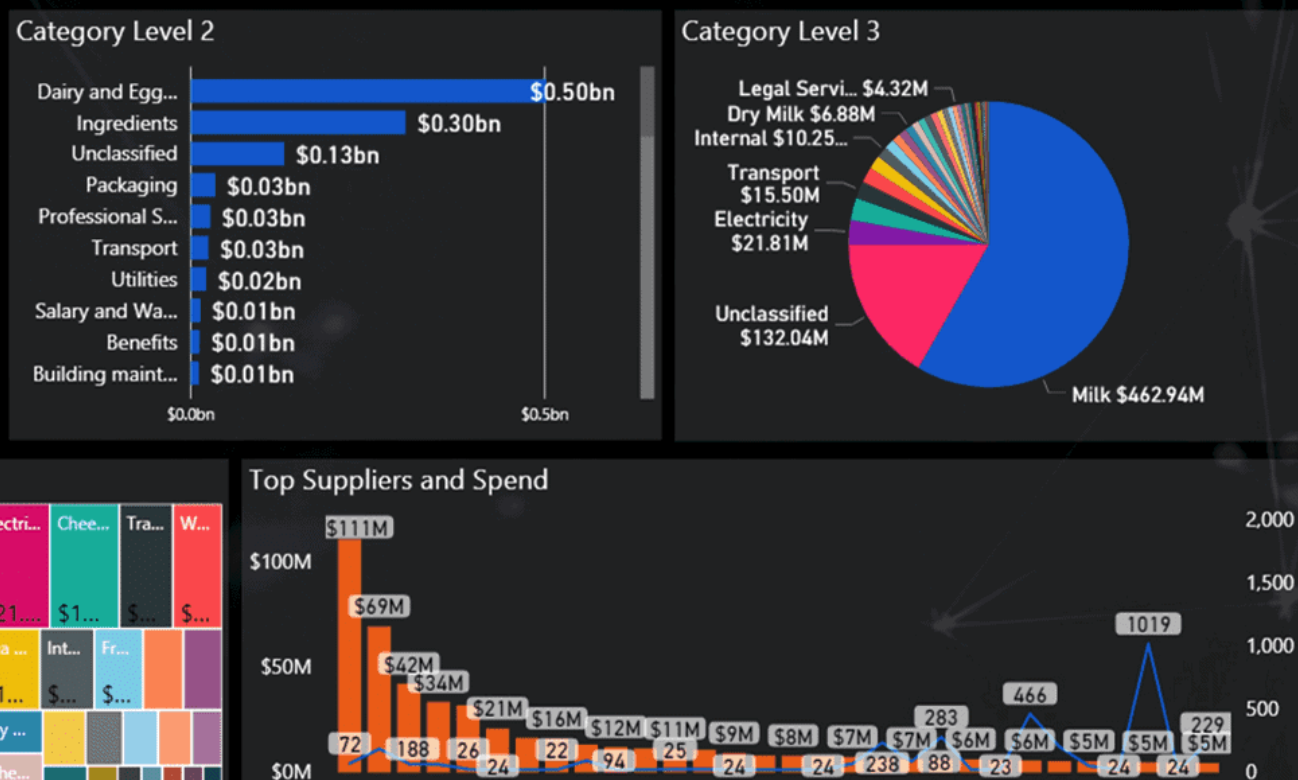Demystifying the Global Rollout: Using Template and Implementation Projects to Manage a Global Deployment
ManagerOrganizations are increasingly seeking to reduce costs and improve enterprise agility by standardizing processes across the globe. Learn how SAP Solution Manager can help you build an SAP process template and manage the localization requirements as you roll it out across the enterprise. By using SAP Solution Manager features such as the template project, implementation...