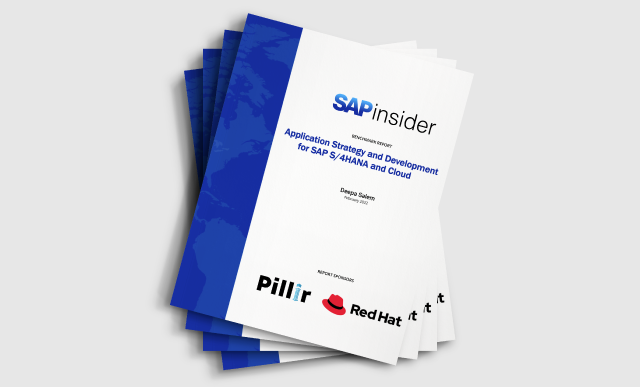Automate Sales Processing and Price Updates for Third-Party Products
Learn about the procurement process of an item that is not manufactured in-house by a manufacturing company but is instead a direct procurement from a third party sold to the customer of the manufacturing company. See how you can configure your system to carry out automatic updates of prices of such items in SAP ERP...