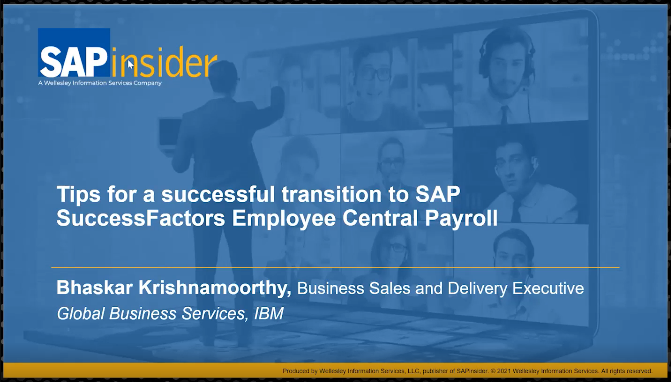Use Multiple FI Functions to Manage and Calculate Accounts Receivable Item Interest on an Ad Hoc Basis
Have you ever asked the following question: Do you charge interest on overdue receivables? Was the reply that you received similar to this response: Not always, but we want the ability to do so at any given time. With some behind-the-scenes configuration across a few areas of the FI modules within SAP ERP and some...