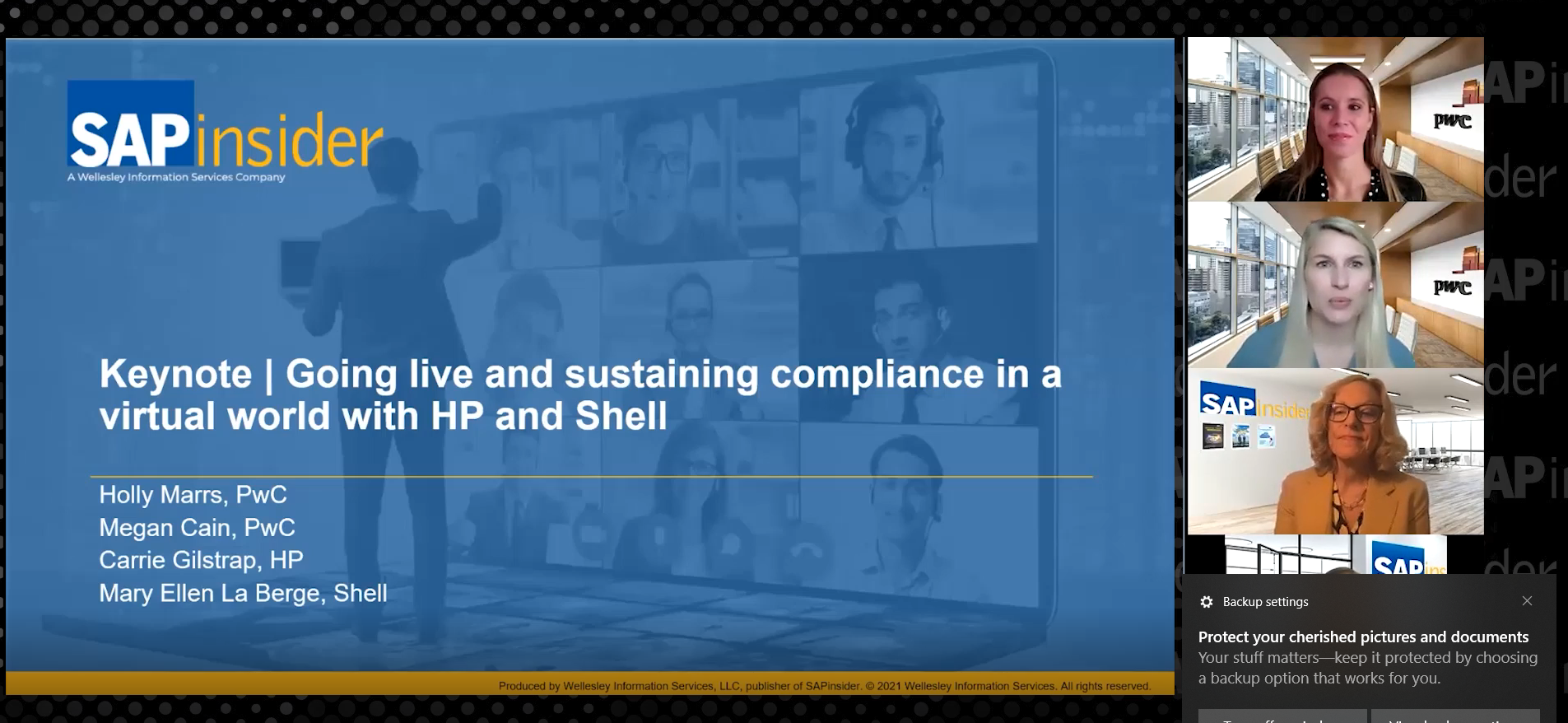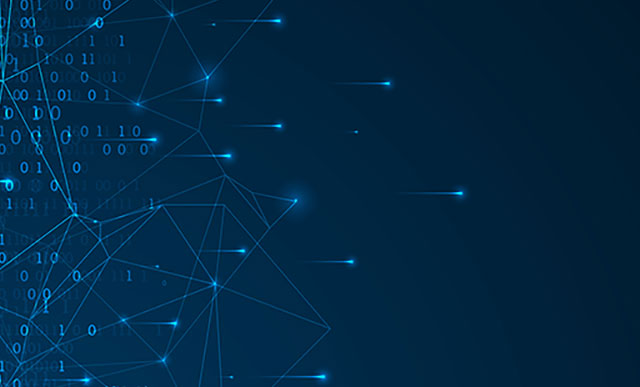Take the Guesswork Out of Making Asset Changes
Meet the Experts
When troubleshooting issues with fixed assets, you can use the simulation tool to simulate depreciation term changes and asset transactions to ensure your depreciation adjustments are correct. Key Concept When troubleshooting or diagnosing issues in SAP ERP, it is common to make changes to data or post new transactions to rectify a given problem, such...