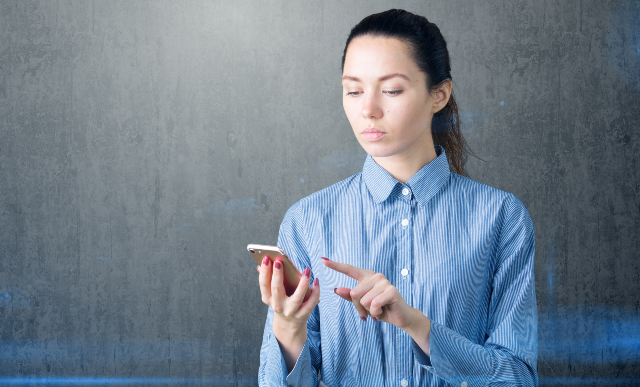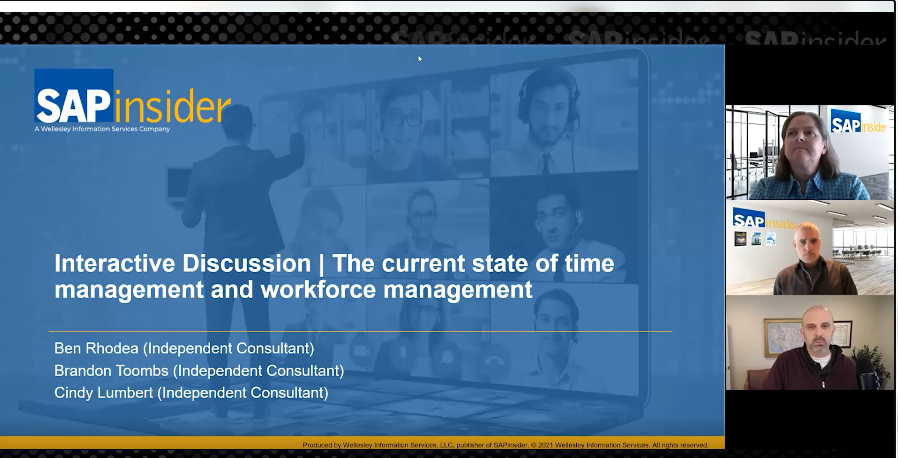SAP Time Management: Understanding and Using Standard Time Types in Time Evaluation for Reporting and Simplifying Custom Content
Learn about standard SAP Time Management time types and how to use them in reporting—and when creating your own schema rules—to leverage the available standard time type data that is calculated by SAP-delivered schema rules. Learn how to use delivered time types to efficiently create rules, and to find and use standard but underutilized reporting...