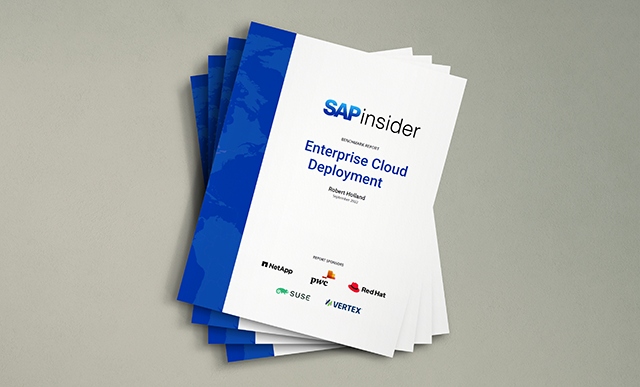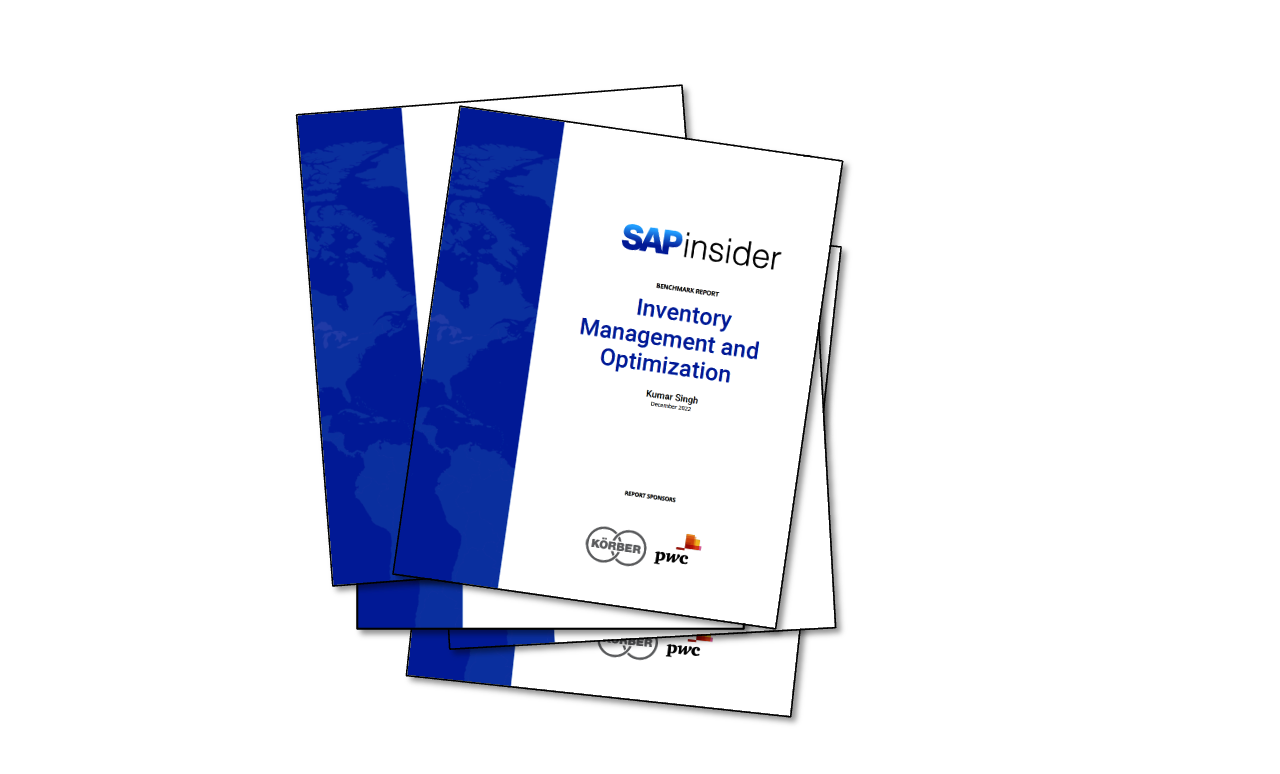Prepare for IFRS with the Starter Kit for IFRS for SAP BusinessObjects Financial Consolidation
The adoption of International Financial Reporting Standards (IFRS) as part of a global international accounting convergence can be expensive for your company because it is an implementation rather than just an accounting or reporting project. Learn about the latest starter kit from SAP for its SAP BusinessObjects Financial Consolidation application, which can speed up and...