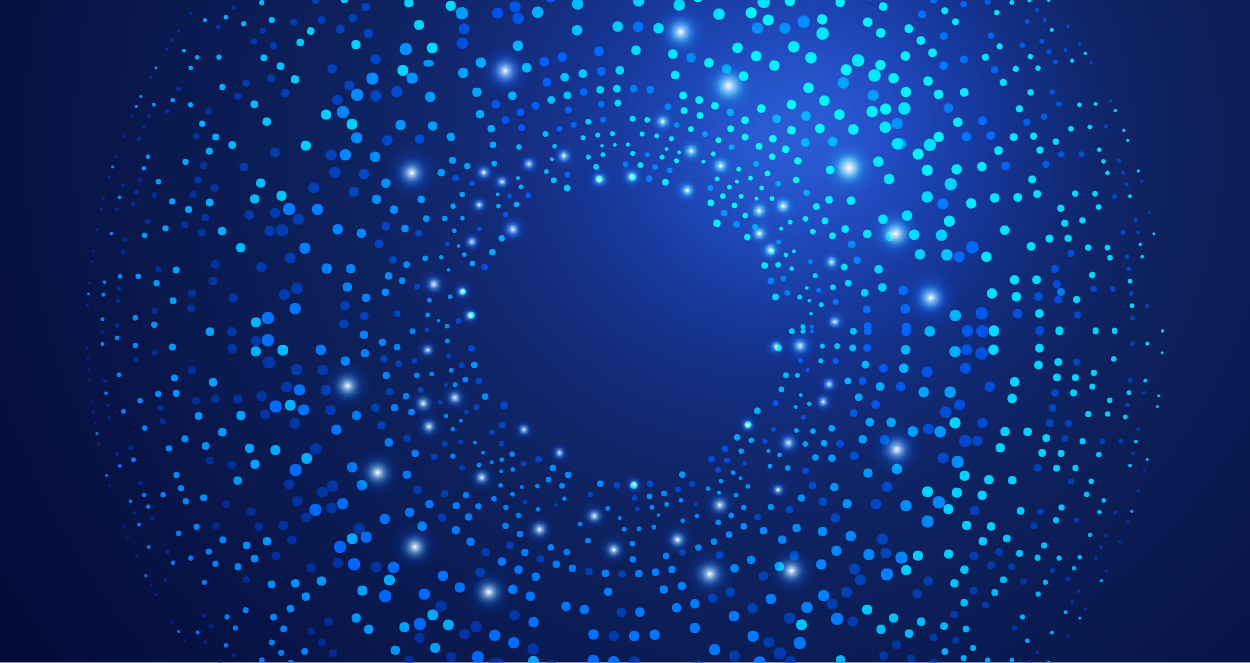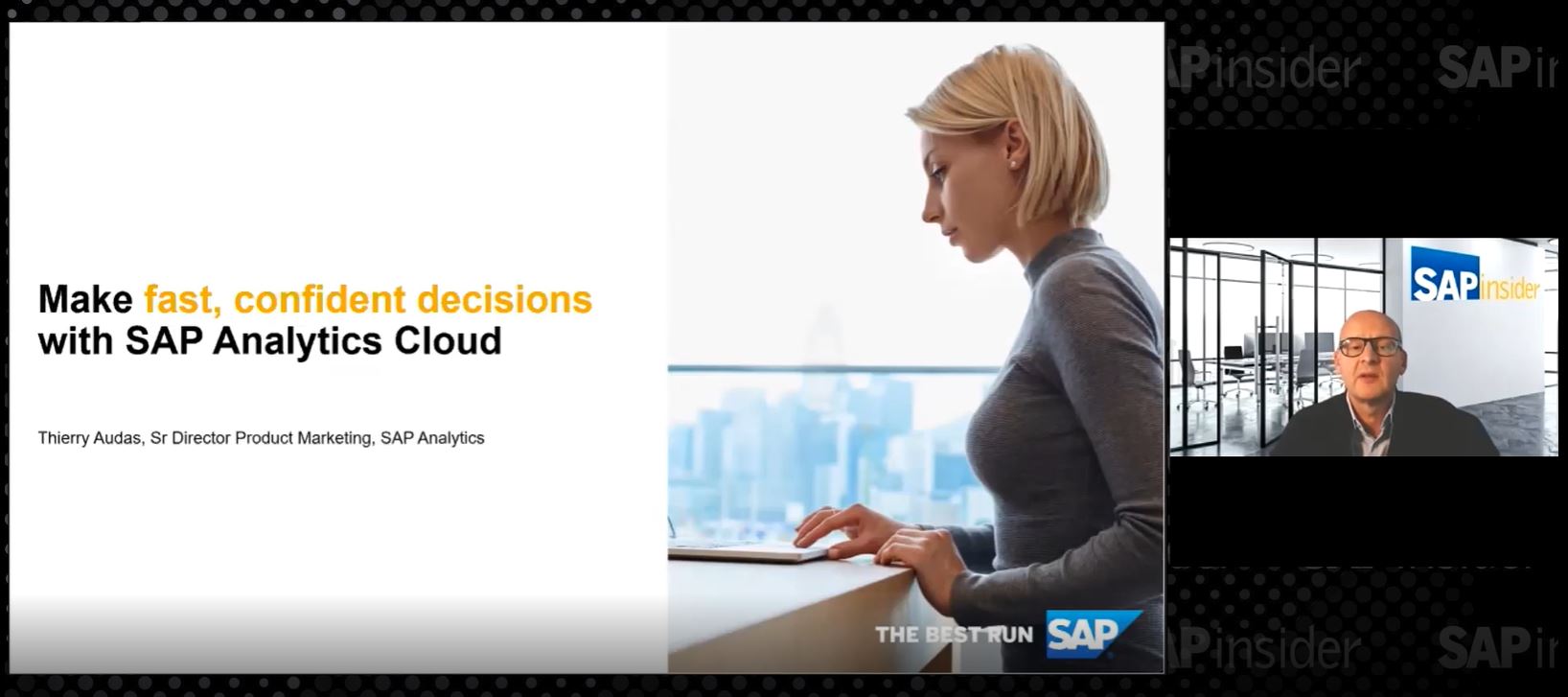Manage Multiple Access Requests Efficiently with SAP BusinessObjects Access Control 10.0
One of the key advantages of SAP BusinessObjects Access Control 10.0 is the multiuser access request feature. With this feature, multiple user access requests can be combined into a single request to save time and effort. This feature was available in SAP BusinessObjects Access Control 5.3’s compliant user provisioning functionality, but it had limited capabilities....