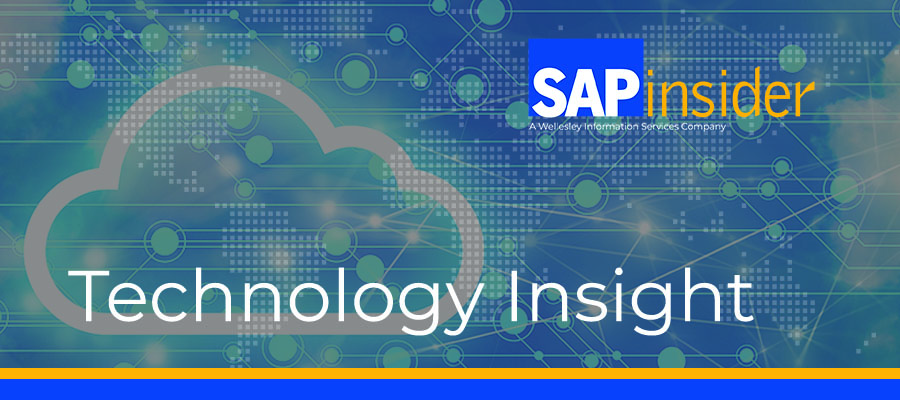How to Transfer Material Ledger Detailed Actual Costing Results to CO-PA
Learn how to configure the transfer of a material ledger total actual cost, actual cost components split, and production quantities in multiple units of measure to Profitability Analysis (CO-PA). Key Concept Activation of actual costing is not a common practice. Typically, there are two main reasons to implement actual costing: a legal imperative to valuate...