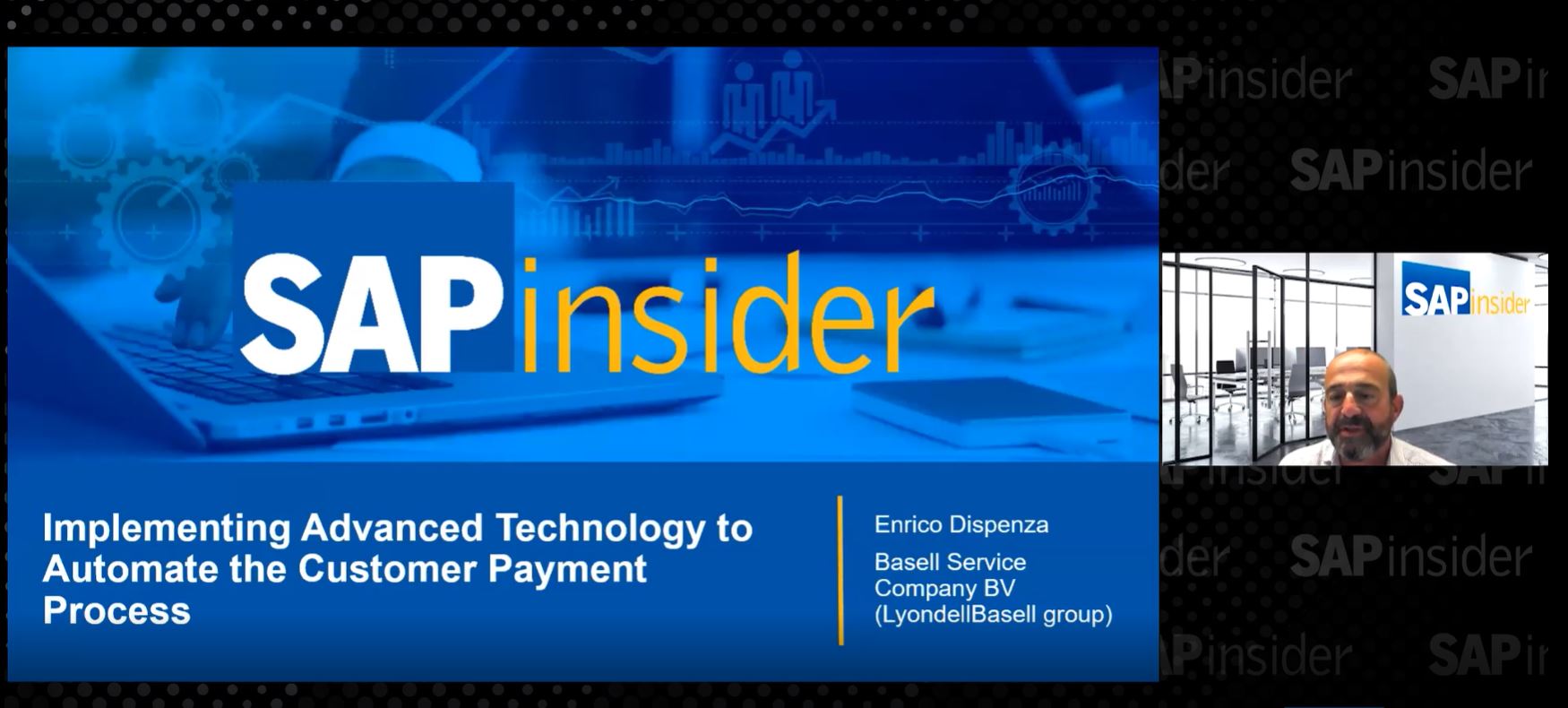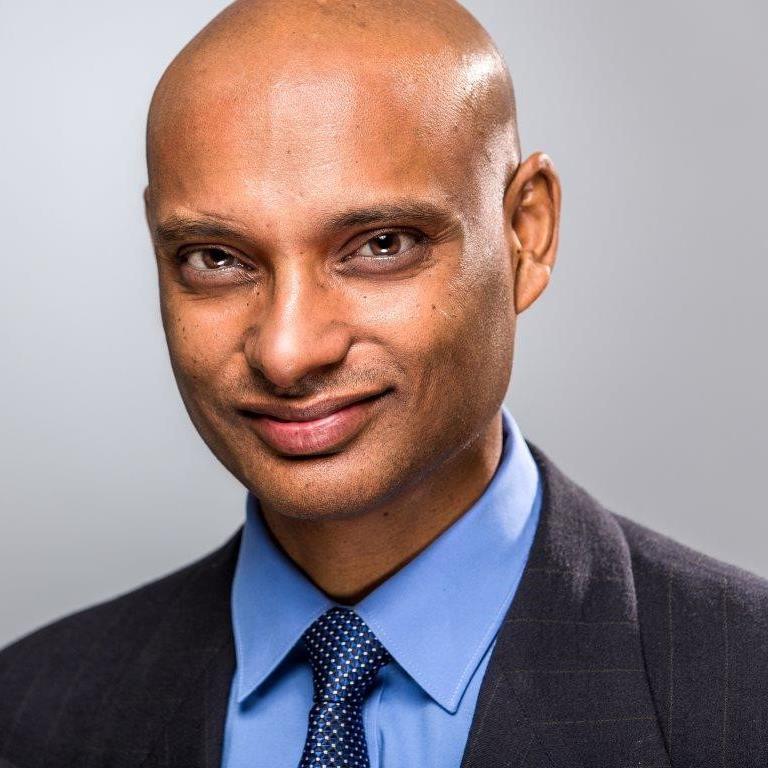Explore the Benefit of Using Fiori APP for Incoming Customer Payments in SAP S4/HANA
Using F-28 transaction code to clear several open customer items simultaneously is time consuming because it can only clear 27 unique invoices at once and requires a multi-step process in order to do so. Finance teams can clear open items containing more than 100 invoices in just a few seconds using the SAP Fiori app. This article will explain how to use the post incoming payment feature in the Fiori app available from 1511 SAP S/4HANA, on-premise version, as well as list the configuration steps required for setting up the parameter to match open items with their payment information.
- List the configuration steps to be able to search the open items based on their document numbers and reference;
- Understand how to use SAP Fiori to clear more than 100 open items at a time; and
- Differentiate between transaction code F-28 and the customer payment Fiori app.