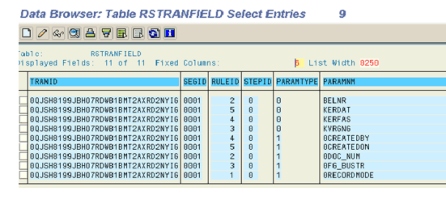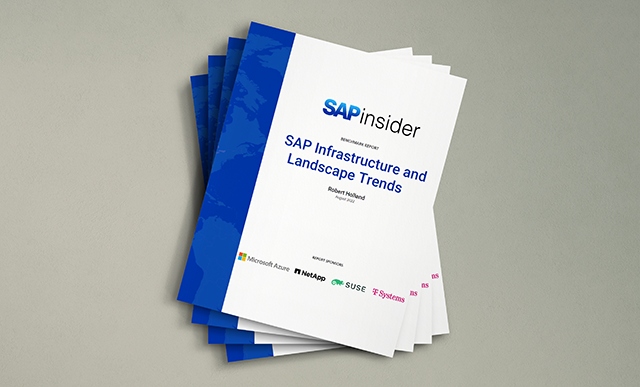Best Practices for Setting Up Access Control Engine 7.0
Learn the concepts and architecture behind Access Control Engine (ACE) 7.0. Follow step-by-step configuration and coding instructions on setting up the ACE from start to finish. Find out everything you need to configure in your system using a simple but common example. Key Concept The Access Control Engine (ACE) is a technology that SAP developed...