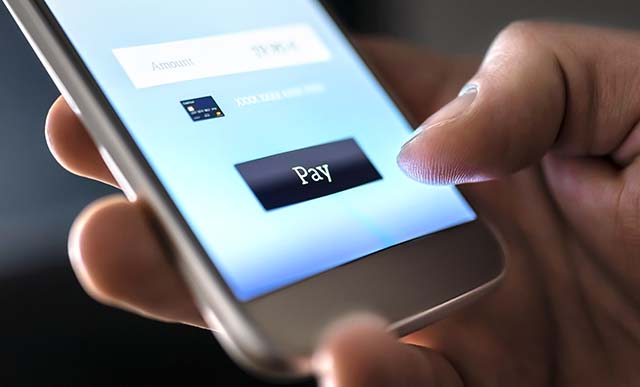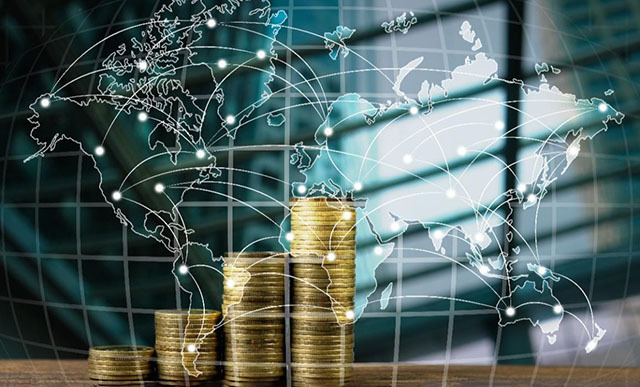Authorization Strategies for Credit Release Processes, Chain Sales, and Distribution
Set up and configure an authorization strategy for credit representatives based on two guidelines: how much of the available credit limit a customer has used and the value of a particular sales order or delivery. Key Concept Authorization objects control release processes for credit on commercial documents in sales and distribution (SD) based on authorizations...