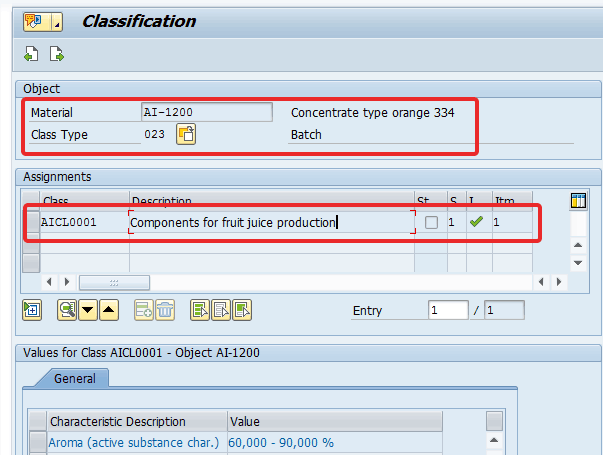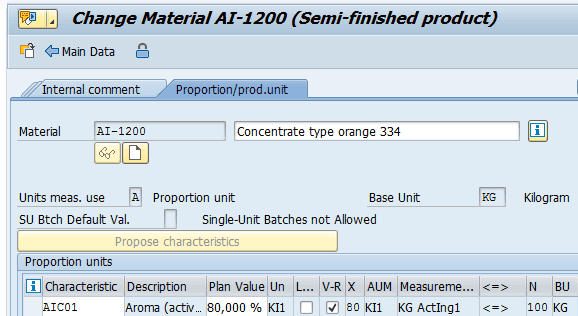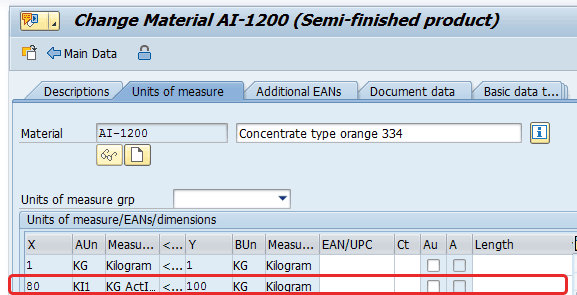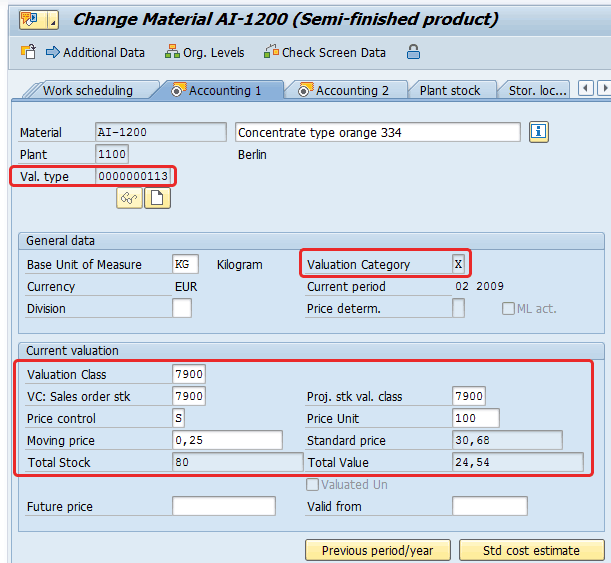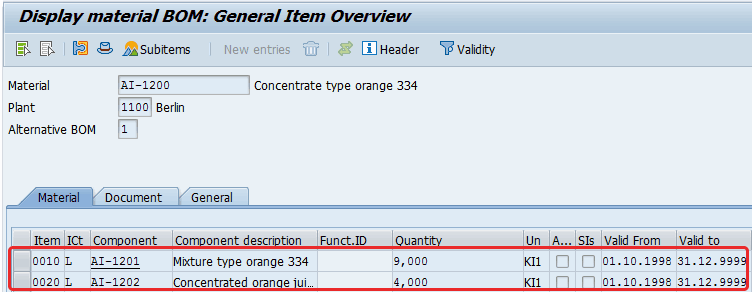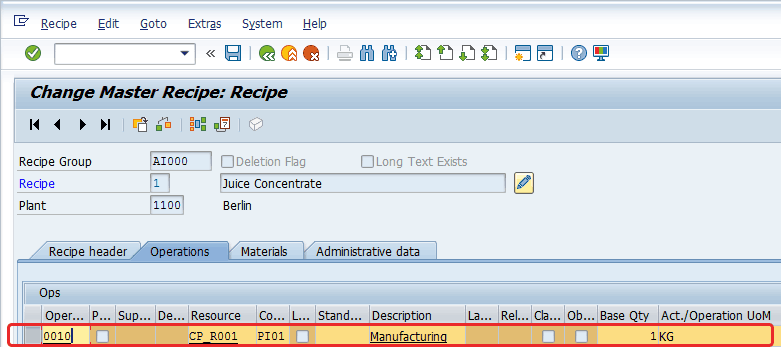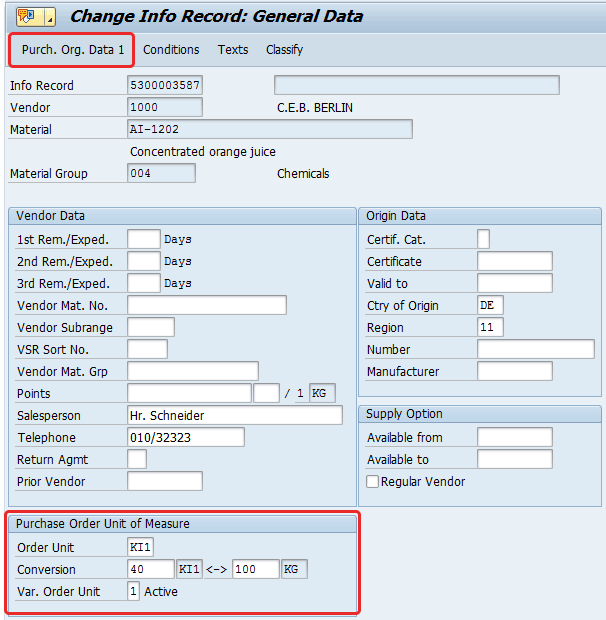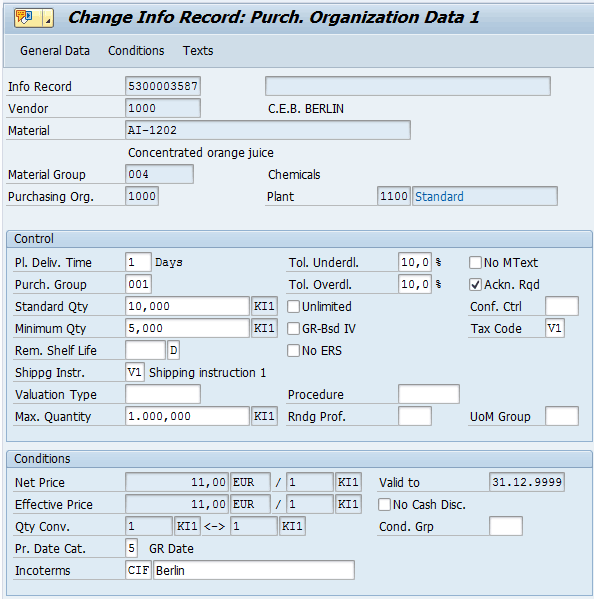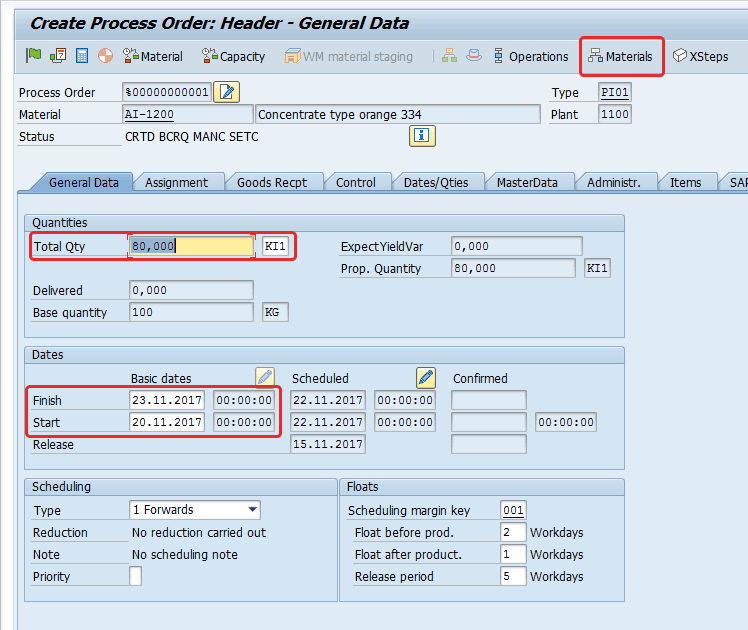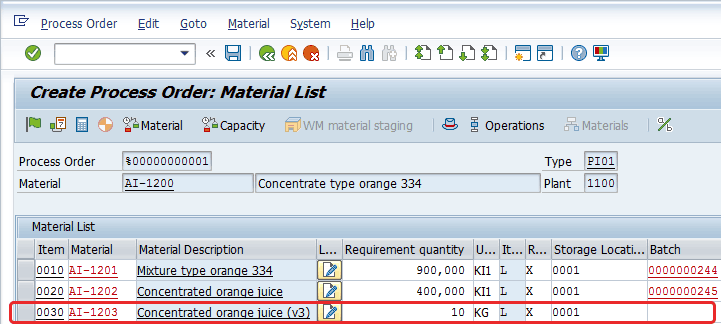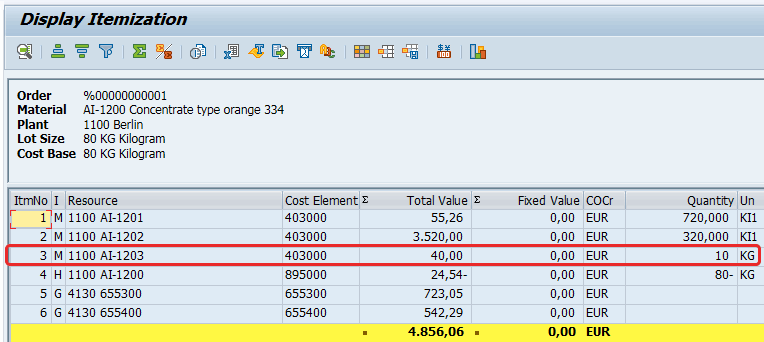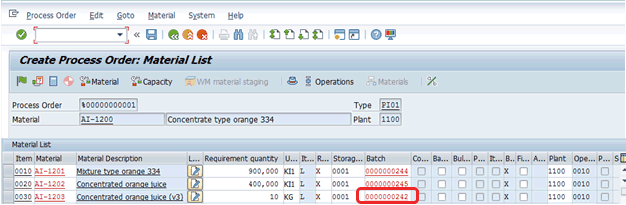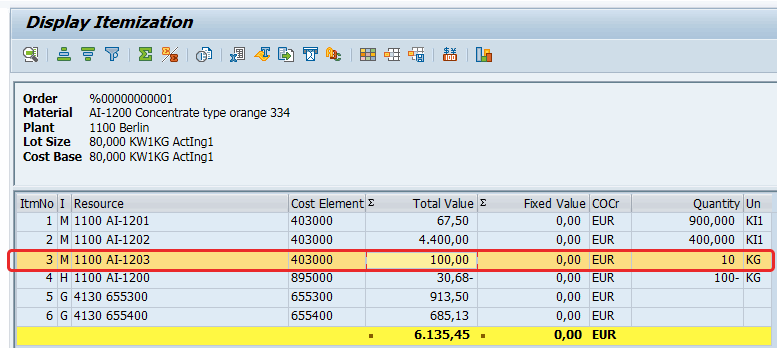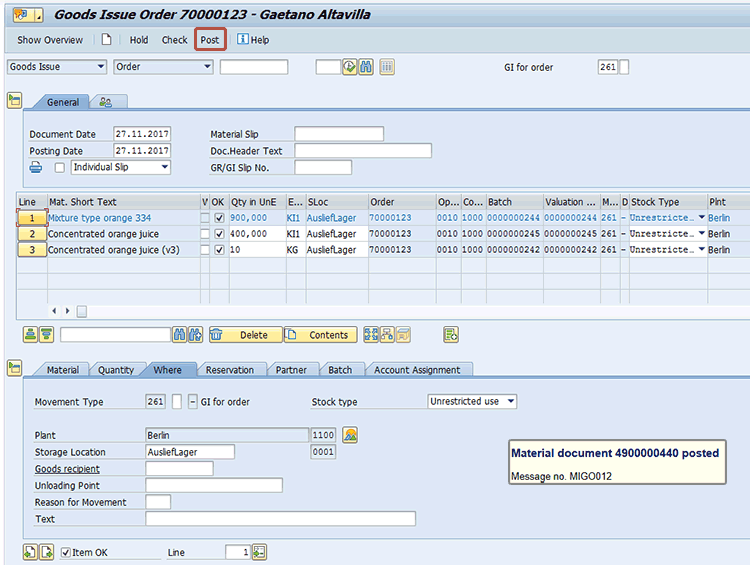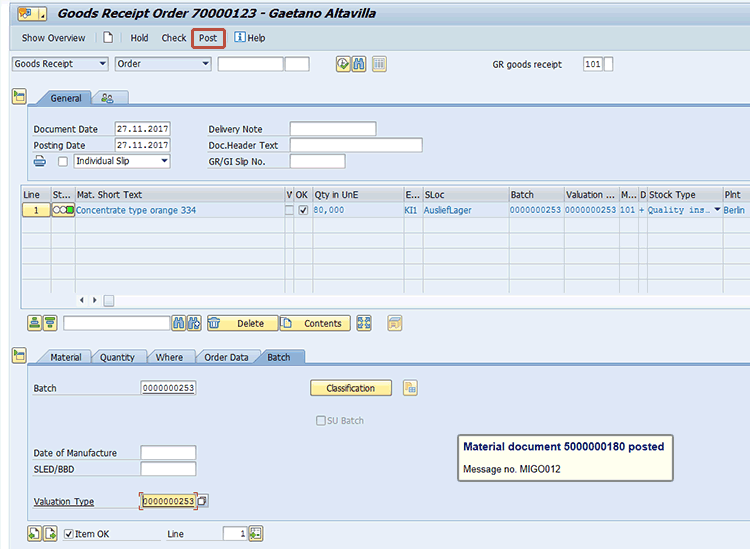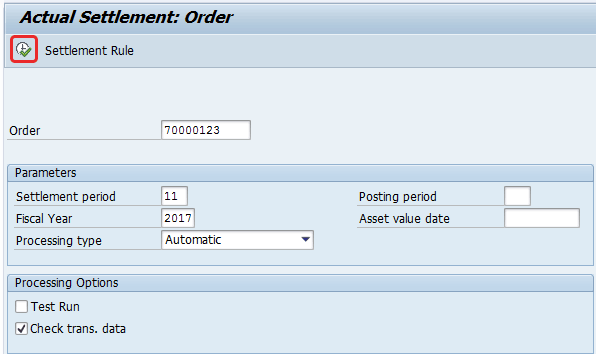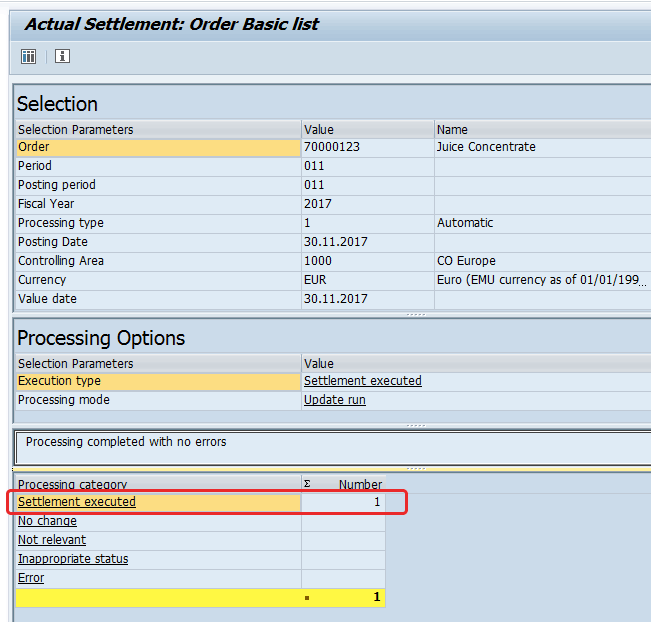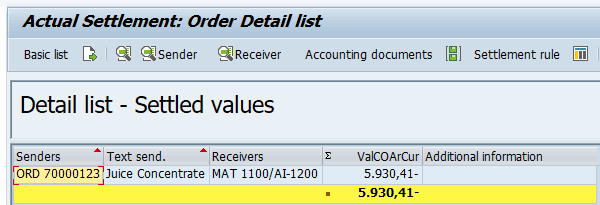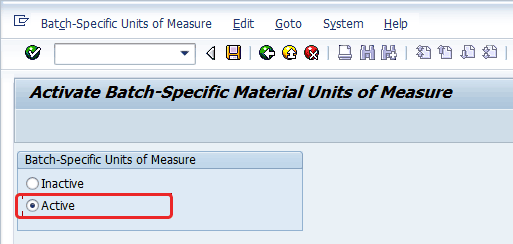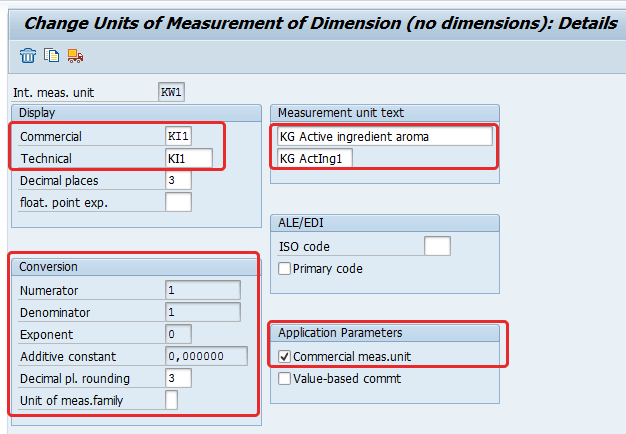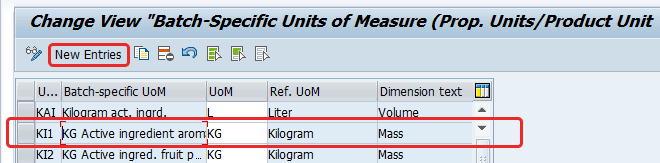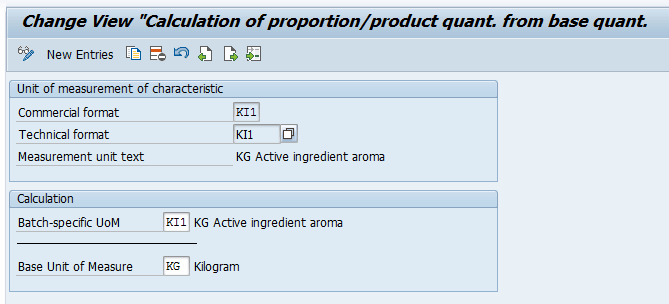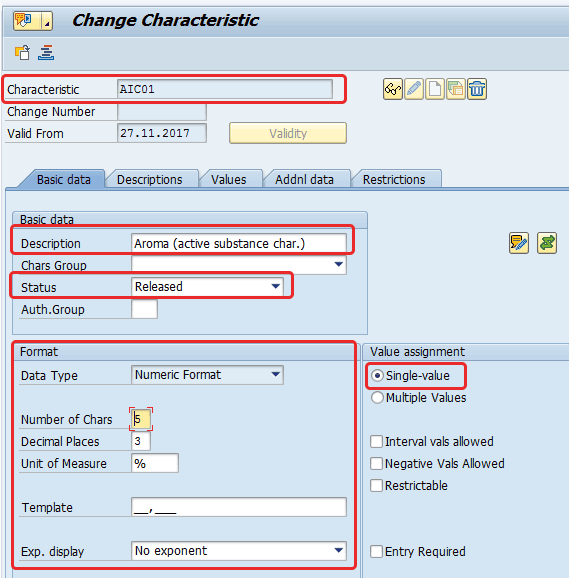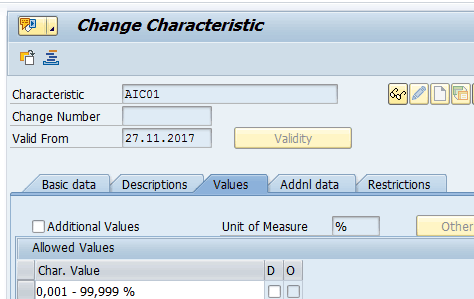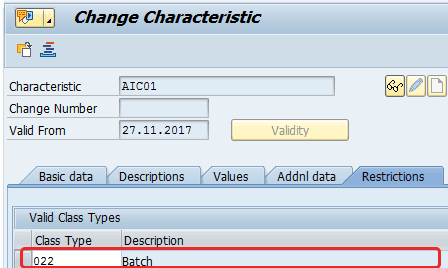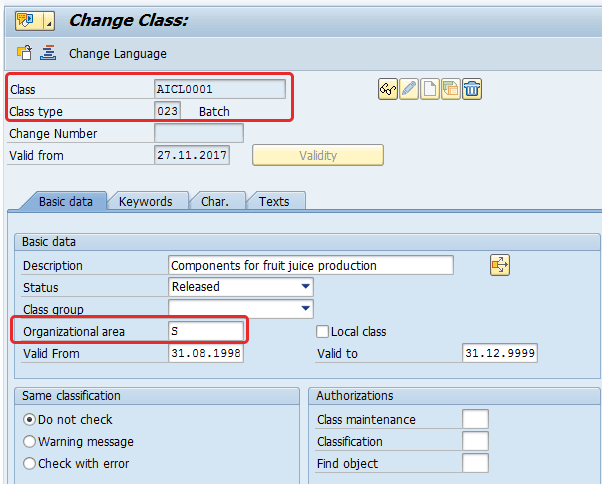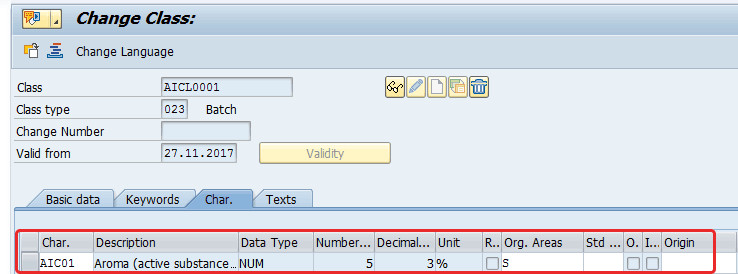Learn about the Active Ingredient Management processes using SAP Materials Management, Production Planning, and Financial Accounting modules. Get details about the main customizing settings to be done in the system from a financial point of view.
Key Concept
Active Ingredient Management affects all of a company’s business processes that contain at least one concentrate or one or more active ingredients. It enables you to directly process transactions in active ingredient quantities. This solution is particularly relevant for the consumer packaged goods, chemical, and pharmaceutical industries. Active ingredient management is defined based on a material’s alternative unit of measure and batch-specific material units of measure. These additional units of measure refer to the basic unit of measure that is the primary unit of measure (stock keeping unit).
Using standard SAP functionalities, the production department can manage the actual and planned values for active ingredient proportions for each process order as well as determine and settle the related production costs accurately at the process order level.
I provide you with an overview of the Active Ingredient Management process to follow to record production activities using the Materials Management (MM), Production Planning (PP) and Financial Accounting (FI) modules along with the most important master data and customizing details.
In addition to the basic unit of measure and alternative units of measure, SAP offers a batch-specific unit of measure to satisfy the following business requirements (the Active Ingredient Management solution works with batch-specific material units of measure):
- Alternative units of a material for which the conversion ratio to the base unit of measure can be defined on a batch-specific basis.
- Manage business transactions (in purchasing, production, and sales) that are on based on a theoretical conversion factor and manage alternate units of measure that could vary occasionally or could change for every lot that is produced or purchased.
- In configuration for a batch-specific unit of measure, you would normally define the base unit of measure, the corresponding batch-specific unit of measure, and the conversion factor that is to be maintained as a characteristics value in the batch that would be received from purchase or production, thus allowing maintenance of an ever-changing conversion factor for every batch.
- At the point of goods receipt, conversion of quantities maintained in alternate units based on a conversion factor maintained as the batch characteristics level is called the product unit-based batch-specific unit of measure.
Business Activities in the SAP System
Active Ingredient Management is supported in the procurement, production, and sales activities involved for the batch management, as shown in
Figure 1.

Figure 1
Main activities involved in the vendor’s active batch ingredient process
In this process, the production department can create a process order in the SAP Production Planning-Process Industries (PP-PI) module specifying an appropriate batch with ingredient management. This feature is also available to the procurement and sales departments via a purchase order and sales order management, respectively.
I now walk you through the stages of configuring settings for active ingredient batch management from a master data management point of view.
Master Data
To maintain active ingredient data for a material, you need to complete these steps:
- Maintain the classification view of the material master
- Maintain the additional data view proportion/product unit of measure
- Define an alternative unit of measure in the material master’s additional data details
- Maintain settings for work scheduling
- View details about the bill of material (BOM) and recipe used to produce the material
- Configure valuation details for the produced material
- Display the BOM
- Display the master recipe
- Maintain the Purchasing Info Record
Step 1. To maintain the classification view of the material master AI-1200, follow menu path Logistics > Materials Management > Material Master > Material > Create > Immediately or use transaction code MM01.
In my example, the classification view was already maintained, so I am going to use transaction code MM03 to display the data. After you execute transaction code MM03, specify the material code, plant, and views to be displayed. Click the Classification tab and the system shows the screen in
Figure 2. Make the appropriate entries as shown in
Figure 2. For my example, enter 023 in the Class Type field and in the Assignments section, enter AICL0001 in the Class column. Describe the material in the Description column.
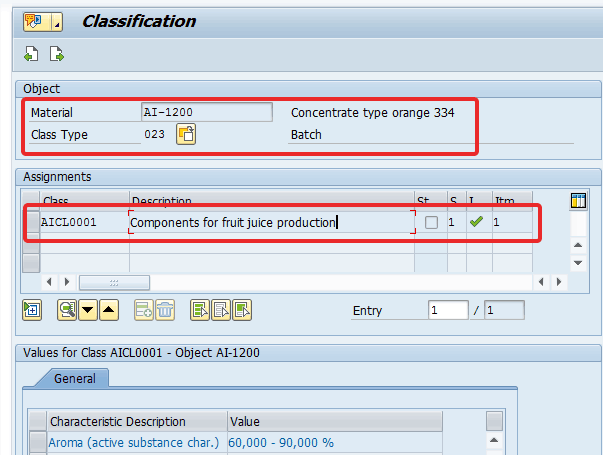
Figure 2
Define an active ingredient class in the material master’s classification view
Step 2. To maintain the additional data view proportion/product unit of measure, use transaction code MM02 or follow menu path Logistics > Materials Management > Material Master > Material > Change > Immediately. In the initial screen that opens (not shown), click the Additional Data option, and in the screen that opens (
Figure 3), select the Production/prod.unit (proportion/product unit of measure) tab.
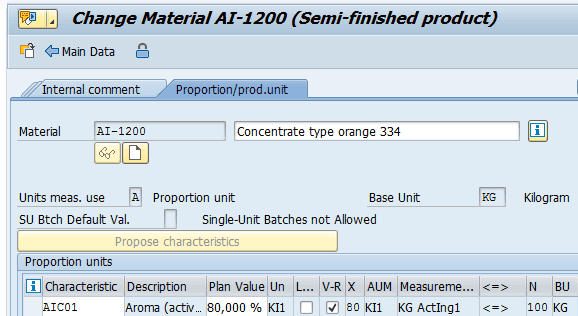
Figure 3
Link material to the characteristic AI-1200
In the Proportion units section of
Figure 3, specify the appropriate characteristic in the field in the Characteristic column, enter a plan value within the allowed range for the characteristic in the field in the Plan Value column, and then in the field in the AUM (alternative unit of measure) column, enter a value for the proportion/product unit (for my example, enter KI1, which is the new proportion unit in which the active ingredient is measured).
Step 3. Define an alternative unit of measure in the material master’s additional data details. Select the Units of measure tab and define the conversion ratio between the AUM KI1 that is used to track the active ingredients and the reference unit of measure KG. In this case 80 KI1 corresponds to 100 KG (
Figure 4).
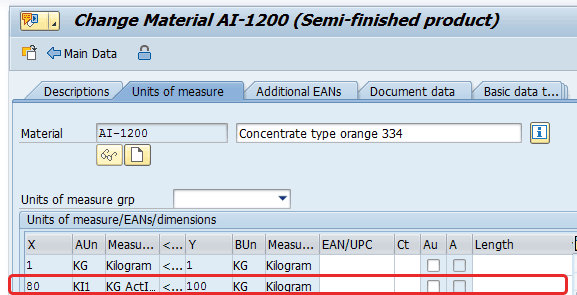
Figure 4
Define an alternative unit of measure in the material master’s additional details
Note
In addition to the types of value assignment that are already available, you can assign characteristic values based on the active ingredient quantity and active ingredient price. You can thus determine the valuation price of a batch using its active ingredient quantity. Batch management for the material can be activated in the purchasing view if the involved material is an externally procured material. You can also select batch management in the plant/storage location views used for inventory activities. When you use a batch-specific unit of measure in purchasing or in production, the planned conversion factor maintained in the material master is used as a default conversion factor.
Step 4. Maintain the settings for work scheduling. In the Work scheduling tab, you need to select the Batch Management check box. Note that the Base Unit of Measure field has the value KG, and the Version Indicator check box is selected. The view shown in
Figure 5 indicates that these two settings have already been defined.

Figure 5
Define material managed in the batch and the related production version
Note
The batch determination is carried out using active ingredient quantities. The following prerequisites should be met:
- The underlying transaction has been entered in active ingredient quantities.
- You have set the Display UoM check box as the unit of entry in the strategy record.
Step 5. View details about the BOM and recipe used to produce the material AI-1200. To complete this step, click the ProdVersions (production versions) button shown in
Figure 5. This action displays the screen in
Figure 6. Populate the following fields as shown in
Figure 6: To lot size, Valid from, Valid to, Detailed planning (select 2 Master Recipe from the drop-down options under Task List Type), Alternative BOM (enter 1), and BOM Usage (enter 3).

Figure 6
Display production version details
Step 6. Configure valuation details for the produced material. To complete this step, select the Accounting 1 tab (
Figure 7). In this tab the Valuation Category field should be valuated as X and also the Val.type (valuation type) field should be populated (for my example, enter the batch number 0000000113). The valuation is then defined at the Material Code/Plant/Val.type combinations level.
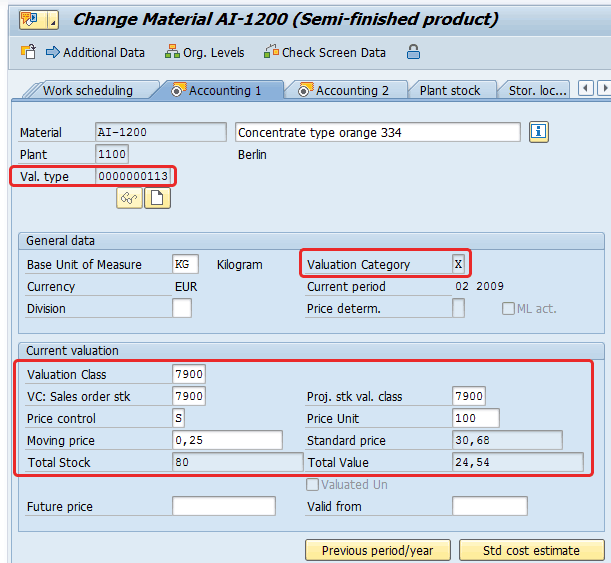
Figure 7
Display the valuation details for the produced material
Step 7. Display the BOM. The production planning department can display the BOM by using transaction code CS03 or following menu path Logistics > Production > Master Data > Bills of Material > Bills of Material > Material BOM > Display.
In the initial screen that opens (not shown), enter the Material code, plant, and usage. After you press Enter, the system shows the details in the Material tab in
Figure 8.
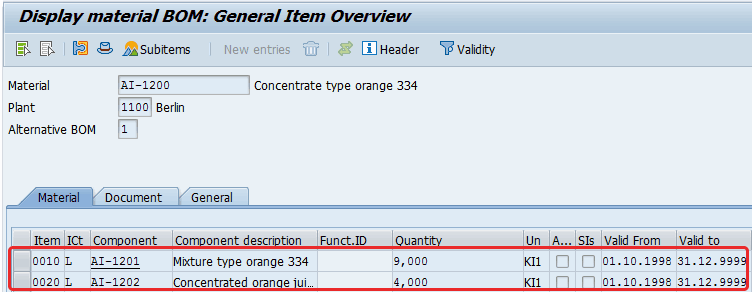
Figure 8
Display components of the produced good
You can see that the quantity of the component has been maintained using the proportion/product unit, the value KI1, which is the proportion unit in which the active ingredient is measured.
Step 8. Display the master recipe. To complete this step, use transaction code C203 or follow menu path Logistics > Production – Process > Master Data > Master Recipes > Recipe and Material List > Display. To change the master recipe, execute transaction code C202.
This action opens the initial recipe selection screen (not shown) in which you specify the Recipe Group as the value AI000, press Enter, and then select the Operations tab. The system then displays the details shown in
Figure 9.
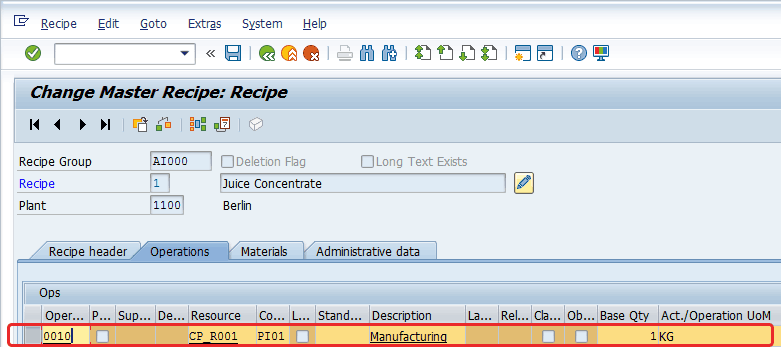
Figure 9
Display operation details of the master recipe
In this screen, you can define the list of operations relevant for the master recipe along with the details of their description, resource, control key, base quantity, and related UoM.
Step 9. Maintain the Purchasing Info Record. The purchasing department maintains the purchasing information record either by using transaction code ME11 or following menu path Logistics > Materials Management > Purchasing > Master Data > Info Record > Create.
In my example, the document was already created, so to update it according to your vendor’s agreement, use transaction code ME12. This action opens the screen in
Figure 10 in which you make sure that the conversion unit of measure has been maintained.
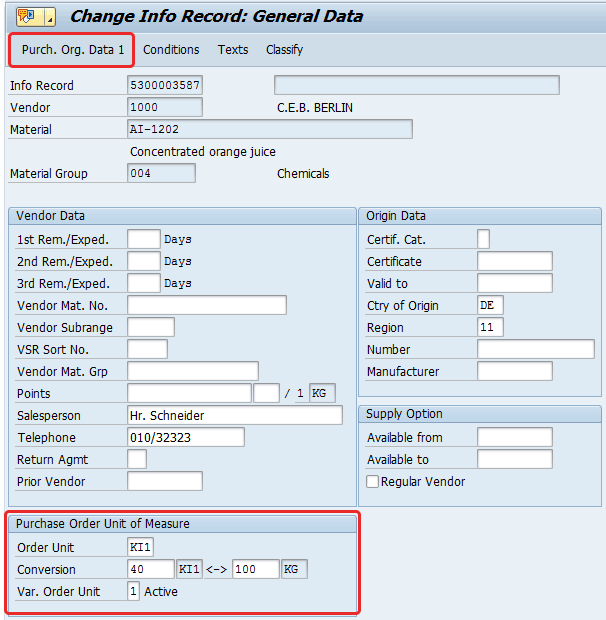
Figure 10
Update the purchasing information record in the General Data screen
Then go to the Purch. Org. Data 1 view by clicking the Purch. Org. option highlighted in
Figure 10. In the next screen validate or update the Control and Conditions details (
Figure 11).
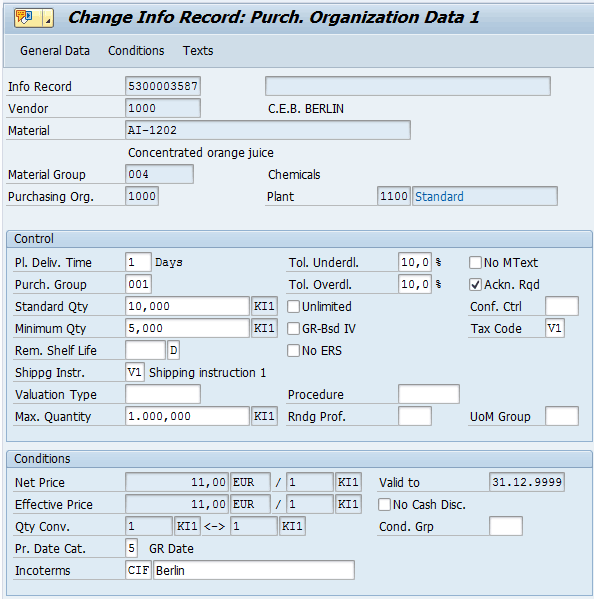
Figure 11
Update the purchasing information record in the Purch. Organization Data 1 screen
Transactional Data
To perform the production cycle for Active Ingredient Management materials, standard SAP MM/PP transactions are used. Performing this cycle requires the completion of five steps:
- Create a process order
- Post the goods issue of the material containing active ingredients
- Post the goods receipt of the material containing active ingredients
- Settle the process order
- Display the process order cost balance
Step 1. Create a process order. To create a process order for the semifinished product AI-1200 use transaction code COR1 or follow menu path Logistics > Production - Process > Process Order > Process Order > Create > With Material.
After you enter the material code AI-1200 in the Material field, 1100 in the Plant field, and PI01 in the Type field, press Enter. You then see the details in the General Data tab of the screen shown in
Figure 12.
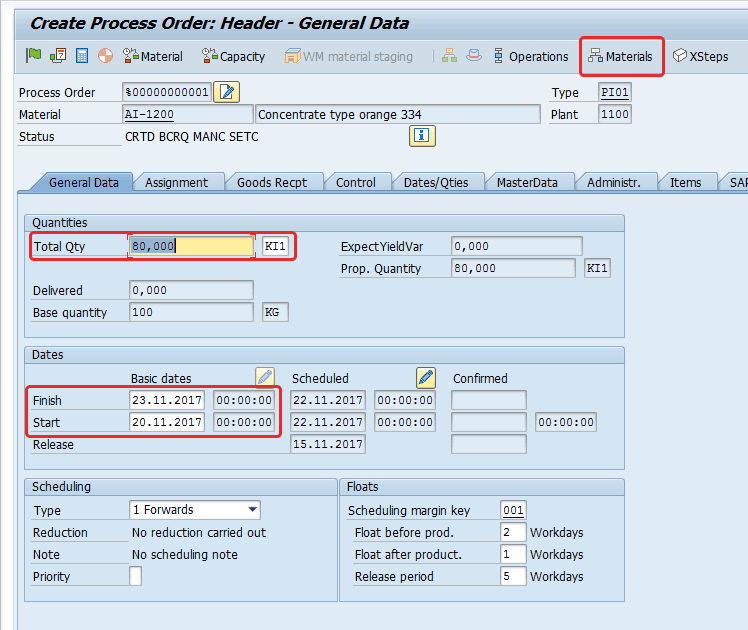
Figure 12
Create a process order
In
Figure 12, input data or select options in the following sections:
- In the Quantities section, enter a value in the Total Qty (total quantity) field (e.g., 80,000 KI1)
- In the Dates section, enter the current date in the Start field
- In the Scheduling section, select 1 Forwards from the drop-down list of options in the Type field
Then click the Materials button. The system then displays the screen shown in
Figure 13.
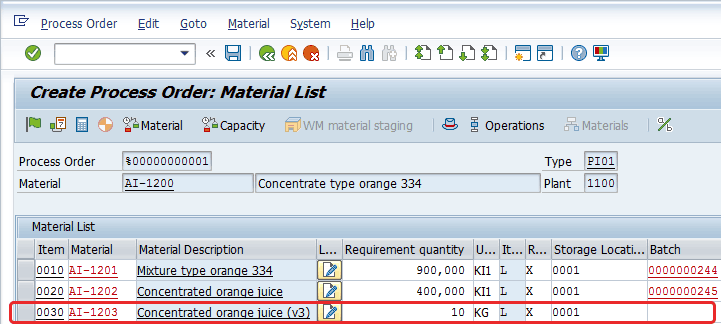
Figure 13
Create a process order (Material List)
In
Figure 13, enter data for 10 KG of the material AI-1203. Enter AI-1203 in the field in the Material column, 10 in the field in the Requirement quantity column, and KG in the field in the U… (Unit of measure) column. Enter an item category of L in the field in the It… (Item category) column. In the Storage Locati… (Storage location) column, enter 0001 as a third component and leave the Batch field blank. The component is kept in stock and is processed in operation 10 in the production process.
At this stage, determine the costs for the process order using the function display cost itemization. To complete this step, follow menu path Process Order > Functions > Determine Costs. In the menu bar of the initial screen that the system opens (not shown), click Goto and then select Costs > Detailed Statement. The system then displays the costs with the current valuation of the stocks at the moving average price at the plant level, not at the planned value (
Figure 14).
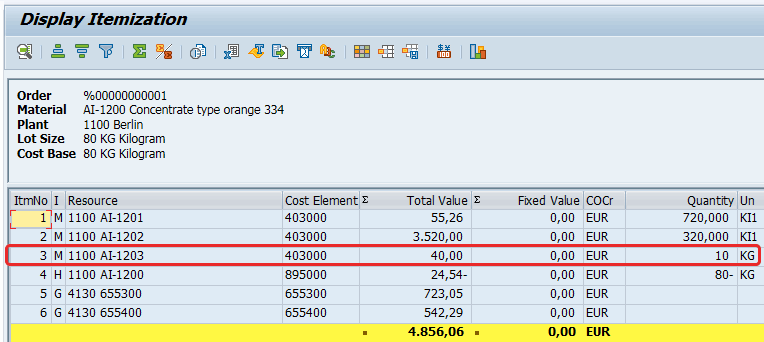
Figure 14
Create a process order (Display Itemization)
In the screen shown in
Figure 15, reachable by clicking the Materials option in
Figure 12, you can assign a batch, handled with a specific unit of measure, to material AI-1203.
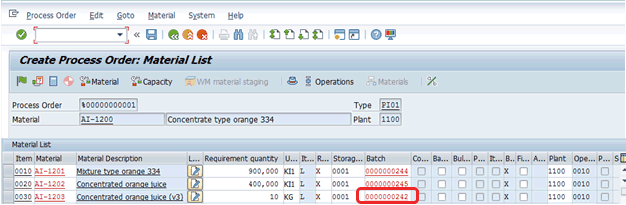
Figure 15
Assign a batch to the component AI-1203
Determine the costs for the process order again using the option to display the cost itemization and compare the costs with those costs that were first determined. Follow menu path Process Order > Functions > Determine Costs. In the menu bar of the initial screen the system displays (not shown), click Goto and select Costs > Detailed Statement.
The system displays the costs for material AI-1203 using the stocks’ current valuation at batch level (
Figure 16).
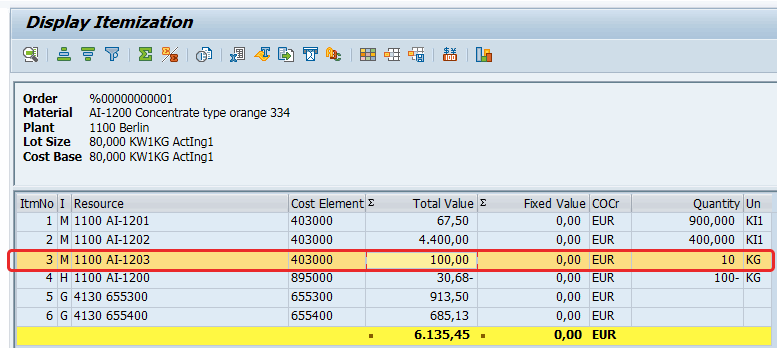
Figure 16
Display the components’ costs for a process order
Then, at this stage, click the save icon to save your order. The system shows the message shown in
Figure 17.

Figure 17
The process order document number
Note
Planning, materials planning, and availability checks are carried out in physical quantities. You can use an inventory correction factor to take into consideration the active ingredient quantity actually available in stock in the ATP availability check and in requirements planning. You can find this function in the material master by choosing Batch > Active ingredient management > Inventory corr. factor (report RVBWSCOR). A correction factor is useful if the following scenarios arise:
- The material contains only one active ingredient
- The material contains several active ingredients, but only one active ingredient is relevant for the availability check
Step 2. Post the goods issue of the material containing active ingredients. To post the goods issue for the components used in production use transaction code MIGO with MvT 261 or follow menu path Logistics > Materials Management > Inventory Management > Goods Movement > Goods Receipt (MIGO). The system then displays the screen shown in
Figure 18.
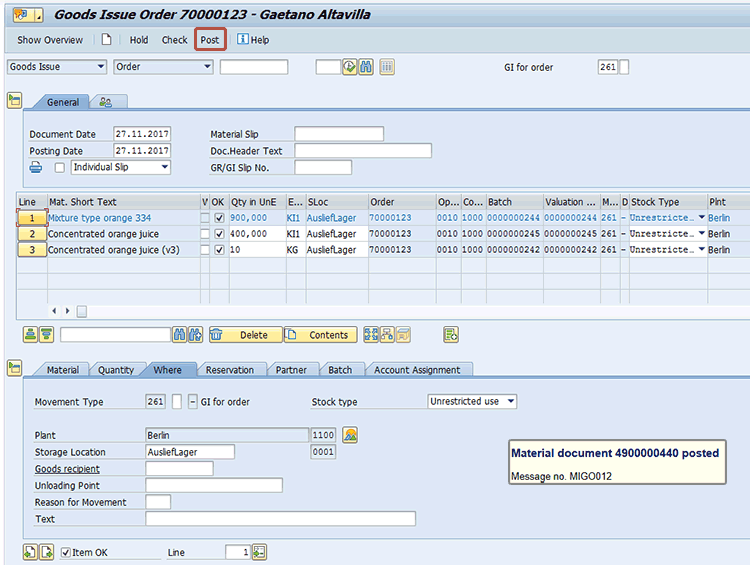
Figure 18
Post the goods issue with reference to a process order
After validating the data in terms of quantity, batch, and location, click the Post button to post the document. The system then generates the material document number shown in
Figure 18.
In production the system calculates and proposes the number of batches and the quantities required to produce a company’s product based on planned alternative unit of measure values stored in the material master. It posts the consumption of actual quantities and values based on the actual alternative unit of measure data stored in the batches specified in the transactional documents (e.g., goods issues postings). For conversion of total quantities to batch-specific quantities, such as proportion quantities or product quantities, generally the planned conversion factor is stored as a characteristic in the material master record and the actual conversion factor is stored in the batch master record.
Step 3. Post the goods receipt of the material containing active ingredients. To post the goods receipt for the purchase order in the base unit of measure, use transaction code MIGO or follow menu path Logistics > Materials Management > Inventory Management > Goods Movement > Goods Receipt (MIGO). After validating the data for quantity, batch, and location, click the Post button to post the document. The system then generates the material document number shown in
Figure 19.
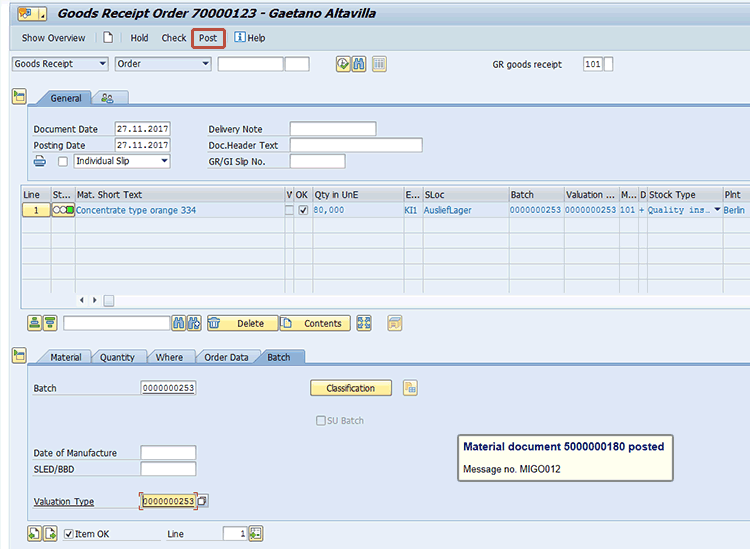
Figure 19
Post the goods receipt with reference to the process order
Step 4. Settle the process order. To settle the process order’s costs, you can use transaction code KO88 or follow menu path Logistics > Production - Process > Process Order > Period-End Closing > Settlement > Individual Processing. This action displays the screen in
Figure 20.
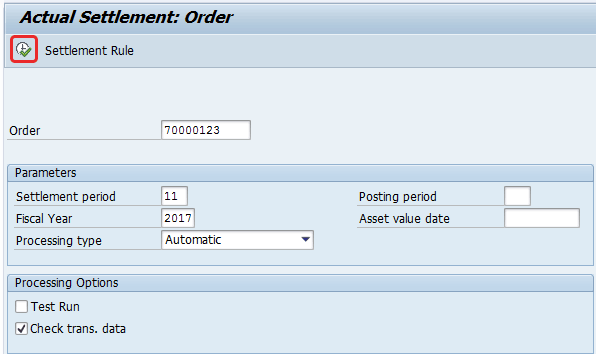
Figure 20
Selection details to run the settlement program
Populate the Order, Settlement period, and Fiscal Year fields. In the Processing type field choose Automatic from the drop-down list of options. In the Processing Options section, select the Check trans. data (check transactional data) check box.
Click the execute icon (highlighted in
Figure 20) to run the settlement report. The system then displays the details shown in
Figure 21.
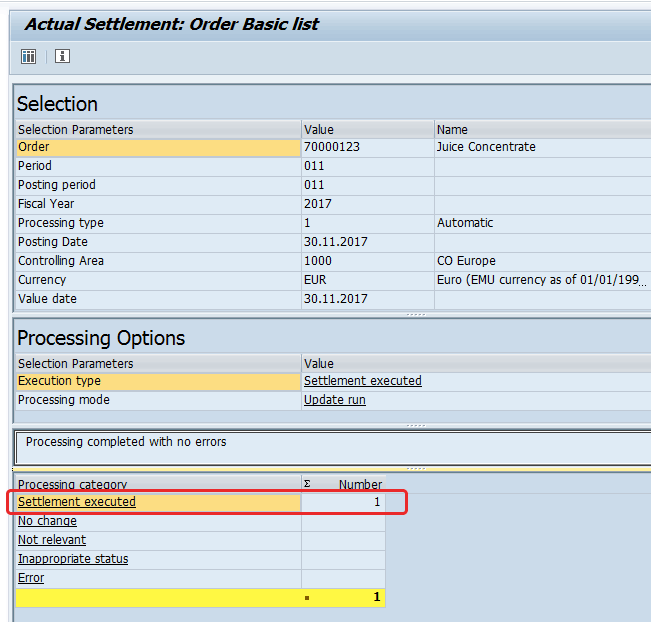
Figure 21
Output of the settlement program
If you click the Settlement executed link, you can view the details of the settled document that the system generated (Figure 22).
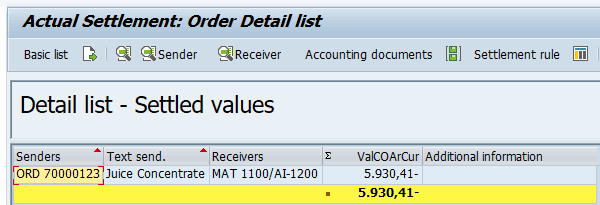
Figure 22
Details of the settlement program
Step 5. Display the process order cost balance. To display the cost balance of the process order, use transaction code COR3 or follow menu path Logistics > Production - Process > Process Order > Process Order > Display. This action displays the screen shown in Figure 23.

Figure 23
View cost balance details for the process order
After having specified the process order document number in the Process Order field, press Enter. In the menu bar of the refreshed screen (not shown) click Goto and select Costs > Balance. You then can view the details in the Cost Balance section (
Figure 23).
Note
To ensure that you see not only the stocks in the base unit of measure but also in the proportion unit, use transaction code BMBC or follow menu path Logistics > Central Functions > Batch Information Cockpit. Then, make sure that you select the radio button to display the alternative unit of measure in the ATP/Display Unit of Measure tab.
To acquire the information on the valuation of the active ingredient characteristic, enter the valuation class for your material as a selection class in the Classification tab and create the available characteristics using the relevant icon.
The selection result now gives you the class, the status of the classification (traffic-light function), and the characteristics with their valuations.
Customizing Activities
Now I describe six customizing activities that you need to complete:
- Activate a batch-specific unit of measure
- Create a unit of measure for a proportion unit
- Define a proportional unit
- Define a ratio unit of measure
- Create the conversion factor characteristics for the batch class
- Assign the conversion factor characteristics to a batch class
Step 1. Activate a batch-specific unit of measure. To activate ingredient management functionality at the client level use transaction code OMWS or follow menu path Tools > Customizing > IMG > Edit Project (SPRO) Pushbutton: SAP Reference IMG. Logistics - General > Batch Management > Batch-Specific Material Units of Measure > Activate Batch-Specific Material Unit of Measure (
Figure 24).
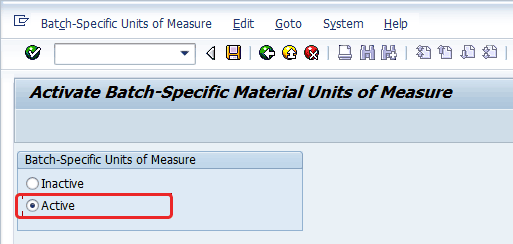
Figure 24
Activate the batch-specific unit of measure
Note
For activating a batch-specific unit of measure, you have to make sure that batch management is also active. (The Active radio button needs to be selected to activate a batch-specific unit of measure.)
Step 2. Create a unit of measure for a proportion unit. For production processes, purchase processes, or sales processes, there can be an alternate unit of measure that can vary occasionally or can change for every lot that is produced or purchased. Therefore, SAP has come up with something called a batch-specific unit of measure.
To use a batch-specific unit of measure, a characteristic is required to be added to the batch class that would carry the conversion factor for deriving the alternate batch-specific unit of measure. Therefore, it is mandatory to create this unit of measure as a prerequisite for the entire solution. If this unit of measure already exists in the system, then you can go to the next step.
You should create the non-dimensional unit of measure that would be used as a unit of measure for the characteristics through the use of SAP transaction code CUNI.
To create a unit of measure for your active ingredient that should act as a proportion unit of measure, follow customizing menu path Tools > Customizing > IMG > Edit Project (SPRO) Push button: SAP Reference IMG. SAP NetWeaver > General Settings > Check Units of Measurement or use transaction code CUNI.
In the initial screen that opens (not shown) click the Units of Measurement (no dimensions) button and then click the create icon. This action displays the screen in
Figure 25 in which you define the commercial and technical units of measure that are used to manage the active ingredient unit of measure along with descriptions and conversion details, such as decimal places.
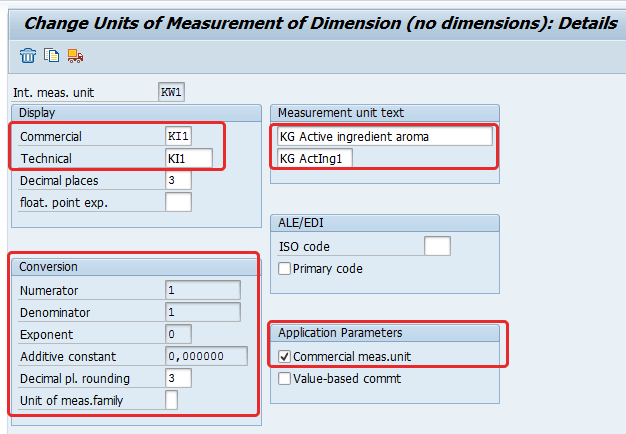
Figure 25
Details of the unit of measurement for a proportional unit
Step 3. Define a proportional unit. To complete this step, assign the unit of measure from task 1 (A01), the role of proportion unit of measure. Enter the unit of measure in the table of the batch-specific material units of measure and search for an appropriate reference unit of measure with the dimension mass.
Follow menu path Tools > Customizing > IMG > Edit Project (SPRO). Click the SAP Reference IMG button (not shown) and follow menu path Logistics - General > Batch Management > Batch-Specific Material Units of Measure > Edit Batch-Specific Material Unit of Measure or use transaction code BMA1.
Make a new entry for the unit of measure KI1 with reference to Primary Unit of measure KG. It should be capable of being used as a batch-specific unit of measure. You can enter the dimension Mass as the reference unit of measure as shown in
Figure 26.
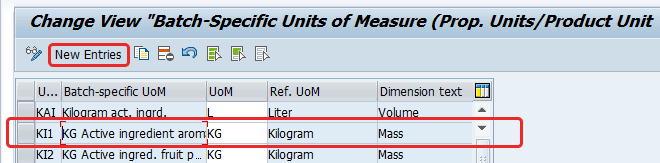
Figure 26
Define a proportional unit of measure for a proportional unit
Step 4. Define a ratio unit of measure. In this step you define a ratio unit of measure (i.e., you calculate a proportion unit from a base unit).
First, you define the relationship between the active ingredient (the proportion unit) and the physical quantity for the unit of measure from task 2 (V01). This step helps the system to convert a basic unit of measure to a batch-specific unit of measure. Similarly, you can also configure the conversion of a batch-specific unit of measure to a basic unit of measure. To complete this process follow menu path Tools > Customizing > IMG > Edit Project (SPRO) Pushbutton: SAP Reference IMG. Logistics - General > Batch Management > Batch-Specific Material Units of Measure > Calculate Proportional Factors > Define Calculation of Proportion Quantity from Base Quantity or use transaction code BMA3.
In the screen the system displays click the New Entries button (
Figure 27).
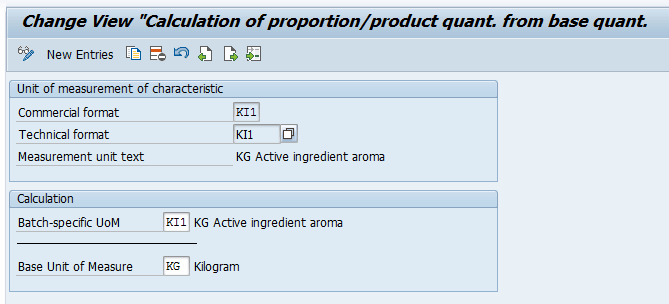
Figure 27
Define a ratio unit
Step 5. Create the conversion factor characteristics for the batch class. To complete this step execute transaction code CT04. This action displays the screen shown in
Figure 28. In this screen you assign the characteristics to the batch class of the product that requires the batch-specific conversion. When you create the characteristics, you should assign the unit of measure created in the step 3 – Define a proportional unit.
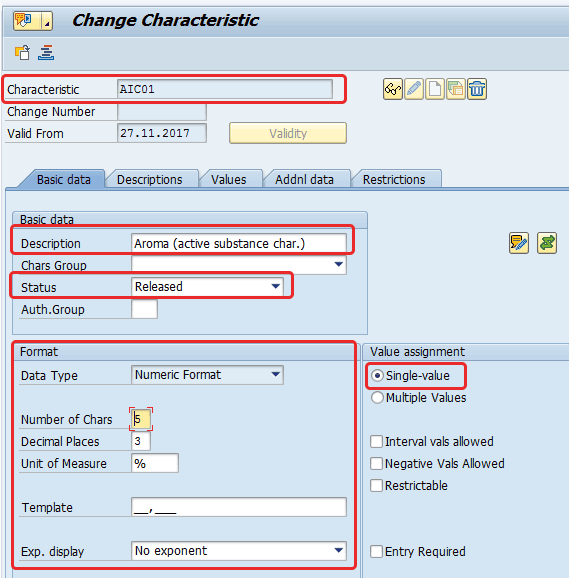
Figure 28
Define main data for the characteristic
For example, you can create a characteristic called AIC01 with a description of active ingredient with a unit of measure of U01. The characteristic that is created should be in numeric format characteristics (i.e., characteristics that accept as admissible values only numeric values), and it cannot carry multiple values.
All the data you need to define for this characteristic is shown in
Figures 28 and
29.
In the Basic data tab in
Figure 28, for my example, enter AIC01 in the Characteristic field and Aroma (active substance char.) in the Description field. In the Status field choose Released from the drop-down list of options. In the Format section, select the options and populate the fields as shown in
Figure 28. Under Value assignment, for my example, select the Single-value option.
In
Figure 29, the range of values for the characteristic is defined.
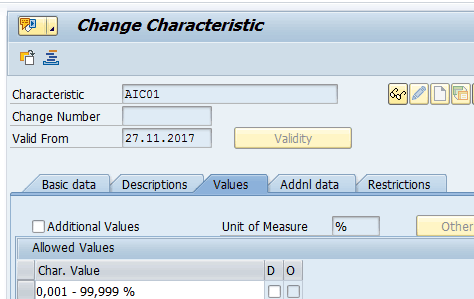
Figure 29
Define the characteristic’s value range
To reach the screen shown in the
Figure 30, select the Restrictions tab and enter the Class type for which the Characteristic can be associated. In my example it is 022 – Batch (at plant level).
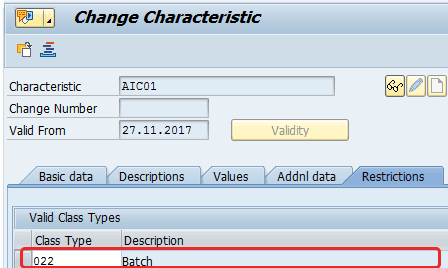
Figure 30
Assign a class type to the characteristic
Step 6. Assign the conversion factor characteristics to a batch class. To complete this step, use transaction code CL02 and assign the characteristics (conversion factor characteristics) to the batch class.
In
Figure 31, you also need to classify the batch class at the header as a special batch class by entering the value S (substance steel) in the Organizational area field. You also include the value S for the characteristics in the screen where you list the characteristics of the class (characteristics tab of the “class change” transaction). This activity instructs the SAP system to use this characteristic in carrying out the batch-specific unit of measure functionality.
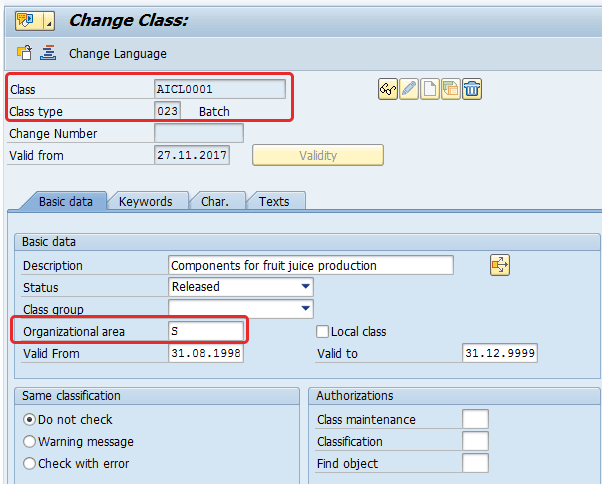
Figure 31
General data of the class
Note
This batch class should be assigned to the material master that requires the functionality of the batch-specific unit of measure. For example, you can assign the characteristic AIC01 to the class AICL0001 and then assign this batch class to the material AI-1200.
In Figure 32, assign the characteristic AIC01 to the Class AICL0001.
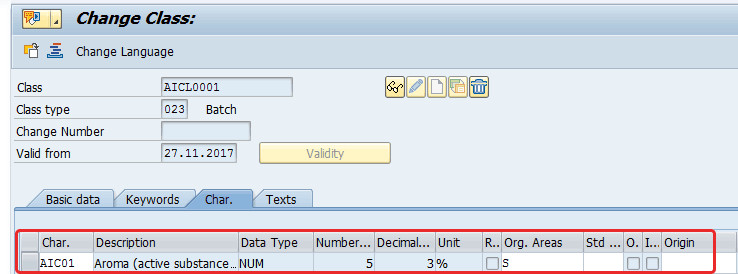
Figure 32
Assign a characteristic to a class

Gaetano Altavilla
Dr. Gaetano Altavilla is a senior SAP practice manager. His focus is on pre-sales, delivery of SAP application solutions for large international corporations, and SAP knowledge management in Europe, the Middle East, and Africa (EMEA).
In his 18 years of SAP application experience working for many multinational companies, such as Procter & Gamble and Hewlett-Packard, he has covered a wide range of ERP logistic areas, focusing on the MM, WM, SD, LES, PP, PP-PI, PLM (QM, PM, PS) modules, as welll as CRM (TFM), SRM (EBP), SCM (SAP APO), and MES (ME) components.
Dr. Altavilla holds a degree with first-class honors in mathematics from the University of Naples and is certified in many SAP modules: SAP Logistics Bootcamp, SAP MM, SD, LE (SHP/WM/LE), PP, PLM (PM, QM, PS), SRM, CRM, SCM (APO), SCM (TM), FI, CO, and Solution Manager. He also has experience in ABAP/4 and application link enabling (ALE) and IDocs. He has participated in numerous industry conferences, such as the SAP Skills Conference in Walldorf at SAP SE.
You may contact the author at
Gaetano_altavilla@hotmail.com.
If you have comments about this article or publication, or would like to submit an article idea, please contact the
editor.