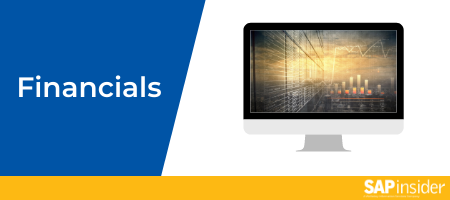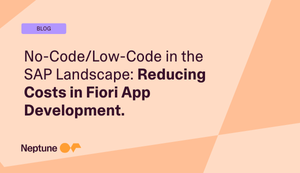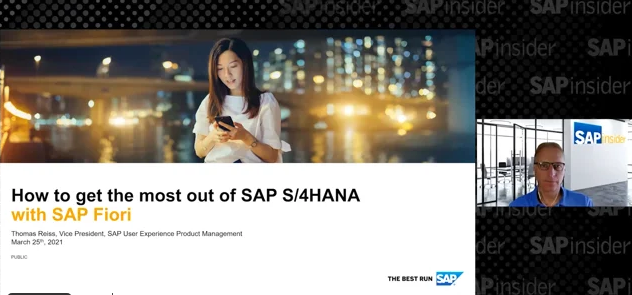Learn how to create an improved end-user experience by combining SAP Fiori with the SAP S/4HANA engine.
Key Concept
The new user experience (UX) that SAP Fiori enables through its intuitive interface and performance-optimized navigation helps you take advantage of the many financial apps that leverage SAP S/4HANA. For example, running the SAP Fiori Trial Balance Report app optimizes reporting processes.
When SAP Fiori converged with SAP S/4HANA starting with the 1511 release, it made sense to combine the engineering work under the hood of SAP S/4HANA with the end-user experience (UX) of SAP Fiori. The relationship was further cemented with the release of the 1610 version of SAP S/4HANA that came with the next generation of SAP Fiori 2.0. Although you can still continue to use your conventional SAP GUI (and in some cases you must because SAP Fiori does not cover each and every use case), WebGUI, or SAP NetWeaver Business Client, there is really no reason why you cannot start transitioning into SAP Fiori, especially if you are a Finance user. Let’s jump right into a few real-life use cases.
Use Case 1: Overdue Receivables/Aging
This very basic financial accounts receivable (A/R) process has posed challenges for SAP users over the years. You can certainly do aging analysis in your source SAP ERP system but your transaction system is not optimized for analytics. Nor is it meant to be a repository of historical data, especially if that historical data does not need to be accessed for any transaction processing.
Some SAP ERP systems retain data for a certain number of years. This is usually determined by statutory requirements. In the US, the general rule of thumb for retaining financial transaction data is seven years. Even if you are compelled to use your ERP system analytics, you will at best be able to view tabular data with minimal to zero visualization, so many companies have been using SAP BW. However, latency is associated with extracting, transforming, and loading (ETL) A/R data into SAP BW. Using BEx or some other BI tools adds time and cost to this.
SAP Fiori on SAP S/4HANA overcomes these limitations. You can do visual overdue receivables analysis using an intuitive front end on large volumes of high-frequency transaction data. You can do that in real time in a centralized location without the data having to make any movement. The SAP Fiori app for this process is called Overdue Receivables. Once you log in to the SAP Fiori Launchpad with the appropriate role, you can search for this app in the search box or navigate/scroll to find it. Figure 1 displays the app in the SAP Fiori Launchpad on the SAP S/4HANA application system.

Figure 1
Overdue Receivables app in the SAP Fiori Launchpad
Note
The most pragmatic way of organizing and categorizing SAP Fiori apps is by business roles with each role corresponding to a list of activities for which an SAP user is typically responsible in the SAP ERP/SAP S/4HANA system. SAP supplies a standard list of roles but you can create your own roles based on the custom set of activities that you need to carry out in your SAP environment. The role I’m using is that of Accounts Receivable, which was customized to my needs. Your SAP administrator (also known as Basis/SAP NetWeaver administrator) can set this up for you.
When I click the app, I am taken to the display screen where I select a chart view. Figure 2 displays the overdue receivables organized in buckets. There is no need to create conditions and exceptions to simulate buckets and impart a visual feel. It’s all taken care of.

Figure 2
Overdue receivables organized in 30-, 60-, and 90-day buckets
This view of overdue receivables is intuitive enough for you to go to the drop-down and change the display criteria to something else. The Top 10 Receivables by customer is already available to you for selection. Let’s say you select the tabular view. You see something similar to Figure 3.

Figure 3
Tabular view of the Top 10 receivables due by customer
You are not limited to the dimensions you see on the top of your screen for filtering. If you want to filter by other available dimensions, all you need to do is click the filter icon (as shown in Figure 4 highlighted by the red circle). After you select the dimension, you can further select the specific values on which you want to filter.

Figure 4
Select filter dimensions and values
Use Case 2: Pro-Forma Reporting and Follow-Up Activities Using a Trial Balance Report
The trial balance report app in SAP Fiori is versatile. With this app you can analyze (pro-forma) balances across multiple dimensions including ledger, company code, profit center, and customer. You are also able to display balances on accounts, profit center, and cost center hierarchies. In addition, you can drill down to a more granular level such as individual debits and credits per period or jump directly to many other SAP Fiori apps to do advanced analysis or to do processing such as clearing an open line item. You can do this analysis in real time since not only is your SAP S/4HANA system processing extremely large amounts of data in an extremely fast manner, but you also are accessing this data instantaneously. All the financial data that is reported and processed is current. Note that this aspect is not just a feature of this app but all SAP Fiori apps.
Let us now look at this app. Once you search for Trial Balance or navigate to the corresponding tile on the SAP Fiori Launchpad, you are taken to a default screen with selection criteria you need to enter (Figure 5). You also see a navigation panel on the left where you set your rows and columns. I entered the leading ledger, company code, and the posting date ranges.

Figure 5
A trial balance report with initial values
Click the Go button to display the starting, debit, credit, and ending balance for each G/L account for the specified company code.
Figure 6 displays the results.

Figure 6
Trial balance report
Note that the default view of the data is the data analysis or tabular view. You can switch to the graphical mode by clicking the Graphical Display link in Figure 5. After clicking that link, you see a bar chart. Mouse over each bar to get the context of your data (Figure 7).

Figure 7
Trial balance report in graphical format
Let’s go back to the tabular mode and explore some interesting features. The navigation panel allows you to move a field from the list of available fields to a row or a column by clicking the self-explanatory icons next to the field name. You should be judicious in adding rows or columns because there are a lot of fields to choose from and if some of them do not have data, it makes no sense to add them to the report. I would like to add cost center to my analysis and so move it to the very top. The results are shown in Figure 8.

Figure 8
Trial balance by cost center, company code, and G/L account
With the cost center dimension added, notice that the data has been sliced and diced accordingly and is aggregated for the additional dimension (i.e., cost center) that I just added. You can also infer the amount of slicing and dicing you can do here by simply clicking your way through. If you want to drill down on a particular dimension, you need to click the Drilldown button and add the relevant field from the list of available fields.
Another feature that SAP has incorporated with its apps is the ability to directly jump to related activities and transactions to carry out relevant activities. Let’s jump to the Manage Customer Line Items app and review open items per customer (i.e., accounts receivables balance). After you apply the appropriate filters, the system displays a screen similar to the partial one shown in Figure 9.

Figure 9
Open items for customer in Manage Customer Line Items app
This customer has multiple overdue items as evidenced by the red clock icon you see in every row of the Due Now column. In response to repeated dunning letters, the customer has made a payment of $2,400. The Accounts Receivable specialist (i.e., myself in this case) wants to clear the most aged items. You can do it right from here by clicking the customer number on any of the lines as shown in Figure 10 and then clicking the Post Incoming Payments link.

Figure 10
Navigating to processing incoming payments
On the incoming payments selection criteria, enter the relevant values for the mandatory fields. Note that I entered $2,400 as the amount. Once you click the Propose Items button, the bottom panel of the screen displays the currently open items (Figure 11).

Figure 11
Customer open items
I now sort the open items in ascending order to move the most overdue items to the top and then click the Clear button to transfer the items I want to clear to the right panel (Figure 12).

Figure 12
Select customer open items for clearing
Note that the balance information on the upper right corner of the screen (highlighted by the red box) is dynamically adjusted as you select the open items for clearing. I selected three items whose total is $2,400. The incoming payment of $2,400 therefore clears these three open items leaving a zero balance. All you need to do now is to click the Post button (not shown) at the bottom of the screen in Figure 12 to clear these items. This creates a new journal entry as shown in Figure 13.

Figure 13
Document posted to clear selected open items
Clicking the Display button takes you to the Entry View of the journal entry (Figure 14).

Figure 14
Clearing document view
This is the clearing document and you can get both header and line item details right here. When you click the drop-down next to the entry view, you can switch to a ledger view such as US Generally Accepted Accounting Practices (US GAAP) or International Financial Reporting Standards (IFRS). When you click the settings icon (with the wheel icon bounded by the red box), you can customize which fields you want to include in or exclude from your display. The export to spreadsheet function is available when you click the export to spreadsheet icon on the right (highlighted by a red box). You can continue navigating by clicking the hyperlinks. Let’s do one final validation. Let’s click G/L Account 130000 and from the menu let’s select the Display G/L Line Items app. On the selection criteria, change the status to cleared items. Figure 15 shows the screen that is displayed. I have boxed the journal entry that was just created.

Figure 15
Display the G/L account for Accounts Receivable
SAP Fiori was designed to be device agnostic, so instead of a desktop, you could be carrying out the same set of activities on your tablet device (such as an iPad) and everything would look, feel, and behave the same.
Best Practices for SAP Fiori Adoption
To ease your transition into SAP Fiori, I share some best practices that I have put together:
- If your organization has been using SAP software and if your user base has been interacting with it through the standard GUI, you need to invest in a significant change management effort up front
- On the technology side, having an experienced Basis administrator and an SAP security specialist will accelerate your implementation. Almost all the back-end work to get SAP Fiori up and running needs to be done on the Basis and security fronts.
- To convince your key stakeholders of the benefits of transitioning to SAP Fiori, you should do a proof-of-concept (POC) that mimics a set of key business processes in your organization. This POC will eventually be part of your organization’s SAP Fiori footprint.
- Whether it is a POC or a full-blown implementation, having a good handle on roles and responsibilities of your SAP business users is key to the successful and effective usage of SAP Fiori. Access to SAP Fiori apps is based on roles and authorizations so the more well-defined users’ roles and responsibilities in the SAP environment are, the more streamlined your use of SAP Fiori will be.
- Try not to give any SAP Fiori user an SAP_All type of role (analogous to the one in an SAP ERP system). Aside from the fact that this is not good practice (and akin to giving a regular citizen the keys to the kingdom), it is a total performance buster. Logging in to the SAP Fiori Launchpad with this role means every single SAP Fiori app has to be loaded. This can take a considerable amount of time and so will your searches. You only really need a small subset of this universe of apps.
- One pragmatic approach to illustrating the benefits of SAP Fiori is running a specific transaction or business process in an SAP Fiori app side by side with the standard SAP GUI. The differences will be immediately obvious.
Anurag Barua
Anurag Barua is a principal at TruQua Enterprises. He has 23 years of experience in conceiving, designing, managing, and implementing complex software solutions, including nearly 18 years of experience with SAP applications. He has been associated with several SAP implementations in various capacities. His core SAP competencies include FI and Controlling (FI/CO), logistics, SAP HANA, SAP BW, SAP BusinessObjects, Enterprise Performance Management, SAP Solution Manager, Governance, Risk, and Compliance (GRC), and project management. He is a frequent speaker at SAPinsider conferences and contributes to several publications. He holds a BS in computer science and an MBA in finance. He is a PMI-certified PMP, a Certified Scrum Master (CSM), and is ITIL V3F certified.
You may contact the author at
Anurag.barua@truqua.com.
If you have comments about this article or publication, or would like to submit an article idea, please contact the
editor.