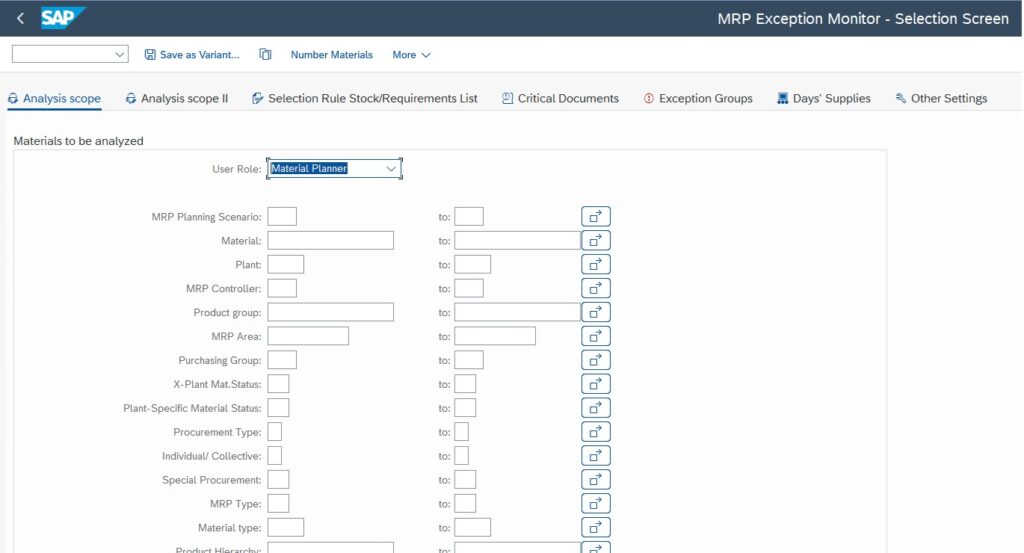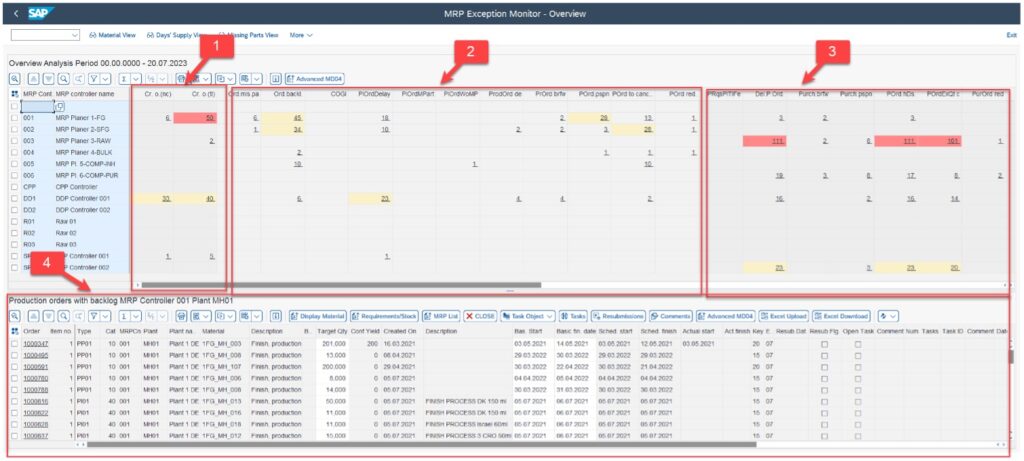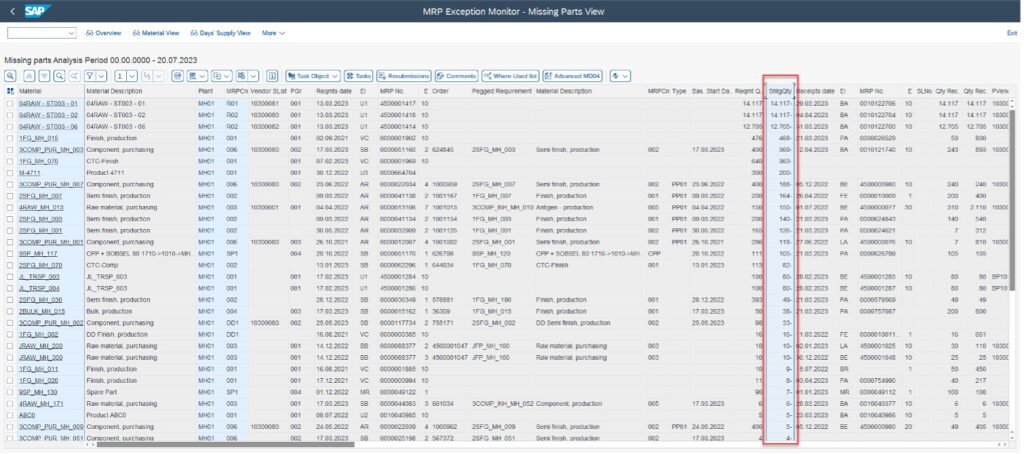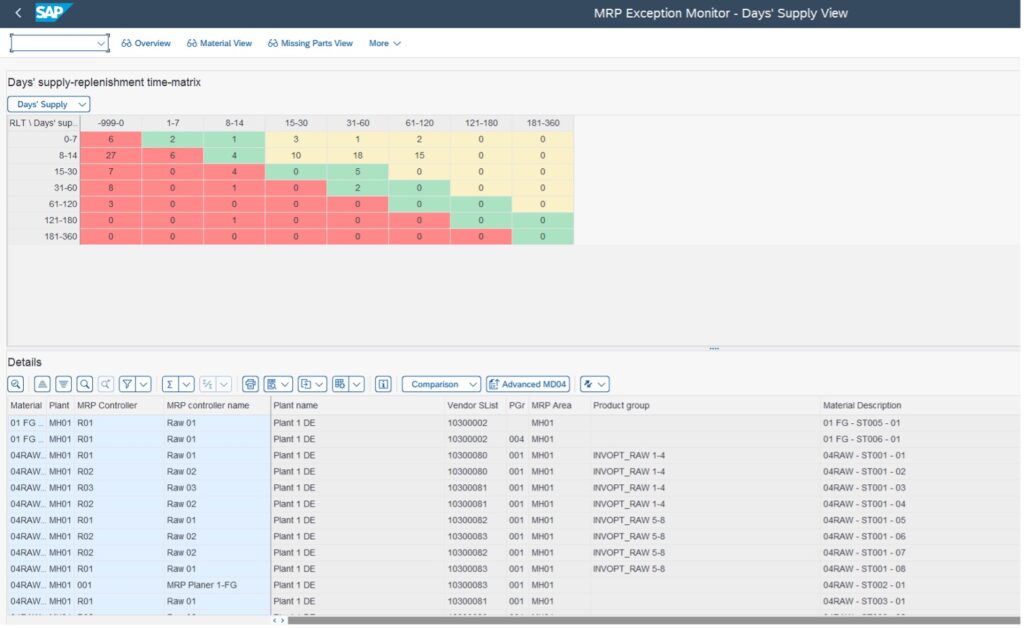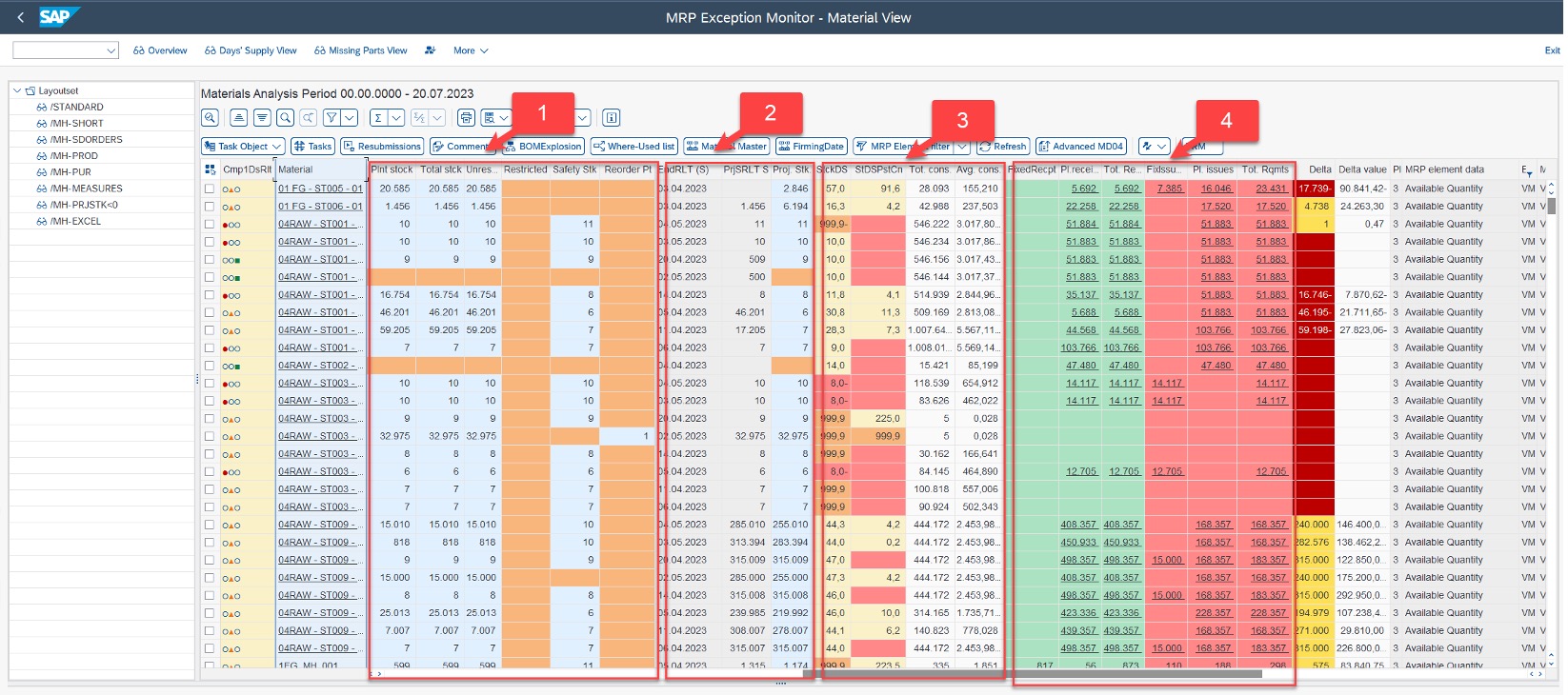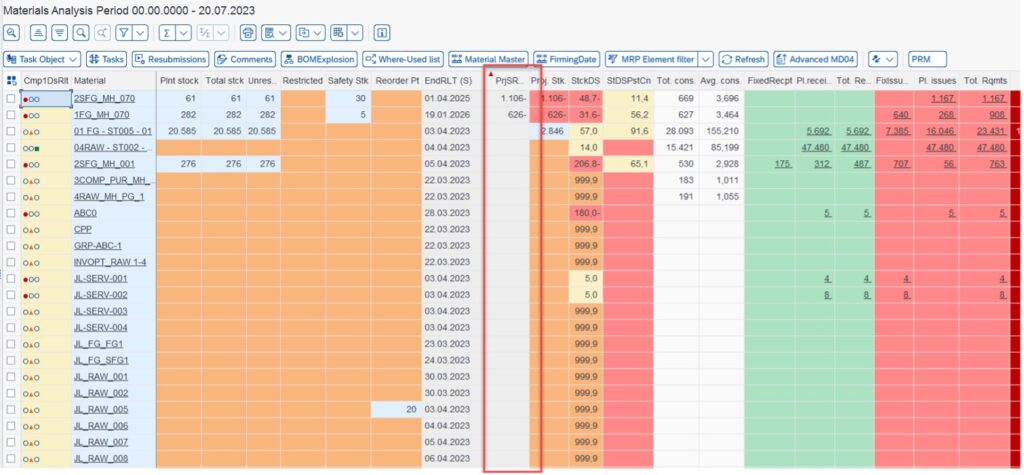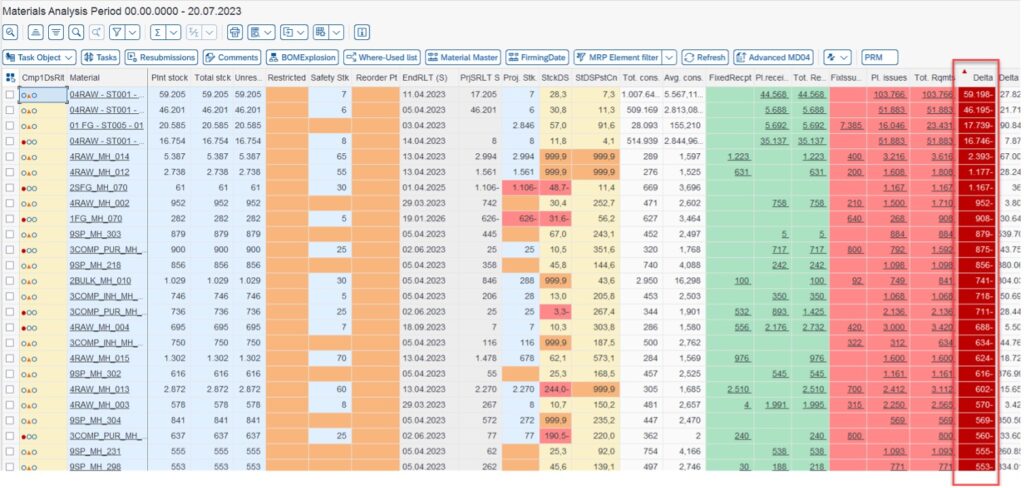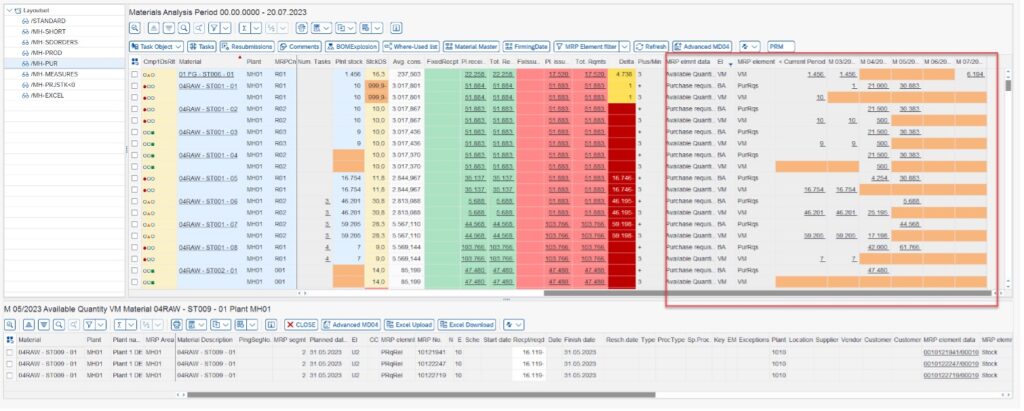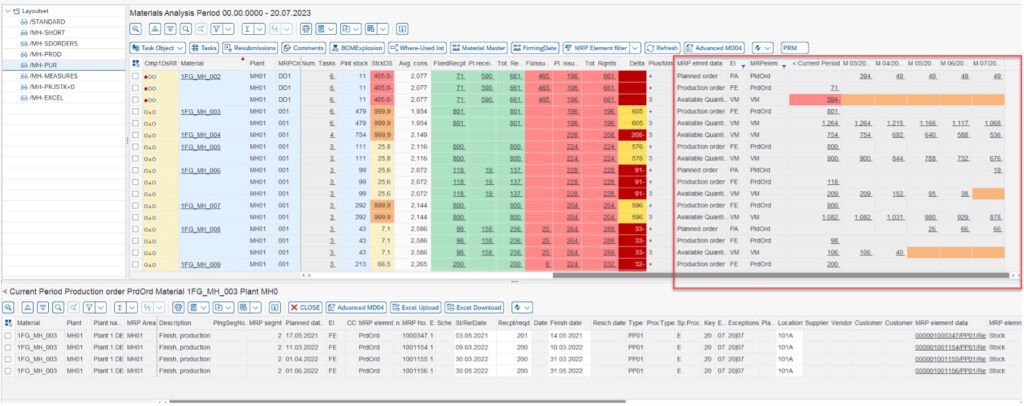The MRP Exception Monitor provides an overview of actual demand, supply and inventory levels, exception situations in operative MRP, and also displays relevant MRP master and order data. These include general exception messages from the requirement or stock list such as excesses and shortages, including delays and forecast notifications. The MRP exception monitor provides the user with an extensive planning cockpit with all information access and required functions in one transaction. The MRP exception monitor is divided into two segments:
- Collective Access (MRP Exception Monitor)
The planner can use the collective access (transaction/SAPLOM/ERM) to select multiple materials and cross-plants and gets an overview of the entire supply chain including the current challenges, stock levels etc.
- Individual Access (Advanced MD04)
In addition to collective access, there is also individual access (transaction/SAPLOM/MD04) or Advanced MD04, which provides a significant enhancement to the SAP standard transaction MD04. In this, the user can change quantities and dates that are relevant for planning directly and in mass.
1.1 MRP Exception Monitor for Collective Access to MRP Results
The MRP exception monitor provides four different views to support the MRP controller in the user’s daily work.
- The Overview
Transaction data with critical planning statuses (for example, Delayed Sales Orders or Incomplete Production Orders) gives a good overview of the exceptional situations for the articles as an MRP controller.
- The Material View
As an MRP controller, a user can use the material view to display all materials with the relevant planning statuses. In addition to the standard information for the material, the MRP exceptions and movement data errors that apply to this material are also listed. Differentiated and configurable days' supply and demand key figures provide information about the stock situation in the past and future.
- The Days' Supply View
As an alternative to the material view, the MRP exception monitor provides the days' supply view. The user can make multiple comparisons regarding different days' supplies and branch directly to the material view.
- The Missing Parts View
The missing parts view of the MRP exception monitor displays materials with missing parts, that is, materials that have a shortage.
Users can also get detailed views of all materials and transaction data that list the components of the aggregated views and can navigate to the standard transactions of the respective data objects.
The main functions of the MRP exception monitor include:
- MRP provision and forecast exception messages that exist in the standard SAP system with user-dependent group assignments and influenceable group descriptions (messages with priority 1 and priority 2) at aggregated and disaggregated level.
- Display the corresponding customer and in-house production orders and external procurement documents that have to be processed from MRPs point of view.
- Provide additional exception messages for MRP elements from the SD, MM, and PP components.
- Traffic light or Matrix function, based on the ratio between replenishment lead time and days' supply.
- Mass maintenance of planning-relevant material master data based on the results of the MRP run.
- Plant-specific or general view of stocks and MRP elements (time-based or as a period view).
- Missing parts view.
- Jump to the corresponding transactions from a central cockpit.
- Measures and Resubmissions.
- Comment Function.
- Individual alerts.
- Formula editor for creating your own formulas.
- Material Master Updates.
- Excel Up/Download.
MRP exception monitor with transaction /SAPLOM/ERM can be accessed to evaluate the materials (Image 1).
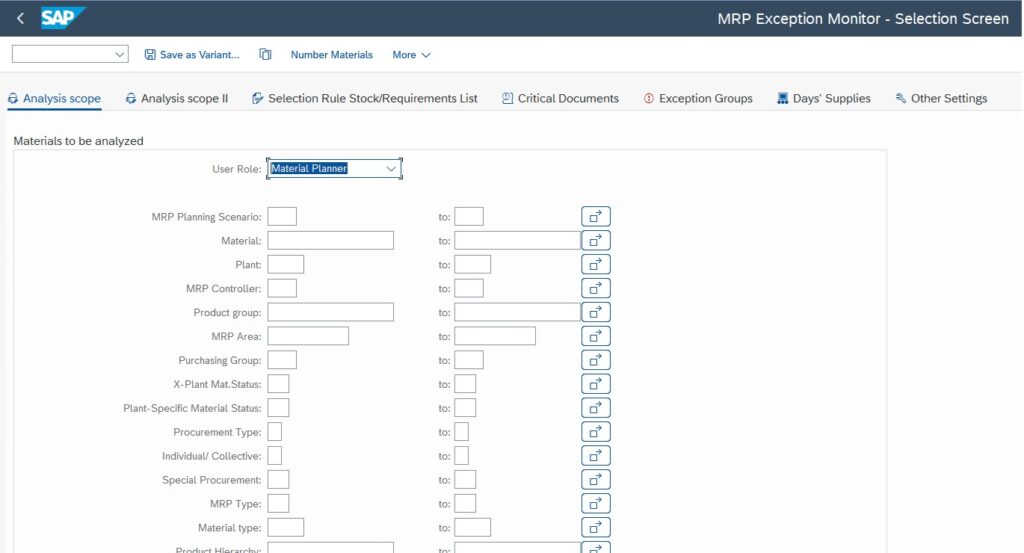
Image 1: MRP Exception Monitor – Selection Screen
The selection screen is divided into several tab pages:
- Tab pages “Analysis Area” and “Analysis Area II”
User can restrict the analysis range by selecting plants, MRP controllers, and other values. In addition, the analyzed sales and purchasing document types and the order types used can be restricted.
- On the Selection Rule Stock/Requirements List tab
Users can define whether MD04 data is to be read in real-time or whether historical MD04 data is to be accessed on a specified date. In the case of real-time MD04 data, users can define the settings for the selection rule. A selection rule consists of certain time information and groups together MRP elements and stocks. The selection rule monitors the selection of this data in the stock/requirements list.
- On the Critical Documents tab
Users can select critical documents from SD, MM or PP to analyze.
- Exception Groups tab
On the Exception Groups tab, users can set the MRP errors to be evaluated. The individual error groups can be selected or deselected.
- Days' Supply tab
The Days' Supply tab page defines the period from which the specified documents are to be selected.
- In the Other Settings tab, users can determine several add settings on aggregation levels, periodic displays, alerts, etc. to be included in the calculation.
To introduce the scope of functions of the MRP exception monitor in more detail, “Missing Parts Management” scenario is explained below along with how the MRP Exception Monitor helps the planner analyze and process missing parts.
Missing parts management with the MRP Exception Monitor
If you execute the analysis, the system displays the results screen with an overview of the most important information for each MRP controller (Image 2).
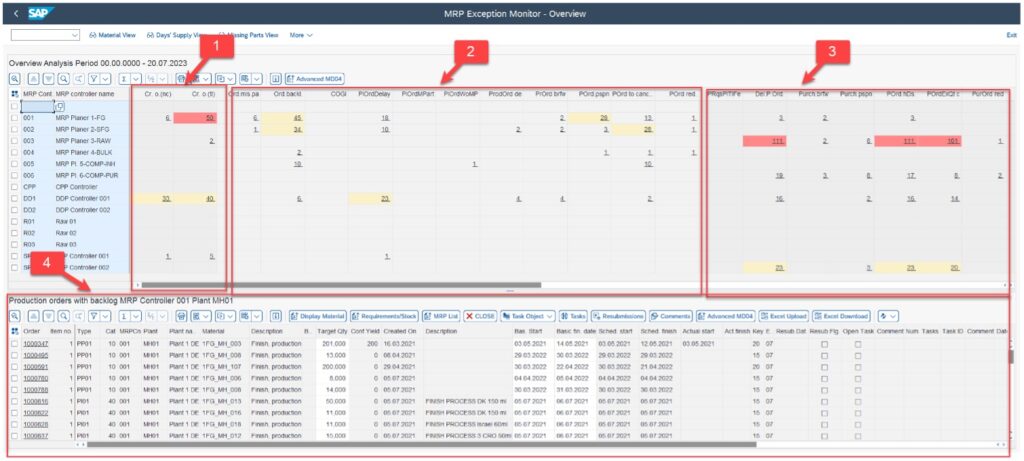
Image 2: MRP Exception Monitor - Overview
In the overview, the planner recognizes the critical orders:
- Point 1 shows critical sales orders from the sales process area, such as sales orders whose delivery date/time is already in the past.
- Under point 2 are the critical production orders (e.g., production orders with missing parts or production orders in backlog) and critical planned orders (e.g., planned orders with missing parts or planned orders to be moved) from the process area of production planning.
- Under point 3 are the critical purchase orders (e.g., purchase orders that are too late or are to be moved) from the process area of procurement.
- Under point 4 are the relevant details about the critical orders, such as: order number, customer, supplier, dates, and quantities.
Exception Messages
In the overview, users can review all MRP exception messages and those logged in the error log during an SAP forecast run. Users have the flexibility to customize how MRP exception messages are categorized into exception groups according to individual preferences. This customization enables planners to tailor the system to their specific requirements. Specifically, within the 'Shortages' exception group, users can assess all exceptions related to shortages, such as notifications of missing parts.
From the display of the detail lists, users can directly access the standard documents or material transactions for which an exception message or a special planning situation is displayed.
Missing parts list
From the overview (Image 2), the planner can also jump to the live missing parts list using the
Missing Parts Viewbutton (Image 3).
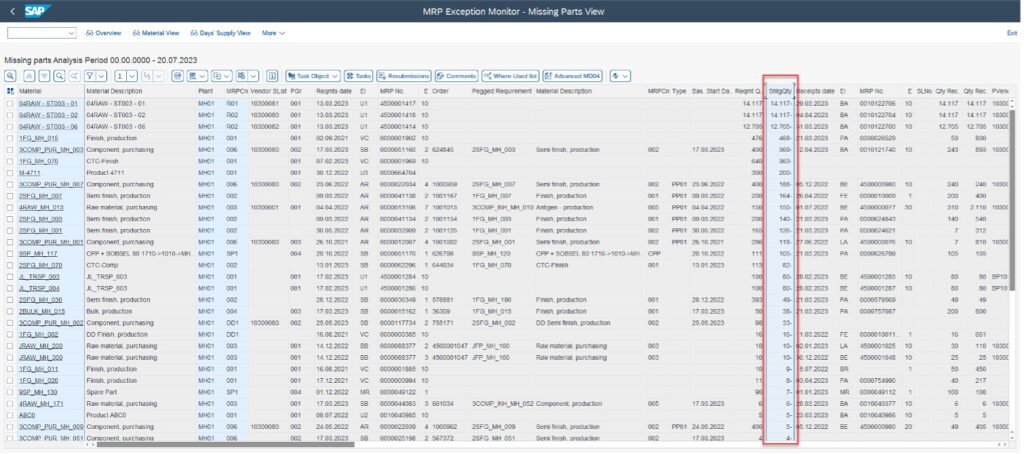
Image 3: MRP Exception Monitor – Missing parts list
This is a live missing parts list and shows the current stock/requirements list that are based on current online data and not on past MRP run or status information. All materials are sorted initially, in descending order by shortage quantity. However, the planner can sort the list according to other criteria at any time, for example, requirement date, supplier, order type, comment text, resubmission date etc.
On the left side of the indicated shortage quantity, users can view the demands leading to this shortage, along with detailed multi-level pegging data. To the right of the shortage quantity, information is available on whether a receiving element has been initiated, as well as its current state. This includes whether a purchase requisition has been turned into a purchase order or if a purchase order acknowledgment has been received from the supplier. Additionally, since the supplier's phone number is presented, users can directly contact the supplier from this list to inquire and, if needed, modify the status of the purchase orders.
Days' Supply View
The planner can also jump from the overview (Image 2) the days' supply view (Image 4).
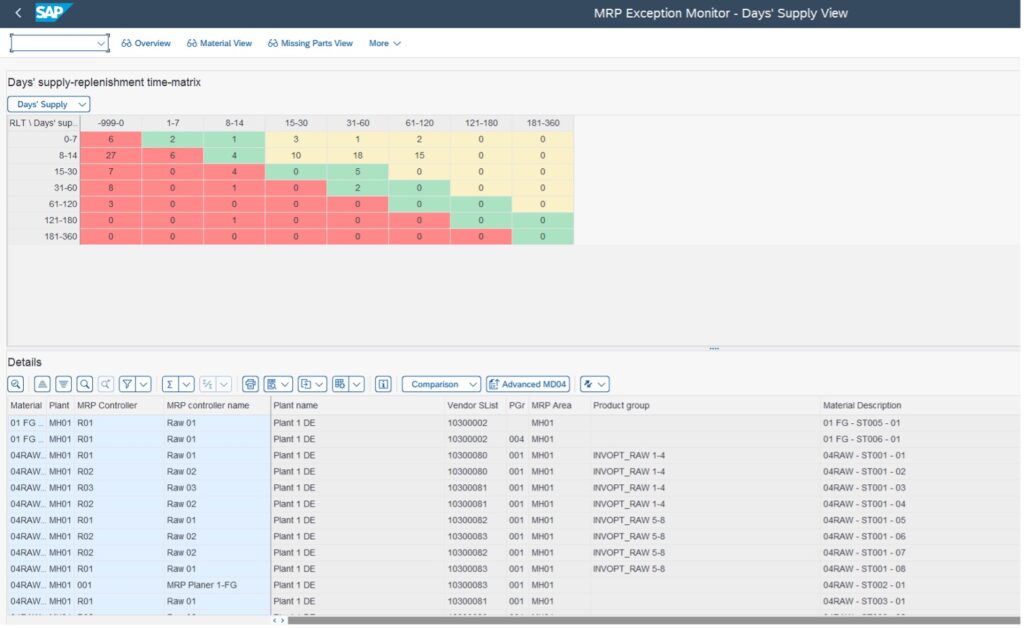
Image 4: MRP Exception Monitor – Days of supply view
In Image 4, the matrix compares the range of coverage of a material with the replenishment lead time of a material.
For instance, in the second row, there is a replenishment lead time between 8 to 14 days and in the second column, a coverage range of 1 to 7 days. The number 6 in this cell indicates there are six materials that fit these conditions. Notably, this particular cell is highlighted in red. The meaning of the cell colors is listed below:
- Red: The selected range of coverage is lower than the replenishment lead time. There is a risk of a missing part.
- Yellow: The selected range of coverage is more than twice as high as the replenishment lead time. The stock is too high; there is an inventory optimization potential.
- Green: The selected days' supply covers the replenishment lead time and is not too high. These materials are not critical.
A days' supply can be changed by clicking the
Days' Supply button. The following ranges of coverage can be selected:
- Stock days' supplyfrom MD04
- Receipt days' supply1 from MD04
- Receipt days' supply 2 from MD04
- Stock coverage based on consumption (the consumption period can be chosen flexibly)
- Safety Stock Days of Supply
- Safety stock days' supply based on consumption (the consumption period can be chosen flexibly)
- Reorder point range of coverage based on consumption (the consumption period can be chosen flexibly)
The initial three categories of coverage – stock days’ supply, receipt days’ supply 1, and receipt days’ supply 2 – are part of the standard offerings in the SAP system. The additional four categories are exclusive to ERM and can be applied to compute coverage periods for materials managed by consumption-based planning.
By double-clicking on a highlighted cell, the material view can be opened to see the pertinent materials.
The subsequent chart allows for an evaluation of the days' supply. For instance, it can be used to determine if the desired coverage range aligns with the actual coverage range, or to identify discrepancies that may require a planner's attention.
Material View
From the overview (Image 2), the planner can also use the
Material View button to jump to the material view (Image 5).
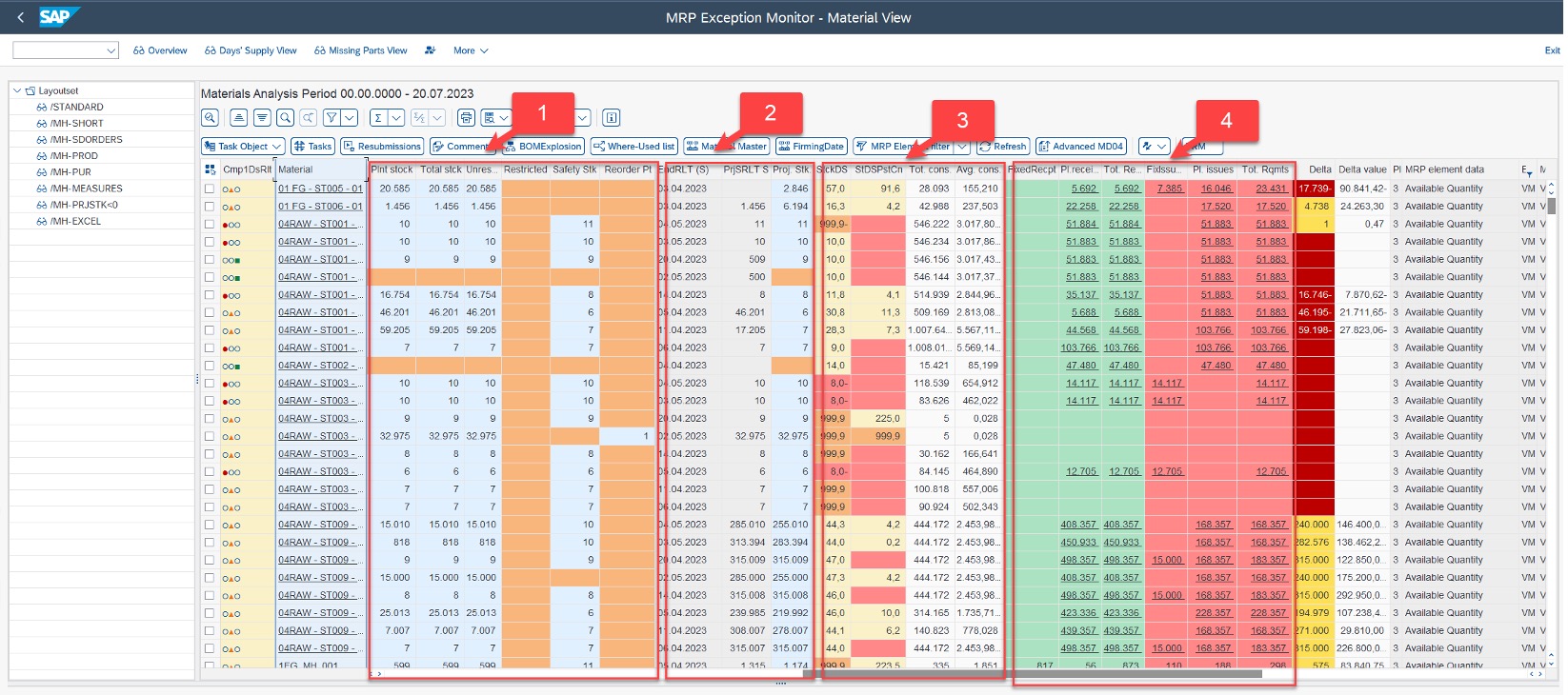
Image 5: MRP Exception Monitor – Material view
In the material view, detailed information about the material can be seen:
- Under 1, user can display master data and stock information, such as B. The unrestricted-use stock, the blocked stock, and the safety stock and reorder point.
- The future stocks are calculated under 2. The future stock at the end of the analysis period (Stock) or the future stock at the end of the replenishment lead time(PrjBW). Proactive planning is possible because these two key figures look into the future and alert the planner to future stock-out situations in time.
- Under 3, users can see various key figures, such as different consumption-related or future-based ranges of coverage and consumption key figures like the average consumption per day or per period.
- Under 4, cumulated receipts (in green/left) and issues (in red/right) are displayed, divided into planned receipts and issues and fixed receipts and issues.
The planner can create various hit lists. For example, for all materials that are out-of-stock at the end of their replenishment lead time, the planner can immediately generate a supply, as shown in Image 6.
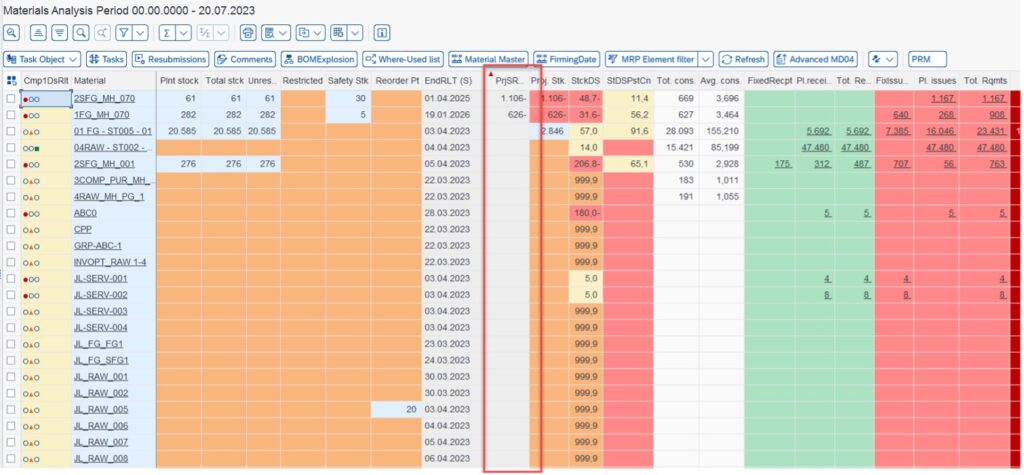
Image 6: MRP Exception Monitor: Out-of-Stock Hit List at End of Replenishment Lead Time
The planner sorts the materials with the lowest stock and (next) the end of the respective replenishment lead time.
Another variant is the display of the materials for which the delta between receipt and issue is greatest (Image 7).
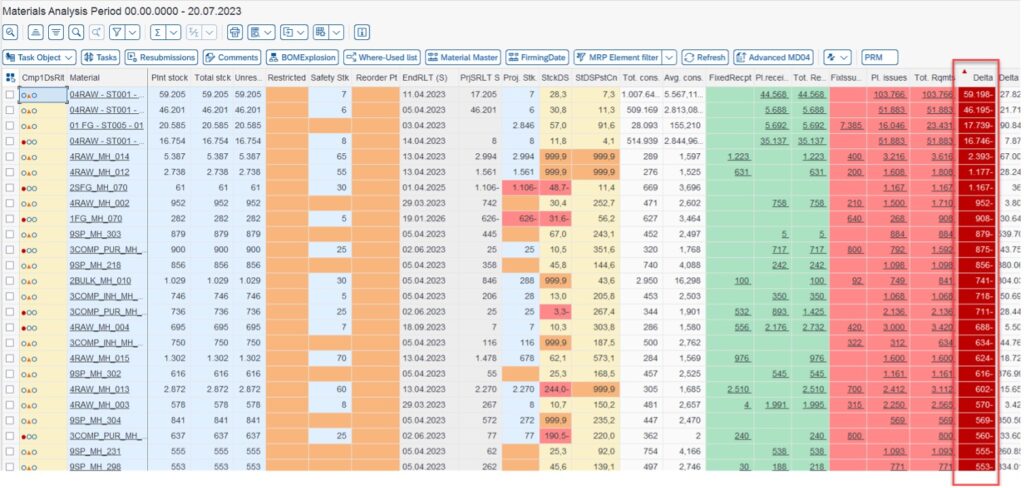
Image 7: MRP Exception Monitor: Hit List “Delta Between Receipt and Issue”
The planner sees a list sorted according to the largest delta between receipt and issue. A negative delta here means that the demand is greater than the supply. In the material view, the planner has the option of configuring many other different material views.
Period View for Purchasing
The planner can also plan period-oriented in the material view and choose between freely configurable views, depending on which data they want to see.
First, the period view for procurement can be seen below (Image 8).
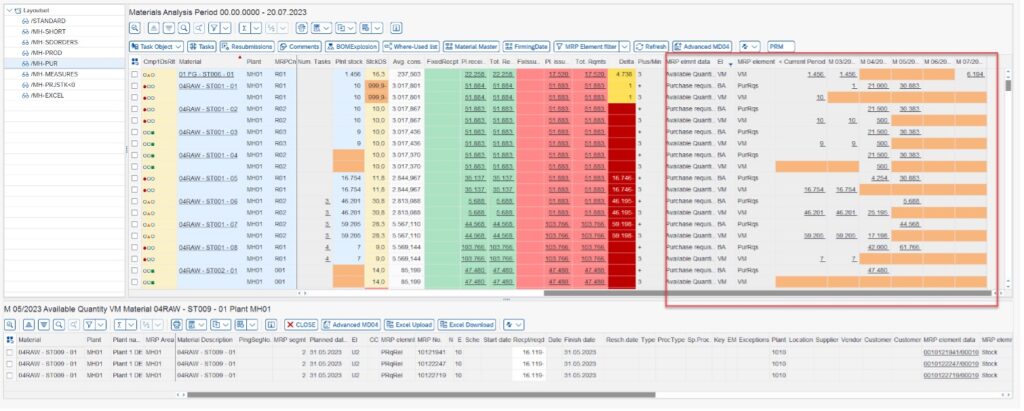
Image 8: MRP Exception Monitor: Period View Purchasing
In the upper right subscreen, three MRP elements for each material can be seen. These can be selected individually:
- VM (Available Quantity)
- PurRqs (purchase requisitions)
- POitem (purchase orders)
All three elements are displayed periodically, which can display further elements in rows, if necessary.
Clicking on the relevant cell displays the relevant MRP elements in the selected period in the subsequent chart. They can be changed directly in the lower sub-screen without having to go to a standard SAP transaction.
Now select the period view for production (see below).
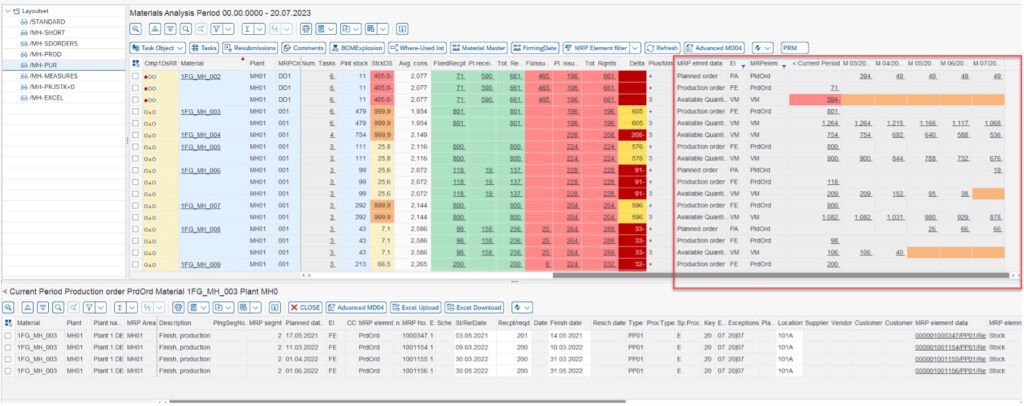
Image 9: MRP Exception Monitor: Period View Production
In the upper right sub-screen, 3 MRP elements per material can be seen:
- VM (Available Quantity)
- PldOrd (Planned Orders)
- PrdOrd (Production Orders)
The periods in which the production orders and planned orders are and how many production quantities are planned in the respective periods can be seen. Clicking on the relevant cell displays the relevant MRP elements in the selected period in the lower chart. In the sub-screen, the planner can change the planned orders and production orders directly on a quantity or date basis, without having to go to a standard SAP transaction.
The next article will introduce the advanced MD04 that is the individual access of MRP results.
(For more information about the SCM Consulting Solutions MRP Exception Monitor and Advanced MD04, contact the author at
marc.hoppe@sap.com.)