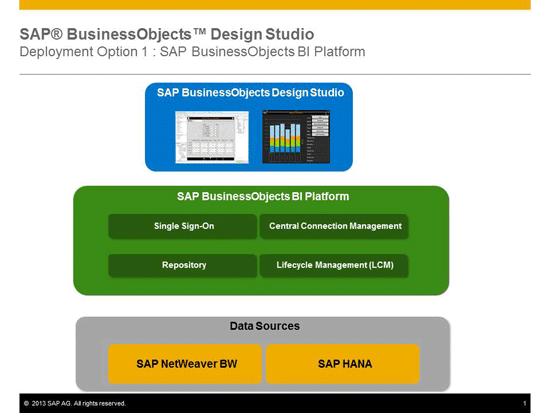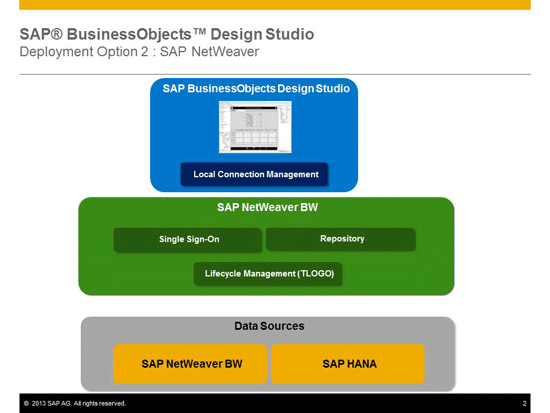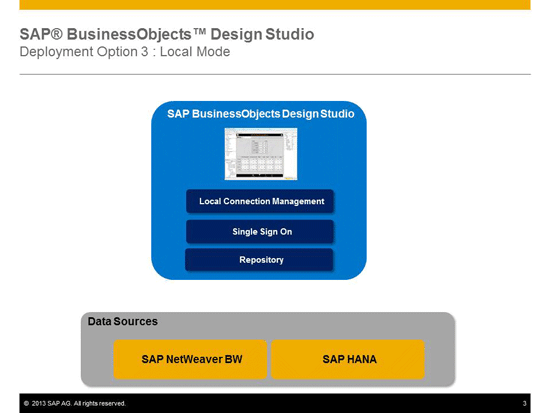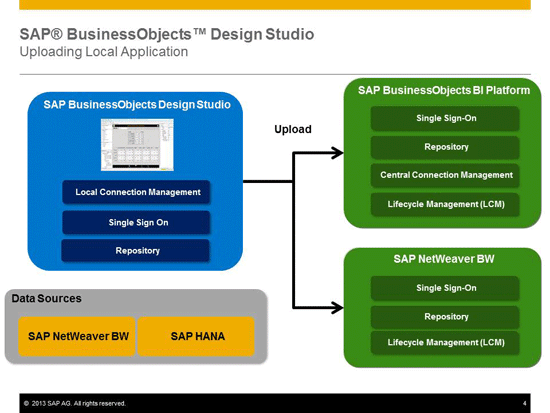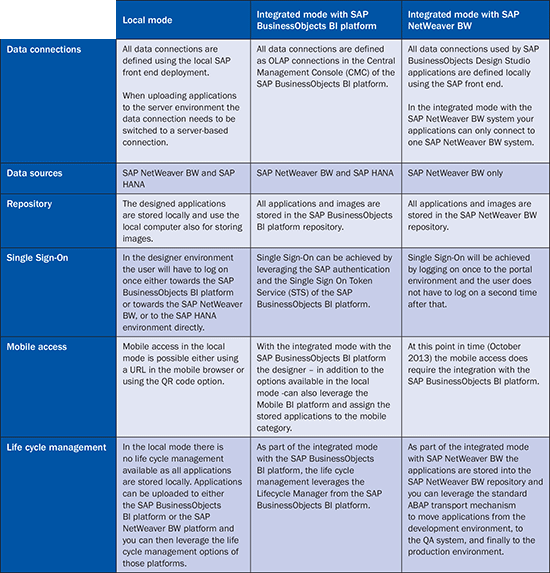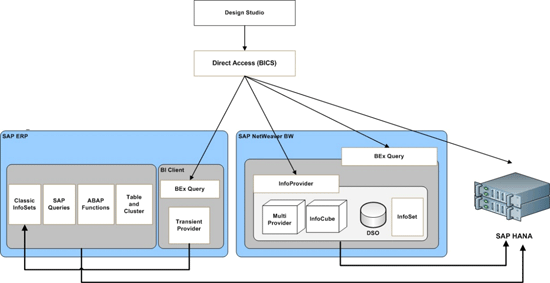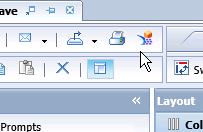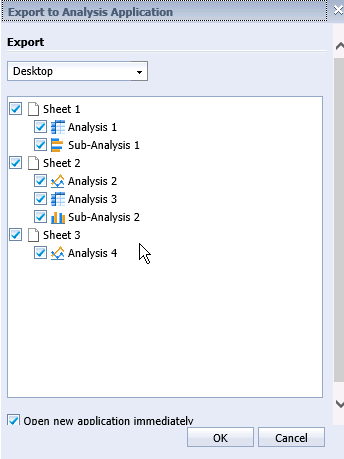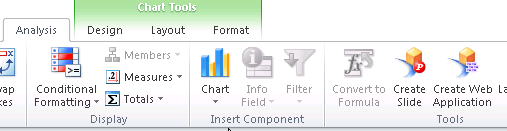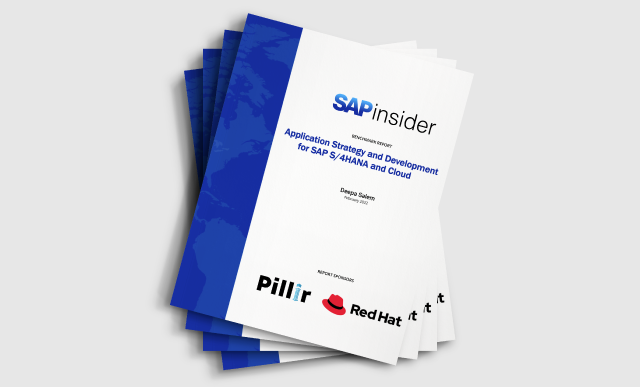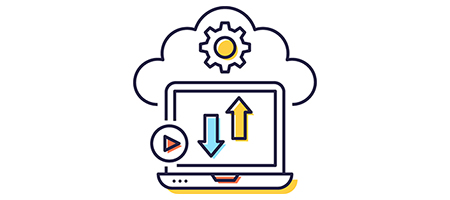Ingo Hilgefort describes the different deployment options for executive dashboards in SAP BusinessObjects Design Studio 1.1.
Key Concept
SAP BusinessObjects Design Studio now supports two main deployment options for your production deployment: one integrated with the SAP BusinessObjects BI platform and another with the SAP NetWeaver BW system directly without the requirement to have an SAP BusinessObjects BI platform. In addition – mainly for the developer – SAP BusinessObjects Design Studio also supports a local deployment.
The multiple deployment options that come with the release 1.1 of SAP BusinessObjects Design Studio allow companies to integrate SAP BusinessObjects Design Studio in the way that best fits with their existing landscape. The first main deployment option is integration with the SAP BusinessObjects BI platform (
Figure 1). (Note that
Figure 1 existed in the first release, 1.1, but many customers are not fully aware of it.)
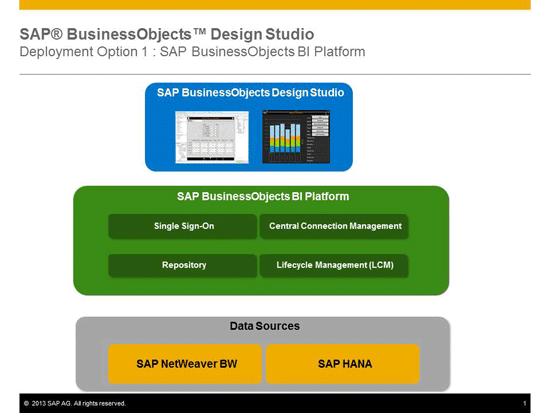
Figure 1
Deployment on the SAP BusinessObjects BI platform
In this deployment configurations such as Single Sign-On or data connectivity to SAP NetWeaver BW or SAP HANA are managed by the SAP BusinessObjects BI platform. In addition you use the SAP BusinessObjects BI platform as a repository for your applications. You leverage the SAP BusinessObjects Lifecycle Management as part of the BI platform to move applications from your development system to your QA system and production environment.
Figure 2 shows the deployment option that is new to the release 1.1 of SAP BusinessObjects Design Studio. With this option you integrate SAP BusinessObjects Design Studio directly with SAP NetWeaver BW, not only for data connectivity but as a platform for SAP BusinessObjects Design Studio.
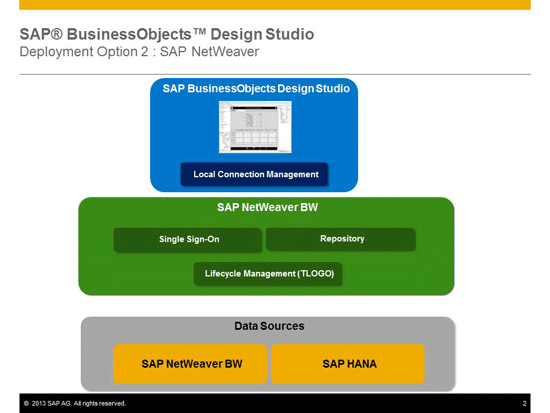
Figure 2
Deployment on SAP NetWeaver BW
Notice that this deployment option does not contain an SAP BusinessObjects BI platform, as it is not needed. By integrating SAP BusinessObjects Design Studio directly with the SAP NetWeaver BW platform you are using SAP NetWeaver BW as a repository for your applications. You are using the well-known ABAP transport mechanism to move your application from the development environment to the QA and production environment.
Figure 3 shows a deployment option that most companies will use for their developers, which is the local mode. In the local mode of SAP BusinessObjects Design Studio, all the needed configurations are done on the local computer in which SAP BusinessObjects Design Studio is installed. When running SAP BusinessObjects Design Studio in the local mode, the designer leverages his local computer for data connectivity and for storing the applications. In this option there is no true life cycle management.
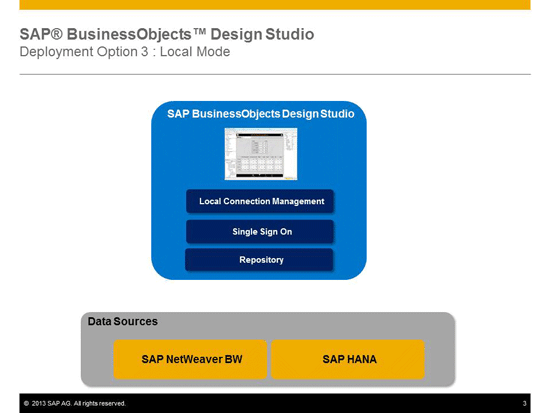
Figure 3
Deployment in the local mode
After designing the application in the local mode, the developer is able to upload the application to the integrated platform, which can be either the SAP BusinessObjects BI platform or SAP NetWeaver BW directly (
Figure 4). The local mode deployment option gives the developer the flexibility to create applications with SAP BusinessObjects Design Studio without always having to be connected to the integrated platform.
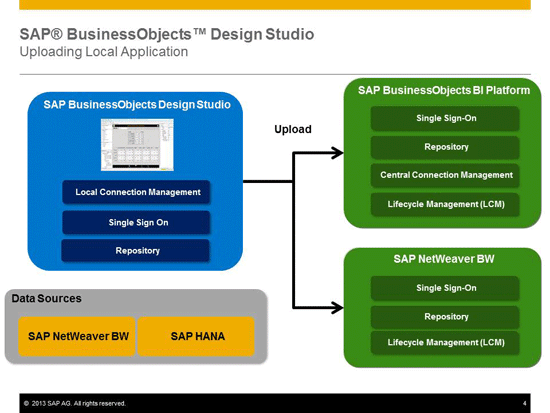
Figure 4
Upload of local applications
You can compare the different options in
Table 1.
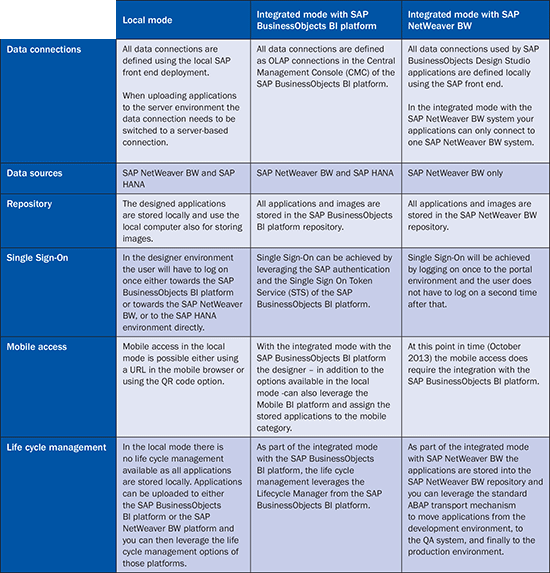
Table 1
Comparison of the deployment options
As you can see in
Table 1, the deployment option to use SAP BusinessObjects Design Studio with SAP NetWeaver BW as a platform comes with two limitations: You can only leverage a single SAP NetWeaver BW system as the data source for your applications and you do not have a SAP BusinessObjects Mobile BI platform available because SAP BusinessObjects Mobile BI is part of the SAP BusinessObjects BI platform.
Available Data Sources
With the current release of SAP BusinessObjects Design Studio – release 1.1 – the product is limited to two major data sources, SAP NetWeaver BW and SAP HANA.
As shown in
Figure 5, SAP BusinessObjects Design Studio is able to connect to the BEx Query layer for SAP NetWeaver BW and to the models inside SAP HANA directly as well. Often forgotten is the option to leverage the Transient Provider from the SAP ERP system, which allows you to expose a classic InfoSet from the SAP ERP system to the local BI client. You can then leverage a BEx query on top of that Transient Provider to expose operational data directly from your SAP ERP system to SAP BusinessObjects Design Studio.
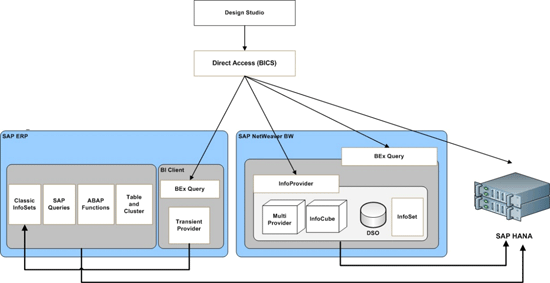
Figure 5
Data connectivity for SAP BusinessObjects Design Studio
Now most of you might say that this is limited when it comes to the data connectivity, but keep in mind that as part of the upcoming 1.2 release (planned for Q4 2013) SAP plans to provide a data connectivity towards the SAP BusinessObjects Universe layer, which then allows you to leverage a large set of data sources with SAP BusinessObjects Design Studio.
Available Components
With SAP BusinessObjects Design Studio 1.1 the list of available components is limited so far, but with the upcoming release of SAP BusinessObjects Design Studio 1.2 SAP partners and SAP customers will have the ability to leverage the software design kit (SDK) and create custom components including custom data visualization.
Figure 6 shows the list of available components in release 1.1.

Figure 6
Available components
In the Analytic Components you have the option to use a chart, crosstab, dimension filter, and a filter panel. The chart and crosstab give you the option to display the information from the underlying source. The Dimension Filter allows you to create a filter for a single dimension. The Filter Panel allows the user to leverage all the dimensions available from the underlying source for filtering.
In the Basic Components area you have several standard components that you can use as part of your dashboard design, such as a button, a checkbox, a listbox, or a dropdown box. These are all components that you need in most of your dashboard designs, but they are also very self-explanatory, so I won’t go into too much detail in this article.
As part of the Container Components you have the option to leverage several options to separate parts of your design into areas by using components such as the panel, popup, tabstrip, pagebook, or the grid layout. The use case for each of these components is slightly different, so let me give you a brief explanation.
The pagebook and tabstrip are more classic components to allow you to break down your design into multiple pages, which then can be navigated by either using the tabs or a simple gesture to navigate to the next page.
The panel and the popup allow you to create a specific area as part of your overall design that you can then control by configuring either the popup or the panel component. You could use, for example, the popup component to define a screen allowing the user to filter the result set based on specific dimensions and hierarchies and configure the popup screen to only appear when needed, which would save screen space.
One of the more important components is the grid layout component. SAP BusinessObjects Design Studio does not have the ability to position components in relative position to each other. The non-existing ability to position objects in a relative position to each other can lead to overlap between components or they could be further apart the intended, simply based on changing screen resolutions.
Here is exactly where the grid layout component can help. You can use the grid layout component and divide your dashboard area into as many areas as needed, knowing that the components placed into these areas will not overlap each other.
I have reviewed the different data connectivity and deployment options and given a quick overview on the different components available with SAP BusinessObjects Design Studio 1.1. I now look at a key feature of SAP BusinessObjects Design Studio, which is the ability to mobilize your existing workbooks in a quick and easy way.
Mobilize Your BEx Workbooks
With the release of SAP BusinessObjects BI 4 a lot of companies were expecting some form of a mobile client for SAP BusinessObjects Analysis, edition for Microsoft Office and SAP BusinessObjects Analysis, edition for OLAP. This is where SAP BusinessObjects Design Studio is closing the gap. It integrates with the two SAP BusinessObjects Analysis products and offers a very simple way to mobilize your existing workbooks without having to redevelop or redesign your content.
With the release 4.1 of the SAP BusinessObjects BI platform, SAP BusinessObjects Analysis, edition for OLAP users can simply generate a SAP BusinessObjects Design Studio application.
Figure 7 shows the toolbar of SAP BusinessObjects Analysis, edition for OLAP with the new option to export your existing workbook to SAP BusinessObjects Design Studio.
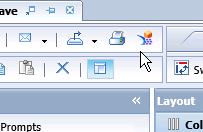
Figure 7
SAP BusinessObjects Analysis, edition for OLAP
After selecting the option to export the existing workbook, the user has the choice to include or exclude parts of the existing workbook into the newly generated SAP BusinessObjects Design Studio application (
Figure 8). In addition the user can also select from the standard options and decide if the application will be created mainly for the desktop of the iPad or the iPhone. The application can also be used by other mobile devices. The terms iPad and iPhone are used to identify the size of the mobile device.
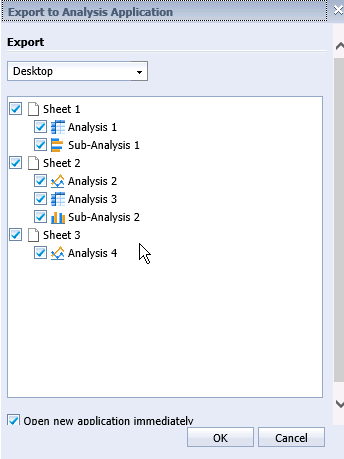
Figure 8
Export to SAP BusinessObjects Design Studio
After the user selects the elements for the new SAP BusinessObjects Design Studio application, SAP BusinessObjects Analysis, edition for OLAP generates the application, stores it onto the SAP BusinessObjects BI platform and then executes it. In this workflow the user doesn’t need to start the SAP BusinessObjects Design Studio designer.
In a similar way, SAP BusinessObjects Analysis, edition for Microsoft Office in release 1.4 offers the option to generate a SAP BusinessObjects Design Studio application based on existing workbooks. As shown in
Figure 9, the user has the option in SAP BusinessObjects Analysis, edition for Microsoft Office to use the feature Create Web Application to automatically generate an application in SAP BusinessObjects Design Studio based on the already existing workbook design.
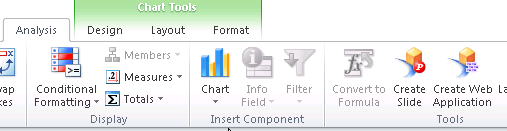
Figure 9
SAP BusinessObjects Analysis, edition for Microsoft Office toolbar
When using this option in SAP BusinessObjects Analysis, edition for Microsoft Office the user first generates an SAP BusinessObjects Design Studio application. Then the SAP BusinessObjects Design Studio designer starts and the generated application is shown to the user. The user can then change the generated application and execute it.
This is slightly different from the integration between SAP BusinessObjects Design Studio and SAP BusinessObjects Analysis, edition for OLAP, in which the application is generated and executed automatically without navigating the user to the SAP BusinessObjects Design Studio designer.
As you can see, you can quickly leverage the integration between the SAP BusinessObject Analysis products and SAP BusinessObjects Design Studio and very easily mobilize your existing workbooks by simply generating SAP BusinessObjects Design Studio content based on the existing layout of your workbooks.
Your users can then access the generated content from SAP BusinessObjects Design Studio with a mobile device in two ways:
- Use a URL to access the application and the SAP BusinessObjects Design Studio application is started in the mobile browser.
- Leverage SAP BusinessObjects Mobile BI and the content on their mobile device using the SAP BusinessObjects Mobile BI application.
The advantage of using the SAP BusinessObjects Mobile BI application is that the user can also leverage features of the Mobile BI application in combination with the content, such as making annotations, collaborating with other users in SAP JAM, or sharing parts of the content via email. In addition, by using SAP BusinessObjects Mobile BI your users only need a single application for viewing all types of content from your SAP BusinessObjects BI platform.
Note
The descriptions in this article of future functionality are the author’s interpretation of the publicly available product integration roadmap. These items are subject to change at any time without any notice, and the author is not providing any warranty on these statements.

Ingo Hilgefort
Ingo Hilgefort started his career in 1999 with Seagate Software/Crystal Decisions as a trainer and consultant. He moved to Walldorf for Crystal Decisions at the end of 2000, and worked with the SAP NetWeaver BW development team integrating Crystal Reports with SAP NetWeaver BW. He then relocated to Vancouver in 2004, and worked as a product manager/program manager (in engineering) on the integration of BusinessObjects products with SAP products. Ingo's focus is now on the integration of the SAP BusinessObjects BI suite with SAP landscapes, such as SAP BW and SAP BW on SAP HANA, focusing on end-to-end integration scenarios. In addition to his experience as a product manager and in his engineering roles, Ingo has been involved in architecting and delivering deployments of SAP BusinessObjects software in combination with SAP software for a number of global customers, and has been recognized by the SAP Community as an SAP Mentor for SAP BusinessObjects- and SAP integration-related topics. Currently, Ingo is the Vice President of Product Management and Product Strategy at Visual BI Solutions, working on extensions to SAP’s product offering such as SAP BusinessObjects Design Studio and SAP Lumira. You may follow him on Twitter at
@ihilgefort.
You may contact the author at
Ingo@visualbi.com.
If you have comments about this article or publication, or would like to submit an article idea, please contact the
editor.